Video Generators
Synthesia Review: The #1 AI Video Generator in July 2024?
Unite.AI is committed to rigorous editorial standards. We may receive compensation when you click on links to products we review. Please view our affiliate disclosure.
Table Of Contents
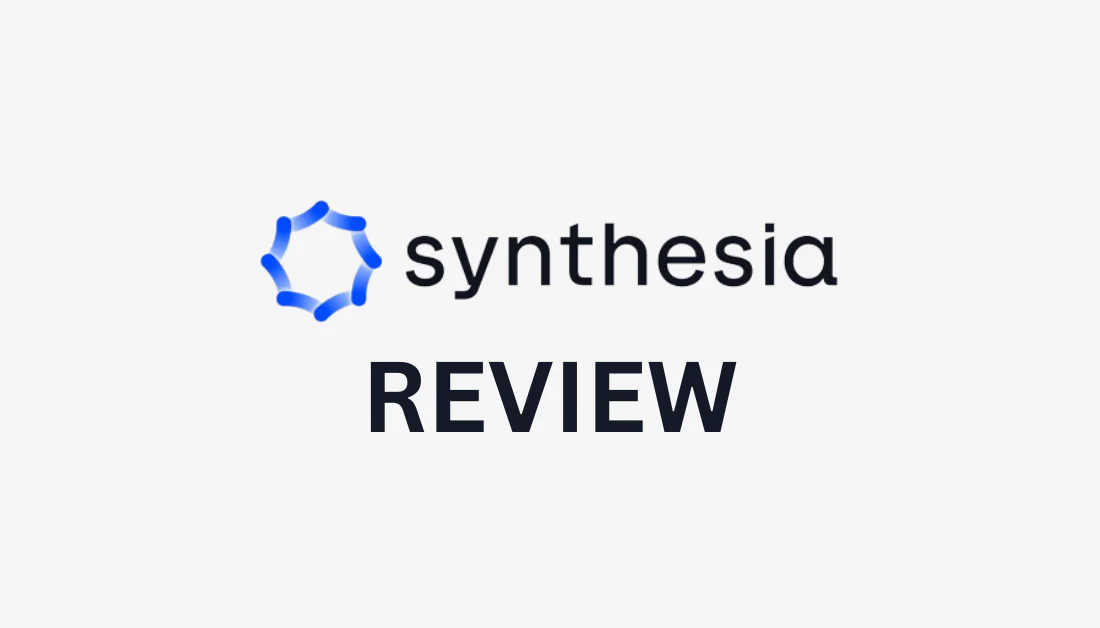
Creating videos isn't a matter of pressing the record button and hoping for the best. It involves scriptwriting, hiring and training actors, investing in studios and equipment, and more. In other words, video creation requires time, money, and energy.
What if there was an easier way to generate high-quality videos faster and easier than ever?
Introducing Synthesia: The #1 AI video creator that converts text to videos in minutes. But is it really #1?
In this Synthesia review, we will take a deep dive into what Synthesia is, its best uses, and all of its features.
From there, I will share my personal experience with the software and show you how I used the AI script assistant to create this video in minutes:
All I did was give it a topic and my target audience. Then, it instantly generated this entirely customizable video, including the script, scenes, and AI actors.
Finally, I'll explain the software's pros, cons, and the top three alternatives I've tested. By the end, you'll know how to use Synthesia and if it is the best AI video generator! Let's take a look.
What is Synthesia?

Synthesia AI, founded in 2017 by Victor Riparbelli and a group of AI researchers and entrepreneurs from prestigious institutions, enables individuals to create professional-quality video content without needing cameras, microphones, or studios.
Synthesia combines generative AI, voiceover, and editing to create high-quality training videos. It offers a range of features, like AI avatars and voices, text-to-speech, and an AI script assistant to streamline the video creation process.
You can also customize an AI avatar to look and sound like you and access a vast library of over 65 professional video templates.
Its ability to quickly generate AI avatar videos sets Synthesia apart from traditional video creation methods. With over 150 AI avatars to choose from speaking over 120 languages, content creators can customize their videos to match their branding and messaging.
Who is Synthesia Best For?
Anyone interested in AI video generation should use Synthesia, but there are a few specific types of people who would benefit the most:
- Educators looking for efficient video content creation tools, particularly for instructional videos, tutorials, or e-learning content.
- Content creators and social media YouTube influencers looking to leverage artificial intelligence for video content production, enhancing their video creation workflow and increasing their content output.
- Businesses aiming to enhance their video content strategy and webinars, utilizing AI video generation to produce engaging, professional, and visually appealing content.
- Individuals and organizations interested in avatar-based video creation, personalizing video content, and adding a human touch to their messaging or branding.
- Professionals, content creators, and businesses seeking innovative AI video production tools, streamlining video editing, voiceover, and video creation processes.
- Marketers who want to create compelling how-to and product videos that stand out from the competition and resonate with their target audience.
- Customer service teams who want to provide personalized and visually appealing product releases and how-to videos for their customers.
- Bloggers looking to compliment their written articles with engaging videos and lower website bounce rates.
- Sales rep trainers looking to create interactive and engaging training videos for their sales team.
Synthesia Key Features

I will start things off by going over all of Synthesia's standout features for producing professional and engaging video content with AI.
AI Avatars & Voices
- AI Avatars: Select from a wide range of over 150 AI Avatars with various ethnic backgrounds.
- 120+ Languages & Accents: Produce videos in over 120 languages, including various accents and voice tones.
- Text-to-Speech: Type your text to transform it into high-quality voiceovers in minutes.
- Custom AI Avatars: Design a personalized AI Avatar.
- Gestures: Add nuanced gestures to your AI avatars, such as a nodding head or raised eyebrows.
- Voice Cloning: Create an identical copy of your voice and combine it with a customized AI Avatar.
Media & Integrations
- AI Script Assistant: Generate video scripts effortlessly using prompts similar to ChatGPT.
- Screen Recorder: Capture videos of your screen using the integrated screen recording feature.
- Media Library: Get unlimited access to a vast collection of copyright-free images, videos, icons, shapes, and other resources.
- Music Library: Access a vast selection of royalty-free soundtracks for your video.
- Upload Soundtrack: Add your own music or soundtrack to your video.
- Upload Font: Upload your own font family to maintain brand consistency.
- Auto-Generated Closed Captions: Make your videos more accessible by automatically including closed captions.
- Import PowerPoints: Import PowerPoint presentations and add expertly recorded voiceovers to take them to the next level!
- Commenting: Receive feedback, add comments, and edit your videos in one place.
- Preview Video: Before generating your video, preview it to ensure you like it.
- 65+ Video Templates: Choose from over 65 expertly crafted video templates.
- Upload Media Elements: Share your images, videos, infographics, and other files.
- Add Animations: Animate elements in your video by using a marker.
Sharing & Exports
- Video Embeds: Easily embed your videos and have them automatically updated with new versions.
- MP4 Downloads: Download your videos in Full HD, with a resolution of 1920 x 1080.
- Branded Share Page: To brand your Synthesia share page, upload your logo.
- CTA on Share Page: Include a call-to-action button on your share page.
Security
- SOC2 & GDPR Compliant: Synthesia systems and processes have undergone independent audits and certifications.
- SAML/SSO: Get a fast and secure log-in for your entire company.
- Content Moderation: To ensure the ethical use of Artificial Intelligence, Synthesia employs content moderation on videos produced using Synthesia.
In the next section, I'll show you how to use Synthesia to create a video with AI and how to use its essential features!
How to Use Synthesia for AI Video Creation
Now that we know everything that Synthesia is capable of let's put these features to use.
Synthesia does not offer a free trial or plan. You can create a free AI video by selecting that option on the homepage, but it's very limited. I went with one of the paid plans to get a complete feel for the software.
Here's how I've used Synthesia to generate an AI video in minutes and how you can, too!

I started by going to the Synthesia homepage and chose “Create account” on the top right.
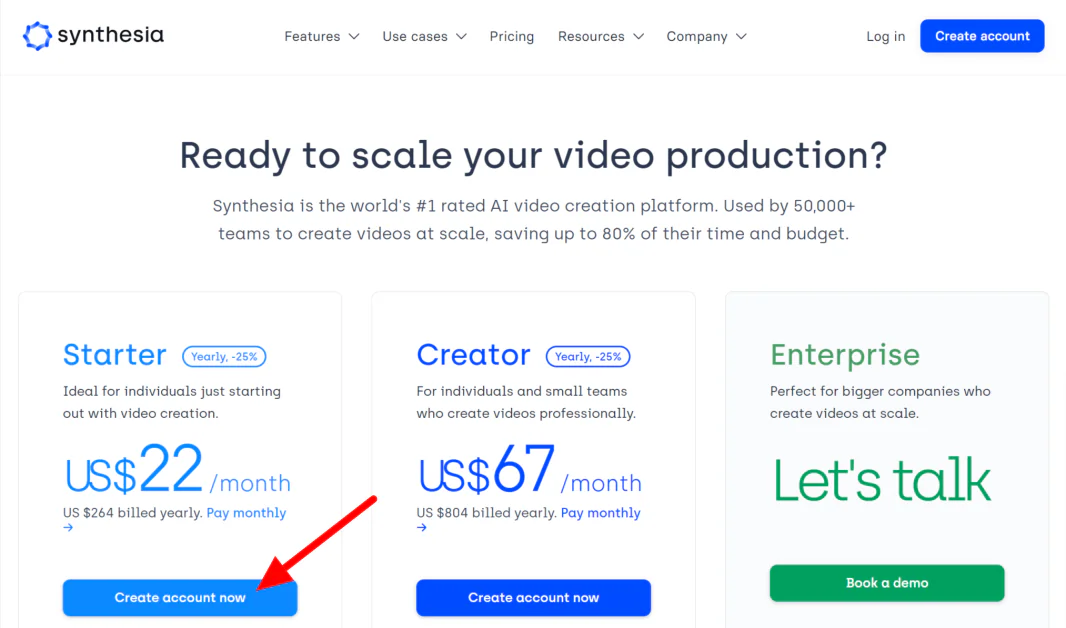
Next, Synthesia asked me which plan I wanted to move forward with. I chose the Starter plan, but feel free to choose whatever plan suits your needs the most, like the Enterprise plan for large companies.
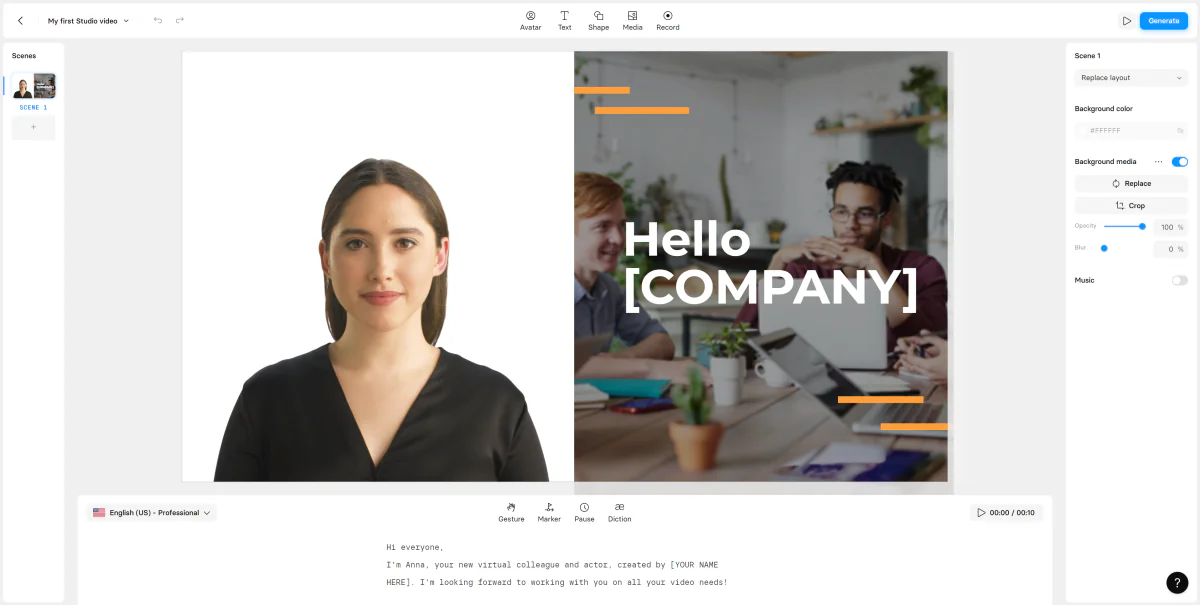
Once my account was created, I was taken to the Synthesia studio to create an AI video!
Synthesia walked me through how to get started with a brief tutorial. The interface was clean and intuitive, making it easy to navigate its features.

If you want Synthesia to generate an entire video (including the scenes and script), select the back arrow on the top left to get to your Home screen. From there, select “New video” on the top right and “Generate video with AI.”
By selecting “New video,” you can start creating a video from scratch, import a slideshow to convert the slides into the background or choose from one of the 65+ templates.
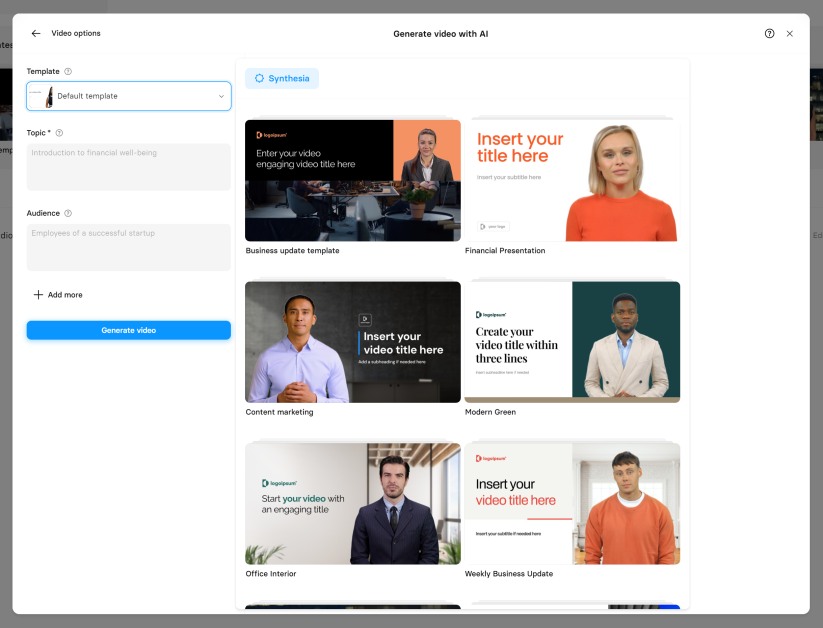
When generating a video with AI, you can choose from over 65 video templates to suit the topic of your video or keep the default one if you're unsure. You'll also have to give it a topic.
Optionally, Synthesia will ask you who your target audience is, the language, context, objective, persona, and tone.
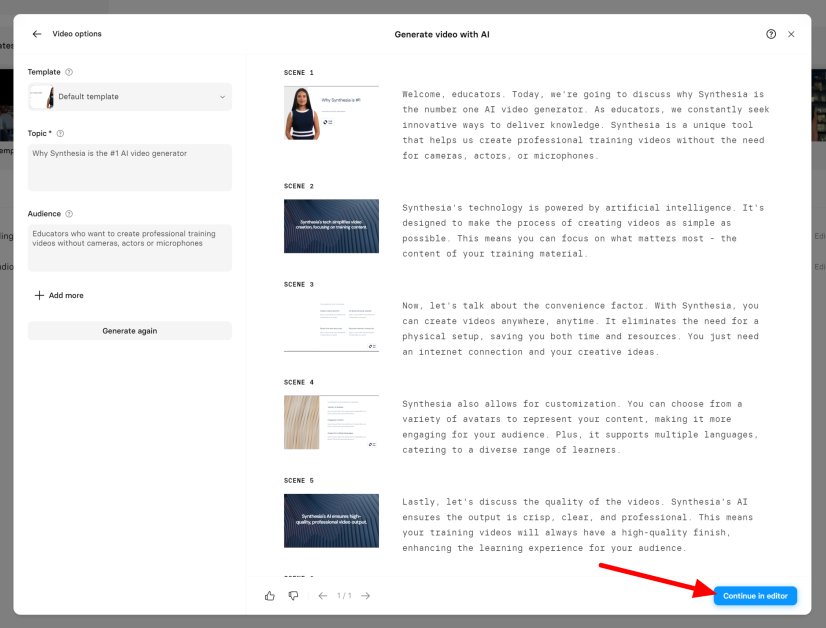
Check out this video I generated on why Synthesia is the #1 AI generator targeted toward educators who want to create professional training videos! I kept it on the default template. Within minutes, I had an entire AI-generated video that looked professional and polished. Talk about a huge time-saver.
I liked this video more, so I selected “Continue in editor” to start editing this video instead of my original one.

At the bottom, I could manually edit the script. Overall, I was happy with what Synthesia had generated, so I only made minor tweaks!
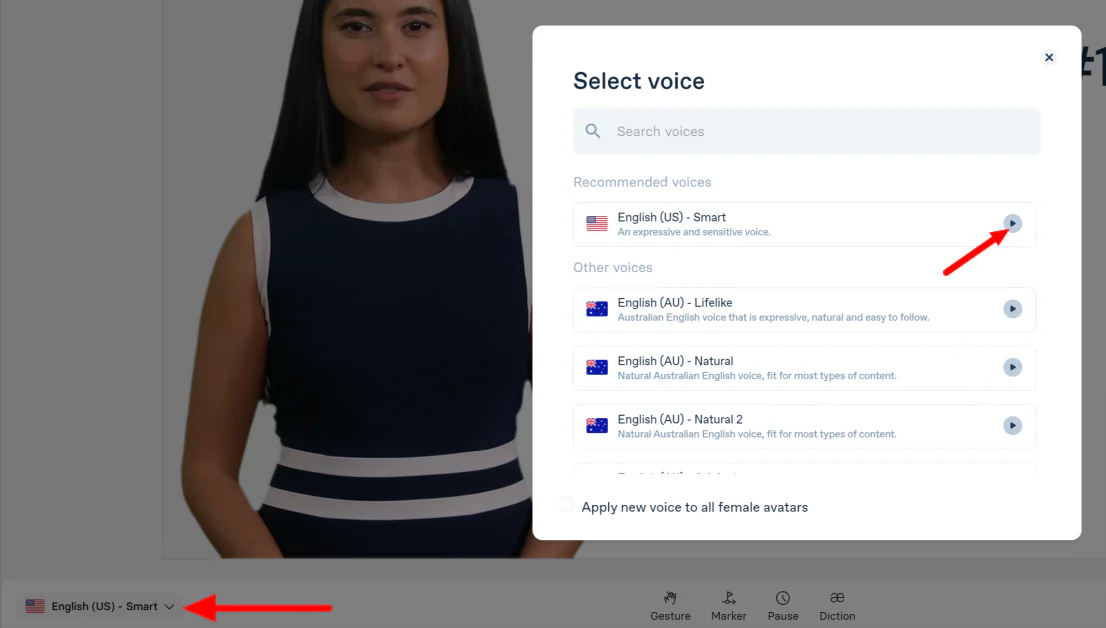
I could also choose from over 120 languages and accents in this section by selecting the language button. I previewed some voices by selecting the play button next to them, but I was happy with the default voice Synthesia gave me.

There were also four tools in the center that I could apply by placing my cursor anywhere in the script:
- Gesture: Add a head nod or eyebrow raise.
- Marker: Add a marker to animate elements in your video.
- Pause: Add pauses between words.
- Diction: Add pronunciations to specific words.
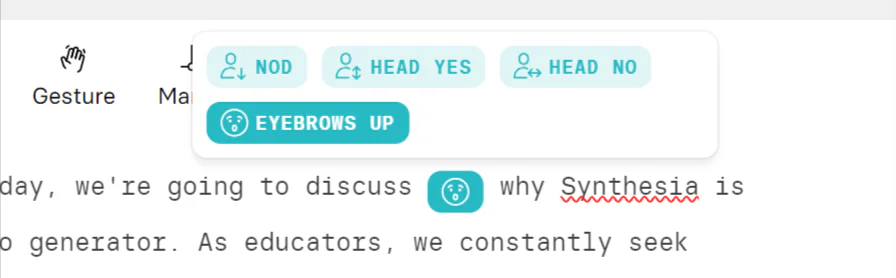
When adding a gesture, I placed my cursor where I wanted it and selected the type of gesture I wanted to apply. I added an eyebrow raise before “why” in my script.
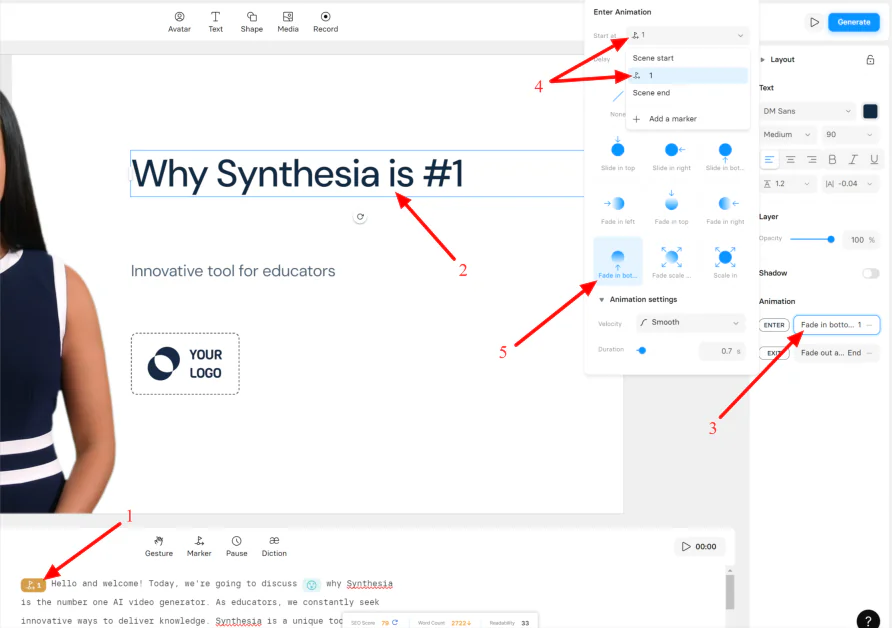
Markers are a bit more complicated. Hopefully, this simplifies things:
- Add a marker
- Select a video element
- Click an enter/exit animation
- Select the marker from the dropdown menu
- Choose the type of animation and adjust the settings
I didn't add animations, as Synthesia automatically applied some to my video.

To insert a pause, I placed the cursor where I wanted it in the script and entered the number of seconds.
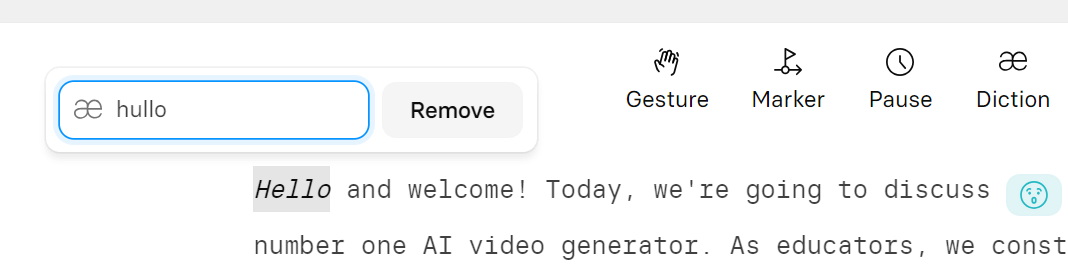
Diction lets you change the pronunciation of specific words. In this example, I highlighted “Hello” in the script and changed the pronunciation to “hullo.”
I previewed it, and it works well. However, I ended up removing it as I preferred the original pronunciation.
Check out Synthesia's Diction Guide for more pronunciation, phonetic spelling, and abbreviation information.
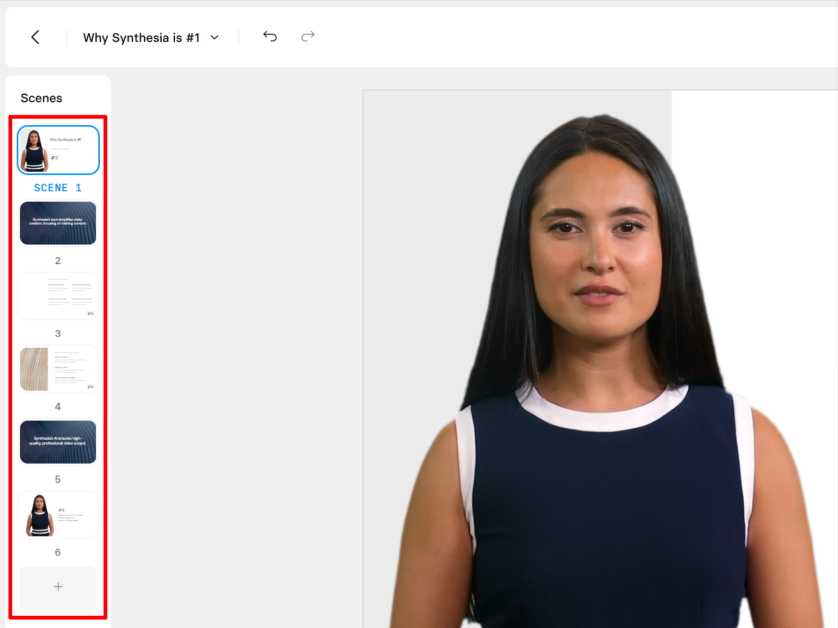
I could look through the scenes in the left panel or add a new one by hitting the “+” at the bottom.
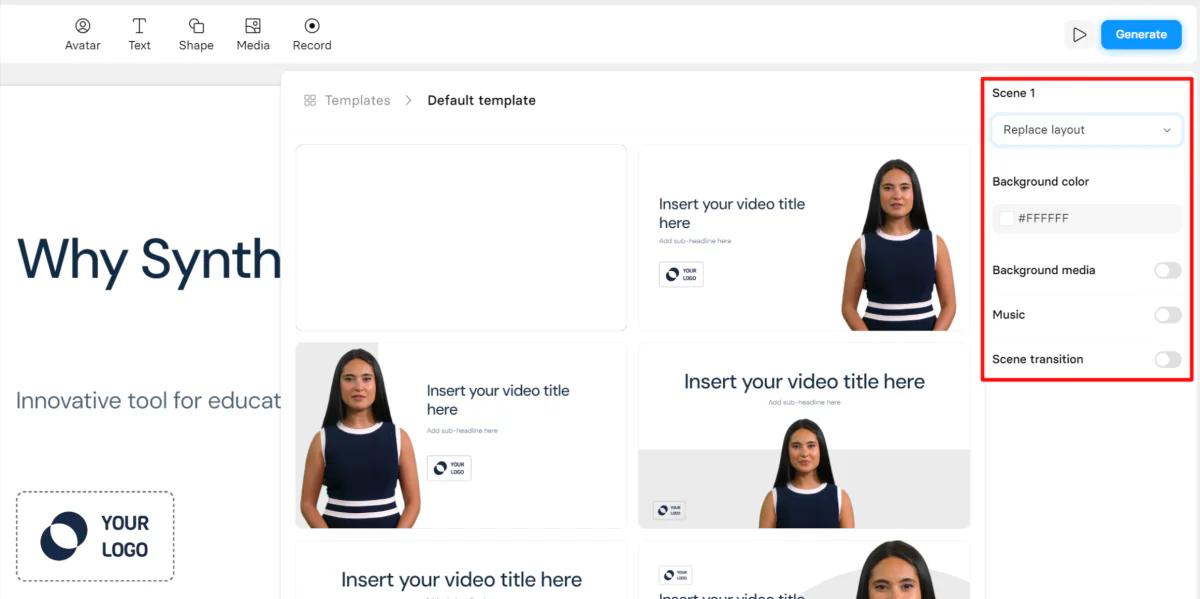
I could save time designing each scene on the right by changing the layout/template, background, background media, music, or transitions.
Additionally, I could upload my own or source images, videos, and music from Shutterstock when adding background media and music. There are sixteen scene transitions, so I had plenty of options to make my video visually appealing and engaging.

At the top, I could choose from one of the other 150+ avatars or create a custom avatar. I could add different text types, shapes, and media or make a screen recording!

You can also make edits directly in the slides. I added more text by double-clicking on the text box, replacing the logo placeholder by selecting it, and adding my own! I found it incredibly easy to make adjustments and move elements around.
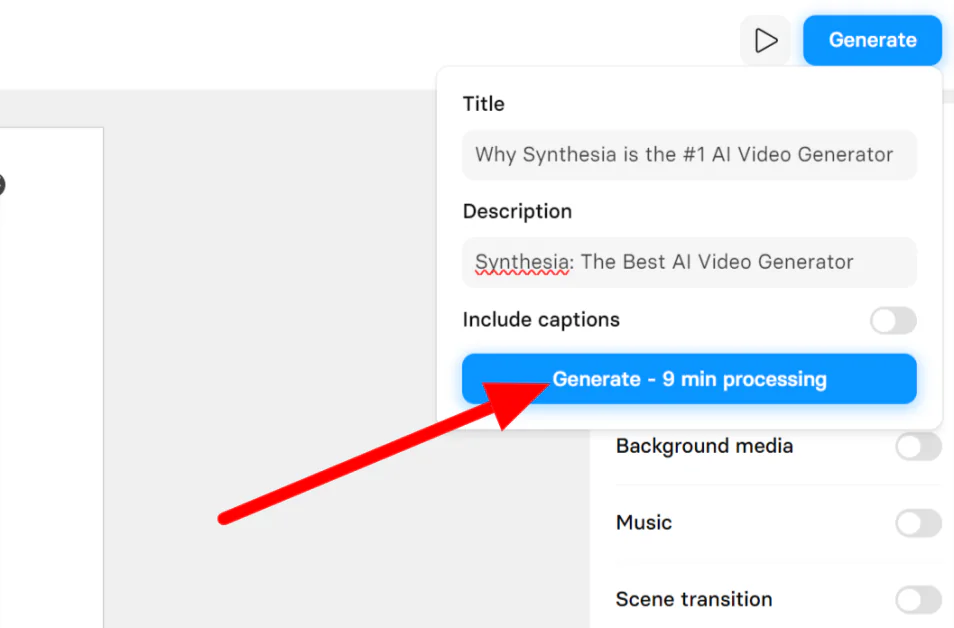
Once I was happy with everything, it was time to preview and export.
I previewed my video by hitting the play button in the top right corner. Next, I added a title and description and hit “Generate.”
I appreciated that Synthesia could include captions automatically and that it told me how long it would take to process.
Here is the final result with captions!
I was happy that her eyebrows raised near the beginning of the video, where I placed the gesture in the script. I was also impressed by how incredibly natural the AI voice sounded, especially since I barely edited it.
Overall, I'm impressed with how the video came out. Her lips synchronize with the script, and the transitions between scenes seamlessly make the video flow nicely.
Top 5 Tips to Optimize Your Video Creation with Synthesia
To make the most of Synthesia.io's video creation capabilities, content creators can follow these tips:
- Choose your AI avatar wisely, ensuring it aligns with your content and resonates with your target audience.
- Use the AI script assistant to generate a script and do most of the work for you.
- Create impactful video content with voiceovers and background music.
- Utilize captions for enhanced video accessibility, making it easier for viewers with hearing impairments to engage with your content.
- Use gestures, pauses, dictation, and animation to bring your AI avatar to life and make your video more engaging and dynamic.
Pros and Cons
- AI avatar movements, gestures, and synchronization look realistic.
- Lots of customization options (gestures, animations, pauses, dictions).
- Use AI to generate an entire video for you.
- Text-to-speech: no manual recording is necessary.
- Choose from 150+ diverse AI avatars.
- Produce engaging content to increase brand awareness and drive audience engagement.
- Faster, more efficient, and visually appealing video creation than traditional video creation methods.
- There is no need for extensive video editing skills or voiceover talent.
- Automatically add closed captions for those with hearing impairments.
- Preview the video before exporting it.
- Flexible pricing plans catering to individuals, businesses, and teams.
- Cannot preview gestures before generating video.
- Some creative limitations compared to human-created videos.
- Lack of emotional depth and personal connection of videos involving real humans may affect audience engagement.
Synthesia Alternatives
While Synthesia.io is a popular AI video generator, exploring alternative options is essential to find the one that best suits your video creation needs.
Here are some of the best AI video alternatives that I've tried!
Pictory

Pictory is an AI video generator that aims to streamline the process of creating videos, generate leads, and enhance sales by producing highly shareable video content. The platform has a user-friendly interface, making it easy for beginners and professionals to navigate.
The most apparent difference between Synthesia.io and Pictory is that Pictory does not offer AI avatars but relies on stock images and videos for video creation. Synthesia also has millions of pictures and videos you can incorporate into your videos from Shutterstock, but with the addition of AI avatars.
Pictory also only supports English for text-to-video, while Synthesia offers 120+ voices and accents. Pictory also offers far fewer templates than Synthesia (up to 10 on the Teams plan), while Synthesia provides over 65 templates.
Despite both being excellent AI video generators, the uses for both platforms are quite different. Pictory is best for creating video highlights, summarizing long videos, turning scripts into videos, etc. Meanwhile, Synthesia is best for all training videos using AI avatars.
Whichever one you choose, you can be confident that you'll easily create high-quality videos! Synthesia and Pictory offer unique features catering to different video creation needs.
Read our Pictory Review or visit Pictory.
Synthesys
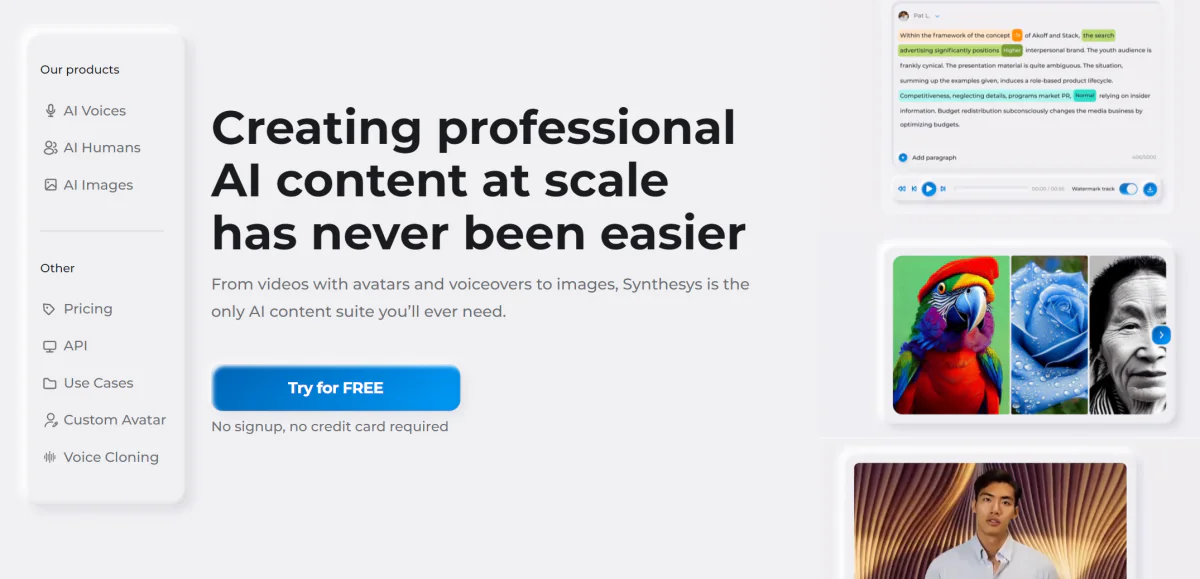
Synthesys, another AI video generation platform, lets you create professional AI content at scale using AI voices, humans, and images.
Both Synthesia and Synthesys allow you to create content using AI avatars. However, Synthesia offers over 150 AI avatars to choose from, while Synthesys has over 60 avatars to choose from.
The number of languages to choose from is similar, with Synthesys offering over 140 languages and Synthesia offering over 120 languages and accents. They also have a similar amount of templates: Synthesys has over 50 templates to choose from, while Synthesia has over 65.
The most significant difference between the two platforms is Synthesys has a built-in AI image generator. At the same time, Synthesia offers subtle gestures such as head nods, and eyebrow raises you can apply to your avatar for more lifelike and expressive video creation. You can also generate entire videos (including the script) instantly with Synthesia, which is a huge time-saver.
If you're looking for the platform for the most authentic AI avatar and time-saving features like the AI video generator, go for Synthesia. If you want an excellent AI video generator with additional built-in features like an AI image generator, choose Synthesys!
Read our Synthesys Review or visit Synthesys.
Deepbrain AI

Deepbrain AI specializes in creating AI-generated videos in minutes just by providing a script. With Deepbrain AI, creating AI-generated videos has never been easier.
Synthesia and Deepbrain AI are similar in most ways. Deepbrain offers over 100 AI avatars, while Synthesia offers slightly more, with over 150. Synthesia also has more languages (over 120), while Deepbrain provides over 80 languages. However, you can use both to generate entire AI videos instantly with a script!
The AI avatars on both are some of the most realistic. However, after generating videos from both, Deepbrain's AI avatars look more believable, while Synthesia's AI voices sound more natural.
You can also use Deepbrain AI's avatars for interviewing potential employees, which you cannot do with Synthesia. However, you have more control over how your AI avatar acts with the option to apply gestures like head nods and eyebrow raises.
Regardless of your chosen platform, Deepbrain AI and Synthesia are excellent options for creating AI-generated videos. With their extensive libraries of video templates, support for multiple languages, and advanced editing capabilities, they produce excellent, high-quality results.
Read our DeepBrain AI Review or visit DeepBrain AI.
Synthesia Review: Is it the #1 AI Video Generator?
The question we've all been waiting for: Does Synthesia live up to its claim of being the best AI video generator?
After testing multiple AI video generators, I can honestly say that Synthesia is among the best AI video generators. It's difficult to definitively say that it's the best overall since that's subjective and dependent on personal opinion and specific circumstances.
I can confidently say in terms of video quality and AI voices, Synthesia is among the best. The templates are also clean and professional, differentiating them from other video generators.
I also prefer the Synthesia interface the most out of any other AI video generator I've tried. It's clean and easy to navigate, and the interface looks good. There's no other way to describe it.
One of the things that sets Synthesia apart from most AI video generators is how quick and easy it is to generate an AI video. Give it a topic and target demographic, and within seconds, you'll have an entire video with all of the scenes, script, and avatars, which you can edit how you want.
Another feature that I've never seen before was the gestures (head nods/eyebrow raises) you could apply to the AI avatars. This added a layer of realism that I'd never seen in any other video generator, and it's incredible how these subtle gestures can make the avatars come alive.
Overall, Synthesia offers a powerful solution for AI-generated videos and is worth considering for those looking to create high-quality training videos and other types of content! You may also want to check out Sora AI, another AI video generator great for content creators, sales teams, and teachers who want to convert text to video instantly.
Frequently Asked Questions
What are the disadvantages of Synthesia?
Synthesia is an incredible AI video generator. However, one of the main disadvantages I identified was that you cannot preview the gestures before generating the video. Additionally, despite the gestures, there still tends to be a lack of emotional depth and personal connection compared to videos created with real humans.
Is Synthesia video good?
Yes, Synthesia produces some of the best and highest-quality AI videos on the market. Synthesia videos are known for their high-quality production value, professional look, and customization options.
Is there something better than Synthesia?
While Synthesia is a popular AI video generation platform, alternative options are available, depending on your specific needs. Some excellent alternatives I've tried are Synthesys and Deepbrain AI.
How much does Synthesia cost?
Synthesia starts at $29 on the monthly Starter plan. You can reduce that price to $22 if you want to opt into the annual Starter plan.
Synthesia offers flexible pricing options, so feel free to take a look for yourself!


Janine Heinrichs is a Content Creator and Designer helping creatives streamline their workflow with the best design tools, resources, and inspiration. Find her at janinedesignsdaily.com.











