AI Tools 101
Fotor Review: The Ultimate AI Photo Editor for Creatives?
Unite.AI is committed to rigorous editorial standards. We may receive compensation when you click on links to products we review. Please view our affiliate disclosure.
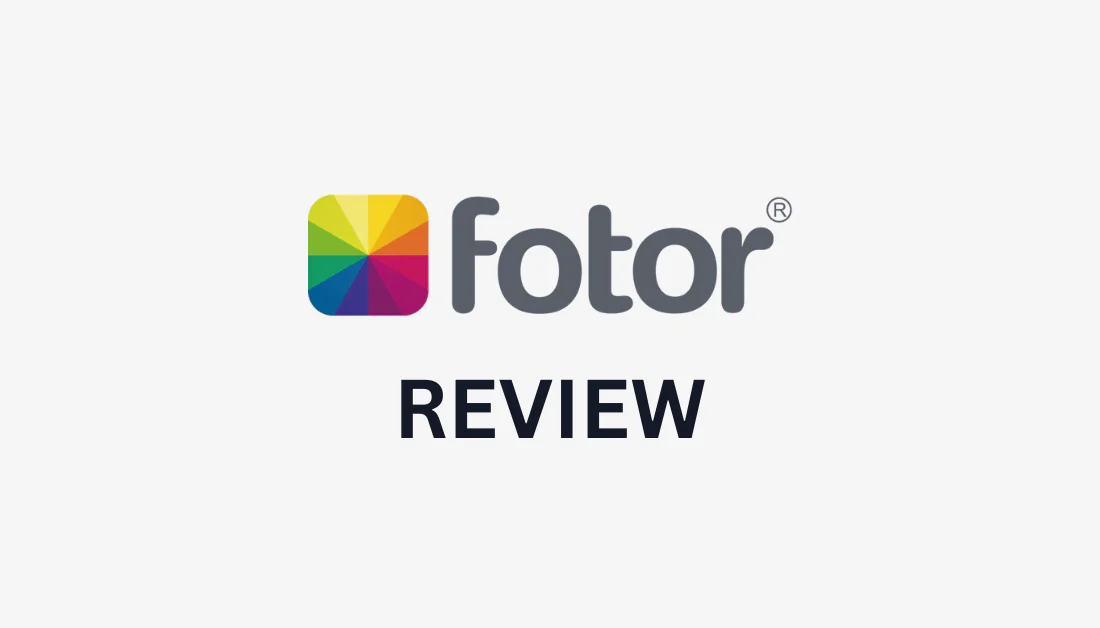
Photo editing software can be complicated and expensive. Rather than focusing on the creative vision, we are burdened by attempting to master complicated tools.
I've had my fair share of photo-editing frustrations until I came across Fotor! It's no Photoshop replacement, but it comes with a wide range of photo editing features that are extremely easy to use.
In this Fotor review, I'll discuss what Fotor is, who it's best for, and its key features. From there, I'll show you how I generated four images of a frozen New York cityscape and used AI to expand its borders!
I'll finish the article with photo editing tips and my top three alternatives. The goal is that by the end, you clearly understand what Fotor is capable of and if it's the right photo editor for you!
Verdict
Fotor is the best free photo editor for beginners, offering a user-friendly interface and a wide range of features such as collage creation, design capabilities, and AI-powered enhancements. It's no Photoshop replacement, but it has a free plan, and the tools are easy to use.
Pros and Cons
- The best user-friendly all-in-one photo editing tool to edit photos, create collages, design graphics, and more.
- Available as a web-based software (Fotor online), mobile application, and professional photo editing software for Windows and Mac.
- AI-powered editing capabilities for quick and easy photo enhancements.
- Different features to cater to various creative needs.
- Wide range of customization options, filters, and effects.
- User-friendly interface and intuitive design.
- Excellent for beginners.
- The AI-generated images could look more realistic.
- No AI features are available on the free plan.
What is Fotor?
Fotor is a versatile photo editing platform that enhances and transforms photos. It provides a comprehensive set of photo editing and AI tools, making it an ideal choice for beginners and professionals.
Founded in 2012, Fotor has evolved to become a leading AI-powered photo editor. Fotor uses advanced algorithms and machine learning to enhance photos like a professional photographer, but faster and more affordably. The AI technology behind Fotor lets you edit your photos with just a few clicks!
Fotor's capabilities go beyond basic photo editing. It offers many features and tools to create stunning visual effects, remove backgrounds, adjust lighting and colors, and much more. It can enhance portraits, create professional social media images, add artistic touches to photos, and more.
With its AI-powered editing capabilities, Fotor saves time and effort by automating complex editing tasks. This means you can focus on the creative aspects of your work rather than spending hours on manual edits.
Who is Fotor Best For?
Fotor caters to anyone looking for a user-friendly, free image editor with a variety of AI tools to speed up the process. However, there are certain types of people Fotor is best for:
- Professional photographers can use Fotor's photo editing and AI tools to save time on complex edits and focus more on their creative vision.
- Social media influencers can use the Fotor social media templates to create eye-catching content that engages their audience and enhances their online presence.
- Marketers can use Fotor's marketing templates to create eye-catching branding and marketing visuals to stand out in a competitive market.
- Graphic designers can use Fotor's graphic design and AI-powered editing tools to streamline their workflow and produce stunning designs quickly.
- Illustrators can instantly turn photos into illustrations or use the AI image generator to generate illustrations rather than creating them manually.
Overall, Fotor benefits anyone who wants to enhance their photos, whether for personal use, professional purposes, or social media. Its versatility and user-friendly interface make it a valuable tool for anyone!
Fotor Photo Editor Key Features
Fotor offers many editing tools with incredible ease of use to enhance your photos. Here are Fotor's key features you'll want to be aware of:
- Graphic Designer
- Collage Maker
- AI Photo Enhancer
- Background Remover
- Photo to Art
- AI Image Generator
1. Graphic Designer

Fotor offers a free online graphic design tool for all your creative projects, including logos, banners, ads, social media graphics, and more. You'll also get access to Fotor's massive library of free templates, design elements, and stock photos to bring your creative visions to life!
2. Collage Maker
Fotor offers a free collage maker tool that enables you to produce captivating photo collages quickly! Upload your images and convert them into unique collages with 2,000+ professionally designed templates!
The collage maker is easy to use, high-quality, and versatile. It's drag-and-drop, so you don't need any editing skills. You can customize your collage from there with text, stickers, backgrounds, and more.
Fotor also has a built-in photo editor with AI tools to perfect your collage seamlessly. You'll also be able to save your collage in various formats, including JPG, PNG, and PDF, for digital or print use.
The last thing I'll mention about Fotor's collage maker is that you can download the app for iOS or Android devices! This means you can create a collage wherever you are, even on the go.
Forget taking hours to create a collage by hand or using complicated software. Fotor's collage maker is the perfect tool for anyone looking to create stunning collages to reminisce on vacations, celebrations, and more.
3. AI Photo Enhancer
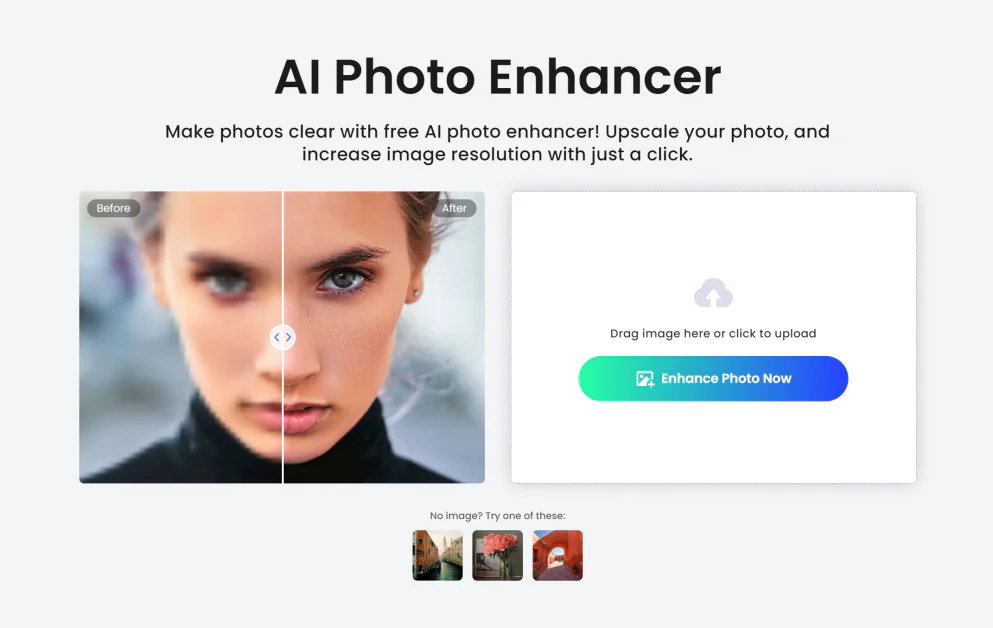
Fotor's AI photo enhancer is a free online tool that clarifies blurry, low-quality photos. Upload an image, and Fotor will automatically enhance the quality! All you have to do is download and share it.
Here are some ways you can use the AI photo enhancer to improve the quality of your photos:
- Enhance and increase your image size by 200%.
- Sharpen images that are out of focus.
- Reduce image noise.
- Improve the colors and tones of your image.
- Clarify faces in portrait photos.
- Repair scratches, tears, and damage from old photos.
- Upscale images by enhancing low-quality photos to high-quality.
- Maintain color, texture, and sharpness for photo prints.
- Use HDR image processing to boost highlights and shadows for more contrast.
With the Fotor AI photo enhancer, you'll never have to worry about your photos being out of focus, camera shake, or low light ever again. Enhance your pictures to HD, 4K, and even 8K resolutions with no watermark.
In addition to image improvements, Fotor's AI photo enhancer includes additional tools to enhance your photos further:
- A variety of photo filters and effects.
- Brightness, exposure, contrast, saturation, and sharpness adjustments.
- Free text, frame, and sticker elements.
Fotor's AI photo enhancer can improve any photo: product, portrait, social media, family, real estate, or anime. It's automatic, fast, and produces high-quality results!
4. Background Remover
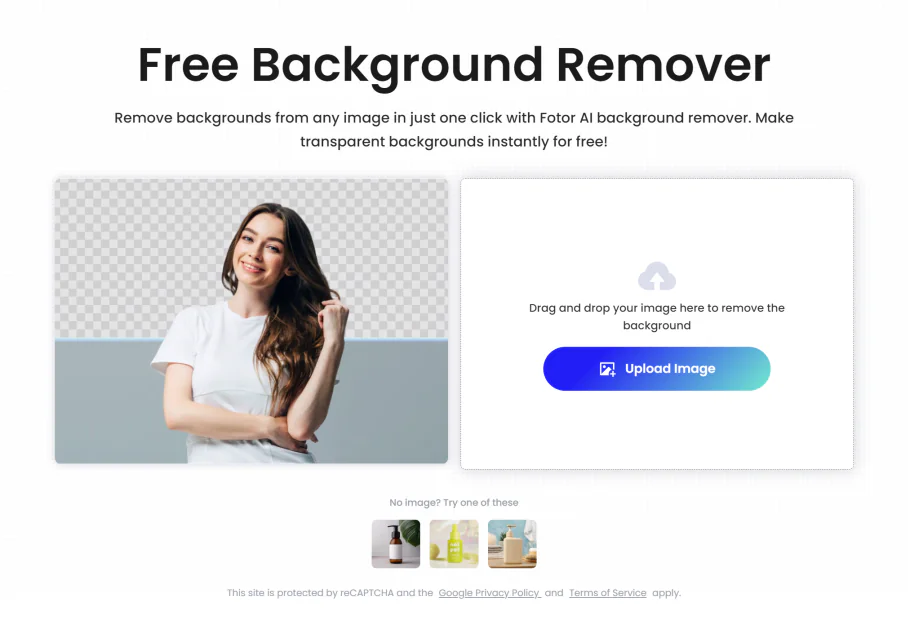
Fotor offers a free AI background remover that instantly removes the background on any image! It's quick and simple: upload your photo, and Fotor's AI will instantly remove the background. Next, download the picture as a PNG. It's much easier and less time-consuming than manually outlining the subject and using complicated tools to remove the background.
One of the best parts about Fotor's AI background remover is its accuracy. It doesn't matter how complicated the photo you upload; Fotor's advanced AI algorithms have no problem removing the background around fine hair strands.
Once the background has been removed, you can continue using Fotor to change the background to a photo or color. The AI image generator can create a custom background with a text prompt. Take things further using Fotor's photo editing tools to add photo effects, clipart, and text.
Here are some other background editing tools that come with Fotor you may be interested in using:
- Magic Brush lets you remove or restore background components.
- Blur Background automatically focuses on the subject and applies a blur to the background.
- AI background editing enables you to create new elements in the background and or modify existing ones.
Whether you're removing the background from photos of people, cars, products, animals, houses, or even signatures, you can trust Fotor to keep the edges smooth when removing the background.
5. Photo to Art

Fotor's photo-to-art feature uses artificial intelligence to turn your uploaded photos into art instantly!
For example, you can turn your pictures into different painting styles, such as cartoons, anime, sketches, digital illustrations, Disney art, or game art painting. These creations can be used for profile pictures, characters, headshots, webpages, e-books, and more!
6. AI Image Generator

Fotor's free AI image generator converts written text to images for free! Think up anything you want to create, write it as a text prompt, and choose the style (digital art, photo, 3D, or painting).
When you're ready, hit generate and watch your imagination come to life! From there, download the image for yourself or share it with the world.
You can create anything, including illustrations, realistic product images, logo designs, 3D renders, cartoons, sketches, and abstract art.
If you don't know what to create but want to try it out, Fotor's got you. Hit the “Prompts Sample” button so Fotor can fill in the text field for you. Check out Fotor's AI art gallery for text prompt inspiration.
Remember to keep your prompts as descriptive as possible for the most accurate results. You'll want to describe the style, colors, environment, lighting, and composition in as much detail as possible.
Once the image has been generated, you can continue using Fotor to edit and upscale your images, remove the background, and more! You can even inpaint and outpaint to replace objects or expand the borders of your photo using AI. With Fotor, everything you need is on a single platform, so you never have to switch between applications or deal with plugins.
Whether you're a content creator, graphic designer, game developer, or business owner, you'll find lots of use with Fotor's AI image generator. Create high-quality marketing materials, characters, and product photos.
How to Use Fotor to Generate & Edit Photos
Here's how I used Fotor to generate four photos of a frozen New York City landscape, expanded the image, and edited it:
- Create a Fotor Account
- Select the Text to Image Tool
- Add a Text Prompt
- Select the Model Type
- Choose the Aspect Ratio
- Choose the Style, Image Number, & Hit Generate!
- Expand Photo
- Continue Editing & Download
Step 1: Create a Fotor Account
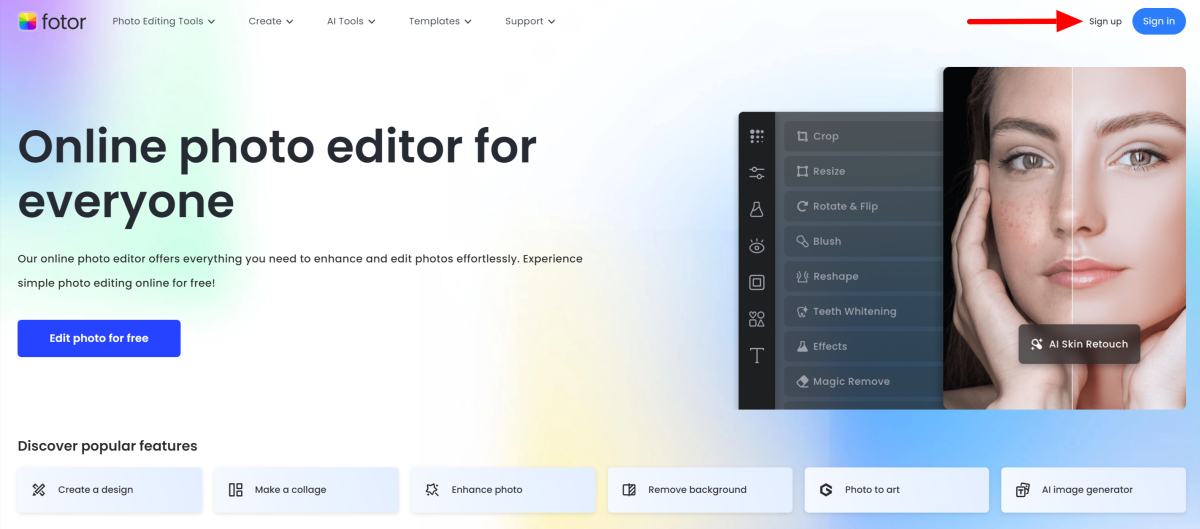
I started by going to the Fotor homepage and selecting “Sign Up” on the top right.
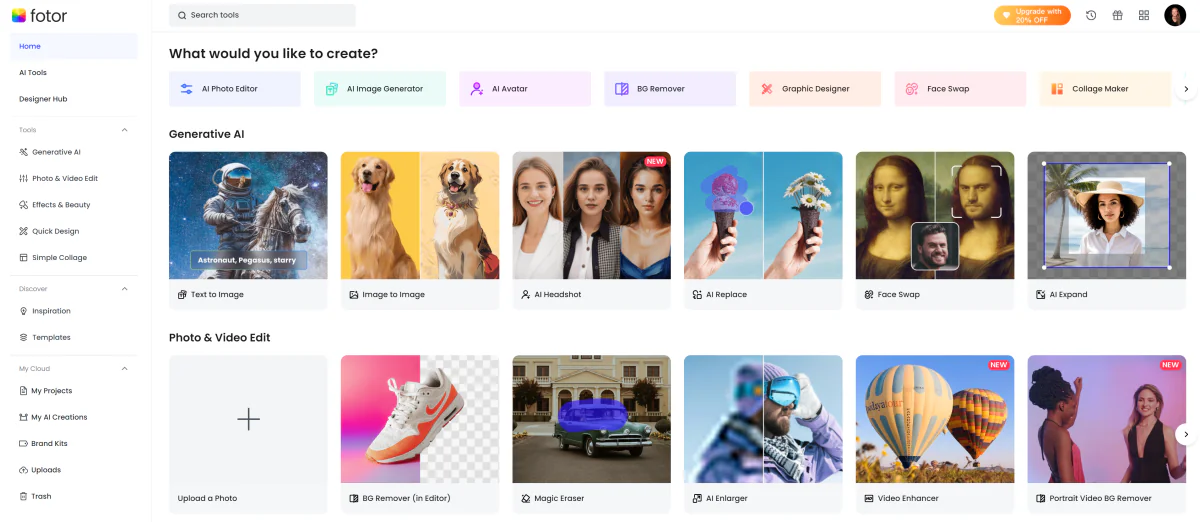
After creating my account, I was taken to the page where I could select the tool I wanted to use.
Fotor comes with many tools, which can initially feel overwhelming. However, the user-friendly interface made it easier to navigate, and there's always the menu on the left or the search bar at the top to help you find what you're looking for!
Step 2: Select the Text to Image Tool

I wanted to try Fotor's AI image generator, so I selected “Text to Image” under Generative AI.

This opened Fotor's AI image generator! I appreciated how clean the layout was.
Step 3: Add a Text Prompt

I went to the top left by clicking the text prompt field, and a list of examples appeared. I selected one: “A landscape of New York frozen, new ice age, dim light, snow, ice, below zero, fantasy, everything is frozen, masterpiece.”
Step 4: Select the Model Type

From there, I selected the model type that I wanted. There were only two to choose from: M1 for stylized photos and illustrations and M2 for higher-quality images.
The lack of options felt limiting, but I appreciated how Fotor simplified things, especially for beginners and new users. I went with the M2 model for the best quality.
Step 5: Choose the Aspect Ratio

Next, I chose the aspect ratio. There were various aspect ratios (square, portrait, and landscape). I kept it on the square aspect ratio (1:1).
Step 6: Choose the Style, Image Number, & Hit Generate!

Finally, I chose the style I wanted for my photo. The options included digital art, photo, themes, painting, and comic. I went with the cinematic photo theme, which I felt suited my text prompt the most.
After choosing the number of photos I wanted to generate for this prompt (between one to six images – I chose four), I hit generate! Fotor informed me that doing this would consume four credits, one for each photo.
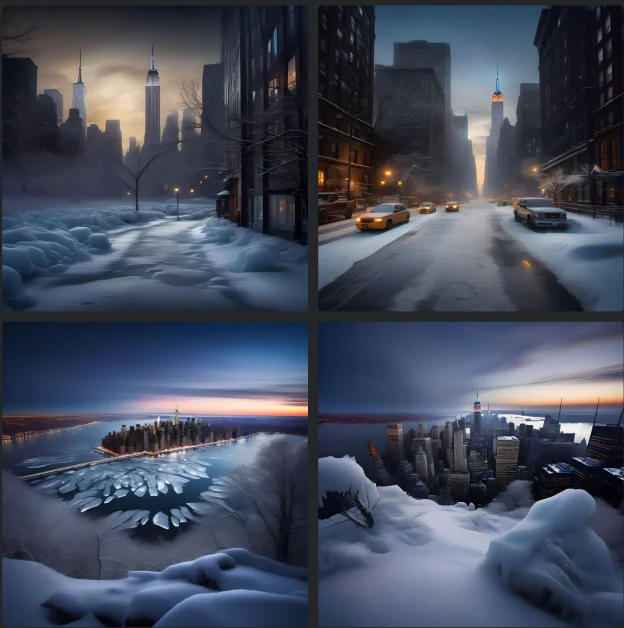
After a few seconds, my photos were generated! The results looked realistic enough, but I hoped for more realism where the images would look indistinguishable from authentic photos.
Step 7: Expand Photo
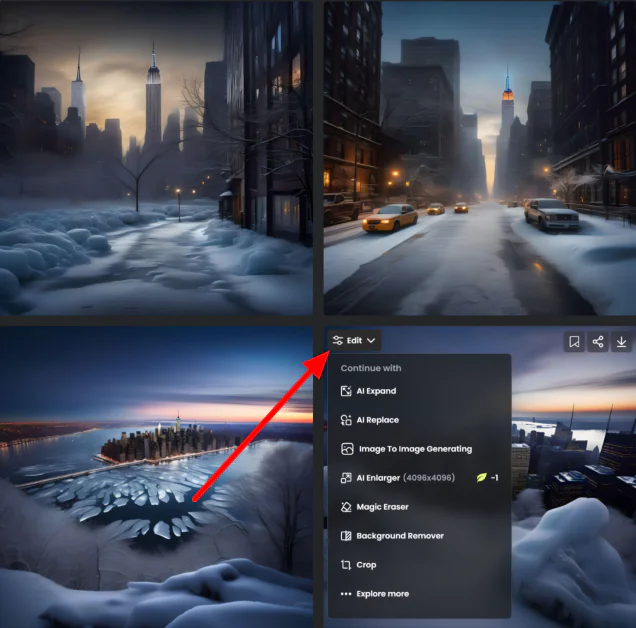
Hovering over the photo I liked most, I was presented with several options: add the image to a collection, share it, download it, or edit it. I hovered over “Edit” and was presented with the following options for how I could edit my image:
- AI Expand
- AI Replace
- Image to Image Generating
- AI Enlarger
- Magic Eraser
- Background Remover
- Crop
- Explore More
I wanted to see how my cityscape would look if I expanded it, so I selected “AI Expand.”
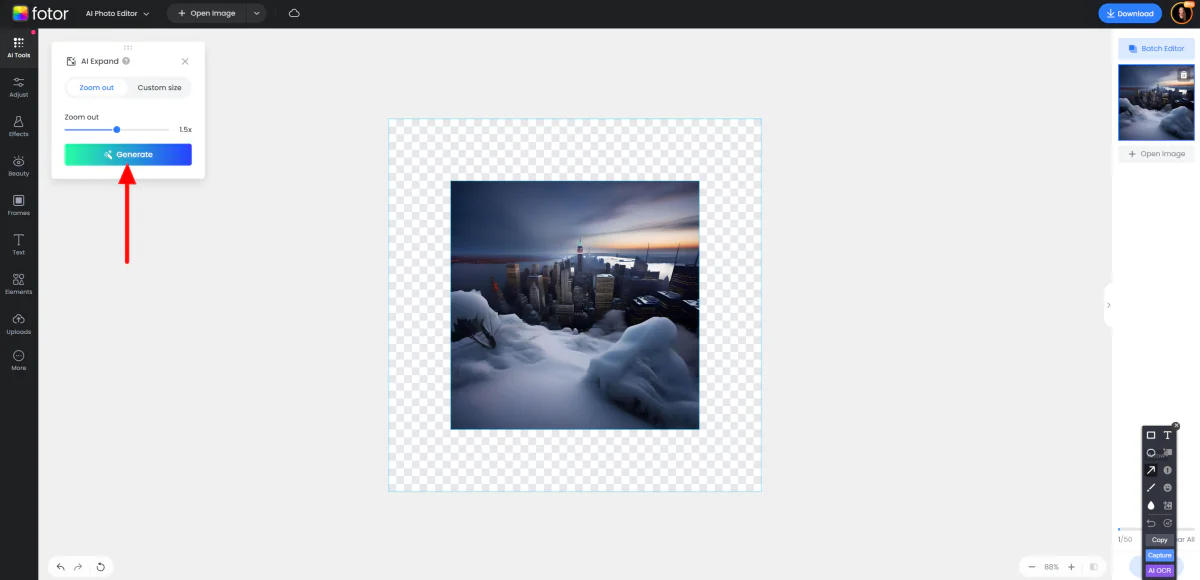
Fotor automatically loaded my photo into the Photo Editor app for the AI image extender. Once again, I was very pleased with how simple the interface was.
The frame represents how big my photo would be once I've extended it, and the checkered area represents the space the AI Expander would fill. Using the toggle, I could easily zoom in or out to indicate how much I wanted to expand my photo or specify a custom size.
I kept it on a 1.5x zoom-out and hit “Generate.”

In the blink of an eye, Fotor expanded my photo using AI! I was impressed by its accuracy, showing little to no distortions.
Step 8: Continue Editing & Download

From here, I could download my image as a high-quality JPG or PNG or use the photo editing tools on the left to continue editing. Add elements, apply effects, and more!
Fotor's image generation results look good but aren't as realistic as other AI image generators I've tried. However, Fotor is an excellent all-in-one tool for beginners with a user-friendly interface and easy-to-use tools. I'd highly recommend trying Fotor to see if it's the right image editing tool for you!
Top 5 Tips for Enhancing Your Images
To help you enhance your images using Fotor, here are my top editing tips:
- Crop and straighten: Use the crop tool to remove unwanted elements and improve the composition. Straighten crooked photos to give them a more professional look.
- Adjust exposure and contrast: Fine-tune the exposure and contrast to reveal the details in your photos. This can help improve the overall quality of the image.
- Enhance colors: Use the color adjustment tools to enhance the vibrancy and saturation of your photos. This can make the colors pop and create a more appealing image.
- Apply filters and effects: Experiment with filters and effects to add a creative touch to your photos. Fotor offers a wide range of options to choose from.
- Remove blemishes and retouch portraits: Use Fotor's retouching tools to remove blemishes, smooth out skin, and enhance facial features for perfect portraits.
Fotor Alternatives
Here are the best Fotor alternatives I've tried that I'd recommend checking out:
Skylum Luminar Neo
Along with Fotor, Skylum Luminar Neo is the easiest photo editing tool on the market. Like Fotor, it offers AI tools such as enhancements and sky replacement. It also includes various AI extensions for improving and enhancing photos through basic adjustments.
Fotor and Skylum are both easy to use, with Fotor being a bit more user-friendly. It's also easier to get started with Fotor – go to the Fotor homepage, sign up, and you'll have access to their tools and features. Skylum requires you to download Luminar Neo. Luminar Neo also only has a 7-day free trial until you have to start paying for a subscription, whereas Fotor has a free-forever plan.
For the most user-friendly, seamless online photo editor, choose Fotor. For a photo editing tool with lots of user-friendly AI features, choose Skylum Luminar Neo! If you can't decide, see which platform offers the features you need most and go with that one.
Read our Skylum Review or visit Skylum.
Photoleap by Lightricks
Photoleap by Lightricks is the best AI photo editor for mobile phones. It offers a range of powerful AI editing tools and features, like an image generator, headshot generator, and photo enhancer, to name a few. It also provides advanced editing capabilities, including object removal, photo collage, and image crop.
Photoleap is known for its user-friendly interface and extensive range of editing options, all packed into a mobile application. If you know you will only be editing photos you take on your phone, Photoleap by Lightricks will be your best choice. If you're looking for a user-friendly desktop and mobile photo editing solution, choose Fotor!
Read our Photoleap Review or visit Photoleap.
Adobe Photoshop
Adobe Photoshop is the industry standard for professional photo editing software. It offers comprehensive tools and features for advanced editing, retouching, and design.
While Fotor provides a user-friendly interface, Photoshop offers more advanced features and customization options. Meanwhile, both tools provide AI-powered editing capabilities. Regarding pricing, Photoshop offers a 7-day free trial and is a bit more expensive than Fotor.
For the most user-friendly experience and a more budget-friendly application, choose Fotor. For more advanced features and customization, choose Photoshop!
Fotor Review: Is It the Best AI Photo Editor?
After using some of Fotor's AI and editing tools, I can confidently say that Fotor is the best photo editing tool for beginners and all their photo needs. However, it's not a Photoshop replacement and more experienced professionals who want more editing control should stick to advanced tools over Fotor.
When using Fotor, I was impressed by its many tools and how easy they were to use. I tried the AI image generator and found the process incredibly quick and easy compared to other AI image generators. The images generated may not have been as realistic and detailed as other AI image generators, but it was impressive nonetheless!
Once the image was generated, I could easily continue experimenting with Fotor's other AI tools or add text and elements using Fotor's editor. I loved that I didn't have to switch between applications; everything I needed and more was in my Fotor account.
Thanks for reading my Fotor review! I hope you found it helpful. I'd highly recommend it to beginners and professionals looking for a user-friendly photo editing tool, but compare it to the other alternatives to ensure it's the right choice for you!
Frequently Asked Questions
What are the disadvantages of Fotor?
Some of the disadvantages of Fotor include the lack of AI features on the free version, and the AI-generated images could look more realistic and detailed.
Can I use Fotor for free?
You can use Fotor for free to edit and export images without watermarks. However, it only comes with basic editing, design, and collage layouts.
Does Fotor cost money?
You can use Fotor for free to edit, design, and create collage layouts. You must upgrade to one of the Fotor Pro subscriptions for more advanced features like access to Fotor's AI tools.
Can I generate AI images for free?
Yes, you can use Fotor to generate AI images for free.
What is the best free AI photo editor?
Fotor is considered one of the best free AI photo editors available. With its AI-powered editing capabilities and wide range of features, Fotor provides the tools to enhance your photos and achieve professional-quality results.














