AI Tools 101
Photoleap Review: The Best AI Photo Editor for Smartphones?
Unite.AI is committed to rigorous editorial standards. We may receive compensation when you click on links to products we review. Please view our affiliate disclosure.

Photoleap is an all-in-one AI photo editor that revolutionizes how we edit smartphone photos.
With its powerful AI features and user-friendly interface, Photoleap offers many creative possibilities for users of all skill levels. Whether you're a professional photographer, a social media enthusiast, or someone looking to enhance your photos, Photoleap has the tools to create stunning images.
Forget complex and time-consuming manual photo editing. With Photoleap, you can streamline your editing workflow and achieve professional-level results with just a few taps. From enhancing image quality to adding artistic effects, Photoleap's AI tools make it easy to transform your photos into works of art.
In this Photoleap review, we will discuss what Photoleap is, who it's best for, and its features. Then, I will show you how I used Photoleap to generate and edit images!
I'll finish by suggesting the best Photoleap alternatives I've tried. By the end, you'll know if Photoleap is the right AI photo editor for you and determine whether or not it's the best AI photo editor for smartphones.
Verdict
Photoleap is the best photo editor for your phone, offering professional editing tools with just a few taps. While the free plan you can download from your phone's app store is limited, its simple interface and powerful AI make it perfect for professionals and beginners, though some might find its wide range of features a bit overwhelming at first.
Pros and Cons
- The best all-in-one mobile phone photo editor.
- With just a few taps, enhance the quality of your photos using AI tools to make them look more professional.
- 7-day free trial, or access the free plan by downloading it from one of the app stores.
- Available on iOS and Android.
- Intuitive interface that is easy to navigate.
- High level of customization and flexibility.
- Photoleap Discord community to share your creations with like-minded creators.
- Advanced enough for professionals and simple enough for beginners.
- Helpful resources and tutorials.
- The free plan only offers basic editing tools.
- Some limitations include being unable to choose the aspect ratio and number of images when generating images.
- The number of tools and features may feel overwhelming for some people.
What is Photoleap?
Photoleap by Lightricks is an exclusively mobile photo editor for iOS and Android devices. It's versatile and offers a wide range of photo editing and AI tools to enhance your images.
The AI technology analyzes your photos using algorithms to automatically edit and enhance them, producing the best results based on your preferences. You don't have to spend hours manually editing your photos using complicated photo editing tools!
Photoleap is excellent for anyone, especially if you exclusively take photos on your phone and want access to powerful, easy-to-use editing tools. Later in the article, we'll explore Photoleap's tools and features more deeply.
Whether you're a professional photographer or are looking to add a creative touch to your photos, Photoleap has something for everyone. With its AI-powered editing capabilities, Photoleap allows you to explore endless creative possibilities and take your photos to the next level!
Who is Photoleap Best For?
Photoleap is a versatile mobile photo editor for anyone who primarily takes photos on their phone. However, certain types of people benefit the most from using Photoleap:
- Content creators can use Photoleap's editing tools to add unique text, remove and replace backgrounds, make collages, crop photos, and use AI tools to morph and swap faces, replace objects, and generate images and backgrounds.
- Business owners can use Photoleap for their product photos by automatically removing backgrounds and replacing them with fun presets, automatically replacing elements, generating headshots, and using AI to enhance pictures.
- Professional photographers can use Photoleap to enhance the quality of their photos and create unique compositions with the blending tool. Nature photographers, in particular, can animate elements of their photos, like the sky and water.
- Photo enthusiasts can use Photoleap to take their photos to the next level by instantly adding unique borders, turning their pictures into collages, and more. There are also plenty of easy-to-use AI and editing tools to experiment with!
- Bloggers can add animations to their photos to make static images more exciting and increase user engagement. For example, travel bloggers can animate the sky and water and embed them on their travel blogs.
- Interior designers and architects can turn their sketches into images to visualize their designs better. Transforming sketches to images makes presenting and refining designs with clients easier before making commitments.
- Illustrators can use Photoleap's AI to turn simple sketches into detailed works of art, saving significant time and effort in the creative process.
Photoleap Features
Photolep's features can be divided into two categories: AI Tools and Editing Tools. I'll briefly explain each so you fully understand what Photoleap is capable of.
Photoleap AI Tools

To give you an idea of Photoleap's AI capabilities, here are Photoleap's AI tools:
- AI Morph Faces: Choose a filter or create a custom prompt to merge faces with celebrities! This tool is excellent for creating new profile pictures or sharing on social media.
- AI Tattoo Generator: Explore custom tattoo designs you can create with text to see how they look without pain or commitment.
- AI Swap Faces: Swap faces for fun, to try a new look, or for creative content like memes. This tool is great for group photos!
- AI Interior Design: You can give room makeovers or do furniture swaps to see how they look. You can even turn room sketches into images with Photoleap's interior design tools!
- AI Replace: Add, replace, or change objects in photos by brushing over an area and describing what you want to see. Otherwise, choose something from the prop collection!
- AI Pet Portrait Generator: Instantly turn your pet into various artistic styles, including cartoons, crochet, anime, marble, dolls, and more. Use text prompts to change the style and scene.
- AI Art Generator: Use text prompts to create unique, one-of-a-kind art in different styles. Bring simple sketches to life, design your interior spaces, and create different selfie versions.
- AI Selfie Generator: Apply different styles and aesthetics to your selfies. Cartoonize yourself, create professional headshots, and more. It's perfect for new profile pictures!
- AI Photo to Cartoon: Instantly turn yourself, your pets, or landscape photos into cartoons with custom text prompts.
- AI Image Generator: Instantly turn text prompts into images in various styles. Use a premade prompt or create your own. The more detailed, the better!
- AI Photo Enhancer: Get better photo resolutions with a tap! Remove blur, increase brightness, and restore old photos to high definition.
- AI Headshot Generator: Create professional AI headshots for any industry style, from corporate to creative. It's great for business professionals and job seekers.
- AI Image Extender: Expand images beyond their original frame by letting AI fill in the blanks. The results are accurate, and the style remains consistent!
- AI Colorize Photo: This tool can colorize black-and-white photos and bring them back to life! It is perfect for old family photos and more.
- AI Background Generator: Switch up the scenery with the magic of AI backgrounds. Replace and generate custom backgrounds with prompts, whether famous landmarks, beautiful locations, or something abstract.
- AI Photo Filters: Upload a photo and add filters to transform selfies into anime and cartoons. Using the power of AI photo filters, you can also transform outdoor and indoor scenes or become a celebrity.
- AI Avatar Generator: Upload ten selfies and create custom avatars in different styles, like pirates, superheroes, and more!
- AI Yearbook: Upload some selfies and throw them back to the '90s. Choose from different styles, including cheerleader, biker, grunge rocker, and more.
- AI Photo to Painting: Turn photos into beautiful paintings! The AI painting features let you choose from abstract to classic styles or use a custom text prompt.
Photoleap Editing Tools

Here are the photo editing tools that come with Photoleap:
- Text: Exclusively for iOS, select from various fonts to include text on images. From sleek and modern fonts to whimsical and fun, you will surely find the perfect font to match different aesthetics! You can customize the text by changing the color, adding shadows, and flipping and rotating it to achieve the exact look you're going for.
- Remove Objects: Remove unwanted objects, people, text, etc., for perfect, distraction-free photos. The object remover lets you upload your image, select the removal tool, and swipe over the object you want to eliminate!
- Remove Background: Instantly remove the background with the Cutout tool and replace it with something that matches the mood you're going for. You can use Photoleap's AI to replace the background with an uploaded image, select a preset background, or keep it transparent. The tool levels smooth edges, meaning you won't need to worry about feathering.
- Combine: Merge photos to create exciting compositions! The blending tool works magic by blending up to 12 images and layers to get a cool double-exposure effect. It's a unique way to combine photos to reminisce on memories.
- Collage: Use photo grids and frames to instantly turn memories into artistic masterpieces! Many patterns, textures, and colors are available as frames. The themed backgrounds perfectly set the mood for any holiday or season. Adjust the corners of the frames, experiment with grid ratios, and add up to six images per collage.
- Borders: Add the perfect creative borders with a single tap! Choose from various shapes and styles that perfectly suit photos from family gatherings, weddings, holidays, birthdays, and more. Once selected, customize the border by adjusting the width and opacity.
- Crop: Instantly crop your photos to any size or shape! Cropping helps you remove background distractions and get the perfect photo size. Photoleap has preset ratios optimized for the most popular social media platforms to help you adjust your photos faster! Once cropped, apply fun frames or turn your photos into collages.
- Blur: Blur backgrounds to emphasize your subject, or add creativity with blur styles like motion and zoom! It's a great way to remove any background distractions, whether street signs or photobombers.
- Animate: Bring your static images to life by animating them! You can animate nature elements like the sky and water or add image animation stickers and overlays to keep people hooked. You can add 3D motion graphics and effects for a more cinematic effect. Photoleap gives you complete control over the parts of the photo you want to animate for the best results. You can even animate text!
- Filters & Effects: Enhance your photos with unique filters and effects. These filters include adding colors, turning your photos black and white, or adding vintage, modern, glitch, and lens effects. Take things even further with dispersion, double exposure, and pop art effects, or use the AI filters to turn your selfies into superheroes, mermaids, and more. Lastly, change the background instantly with the library of AI background filters, turn simple sketches into images, or blur the background for a professional depth-of-field.
How to Use Photoleap to Generate & Edit Photos
Now that we know what Phootleap is capable of, let's see how we can use it to generate and remove elements from photos! Feel free to experiment with any of Photoleap's other tools you gravitate towards.
- Create a Photoleap Account
- Download the App
- Select AI Tools
- Select Text to Image
- Describe the Image
- Choose a Style
- Select & Edit an Image
- Remove Elements
- Save the Image
Step 1: Create a Photoleap Account

I started by going to the Photoleap homepage and selecting “Start free trial.” Photoleap offers a 7-day free trial that you can cancel at any time! You can also download Photoleap from one of the app stores for the completely free version.
Step 2: Download the App

After creating my account, I had to download the Photoleap app.
The app is available on iOS and Android, making it widely available. I could scan the QR code using my phone's camera or download it directly from the Apple App Store or the Google Play Store.
Step 3: Select AI Tools

Downloading the app was fast and easy. I wanted to try Photoleap's AI art generator, so I selected “AI Tools” at the top.
Step 4: Select Text to Image
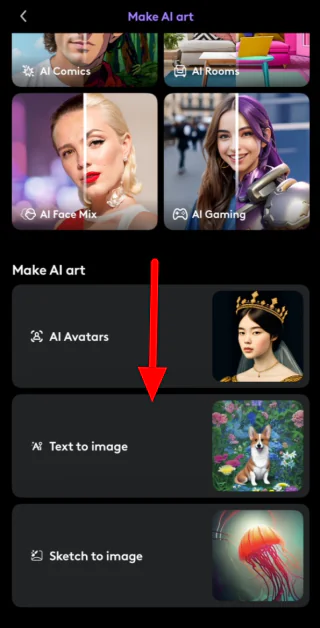
Next, I scrolled to the bottom and selected “Text to Image.”
Step 5: Describe the Image

Photoleap asked me to describe the image I wanted to generate. I wasn't sure what to generate, so I appreciated the “Get Inspired” section, which showed me some examples with text prompts I could use.
Step 6: Choose a Style

There were multiple styles I could choose from, but I ended up going with “Realistic” to see how realistic the photo would be.
I was disappointed that I couldn't choose the number of images Photoleap would generate or the size of my pictures. Regardless, I hit “Accept & Generate.”

After a few seconds, Photoleap generated four images. For illustrations, the photos looked very detailed! I was happy with the results.
Step 7: Select & Edit an Image

I selected the one I liked most and was presented with a few options: I could generate more like it, edit it, or download it on my phone. I chose the edit option to see what else Photoleap was capable of.
Step 8: Remove Elements

Selecting “Edit” immediately brought me to the Photoleap image editor, where I had full access to the editing tools.
I wanted to remove the balloons from the background, so I selected the “Remove” tool. I selected “Remove” again and swiped over the red and yellow balloons in the background.
Step 9: Save the Image

After a few swipes, the balloons were gone entirely! Once complete, I hit the checkmark and “Save” on the top right to save it to my phone.
This tool is perfect for phone photographers who need a quick and easy way to remove street signs, people, and objects from the background of their photos. It's fun, easy to use, and produces excellent results.
If you're curious, download Photoleap to see everything it can do! You can access their free plan if you download it from the Apple App Store or Google Play Store. Otherwise, start the 7-day free trial on the Photoleap website.
Top 3 Photoleap Alternatives
While Photoleap offers a range of features and tools for photo editing, it's always helpful to explore alternative options and compare them to make an informed decision. Let's look at some popular alternatives to Photoleap and see how they stack up.
Skylum Luminar Neo
Skylum Luminar Neo is another powerful photo editing app. It's exclusively available as a downloadable application on desktop computers, but it's effortless to use with 30+ AI tools and features.
I've tried many photo editing applications, and Skylum is the most straightforward desktop application. Everything is well organized, and you use simple toggles to apply edits.
Choose Photoleap for the best phone photo editor. Otherwise, choose Skylum Luminar Neo for the most straightforward AI photo editor on desktop computers. Choose both for powerful AI photo editing tools!
Read our Skylum Review or visit Skylum.
Fotor
Fotor is a popular photo editing app offering a range of AI tools and photo editing features to enhance your photos.
Fotor and Photoleap are similar platforms offering similar tools and features. However, Photoleap is exclusively available on mobile phones, while Fotor is available on every device, including desktop computers and mobile phones. Fotor also offers templates and other resources specific to events, themes, marketing, and social media.
Photoleap is the best editor for editing photos taken from your phone. It's user-friendly and has many AI tools to take your photo editing to the next level.
If you exclusively take photos on your phone, use Photoleap. For more flexibility when editing photos on your phone and computer, choose Fotor!
Read our Fotor Review or visit Fotor.
Adobe Photoshop
Adobe Photoshop is widely recognized as the industry standard for photo editing. It offers a comprehensive set of features and tools for professional photo editing. The company has also implemented AI tools like object selection, sky replacement, and more into its software.
While Photoleap provides powerful editing capabilities, it doesn't have the same advanced features and flexibility as Adobe Photoshop.
Adobe Photoshop is the best choice if you're a professional photographer and require advanced editing capabilities. Otherwise, choose Photoleap for the best mobile photo editing app with a user-friendly interface and powerful AI tools!
Photoleap Review: The Best Photo Editor for Mobile Phones?
Based on other photo editors I've tried, Photoleap is best for mobile devices. It comes with plenty of photo editing and AI tools that are advanced enough for professionals and easy enough for hobbyists!
The AI image generator was fast and easy to use, producing accurate and detailed results. Although the number of tools felt slightly overwhelming initially, editing the photos was easy and precise, and the interface was clean and easy to navigate.
Its powerful AI-powered capabilities and easy customization cater to professionals and hobbyists. Photoleap is especially useful for content creators who constantly upload photos on social media or hobbyists who mostly take photos on their phones.
Thanks for reading my Photoleap review! I hope you found it helpful. As technology advances and new editing capabilities emerge, Photoleap will continue to push the boundaries of what is possible on mobile!
Frequently Asked Questions
How much does Photoleap cost?
You can download Photoleap for free from the app store on your phone. Alternatively, you can start a 7-day free trial of the Pro plan by downloading Photoleap from the website. Once the trial is up, you must subscribe to the Pro plan, which offers monthly or annual subscriptions.
Can you use Photoleap for free?
You can download Photoleap from the app store on your phone for free and access a range of basic editing tools and features. The advanced features require a Pro subscription.
Is Photo Lab app safe?
Photoleap prioritizes the safety, security, and privacy of its users. The app follows industry-standard security protocols and takes measures to protect user data.
Can you sell Photoleap images?
You are free to use Projects created through the app in any way as long as you use your own images or images for which you have obtained permission to edit. However, Photoleap cannot provide legal advice for images using AI tools intended for commercial use.
If you want to use Photoleap images commercially, consider getting professional legal advice and refer to the Terms of Use and AI Terms of Use.
Is Photoleap any good?
From my experience using Photoleap and comparing it to other AI photo editors, Photoleap is the best photo editor for mobile phones. It offers powerful AI features, a user-friendly interface, and a wide range of editing tools.
What is Photoleap used for?
Photoleap is used to enhance the quality of photos, create unique and artistic effects, and edit images primarily for social media posts. Whether you're a professional photographer, a hobbyist, or a social media enthusiast, Photoleap provides the tools and features you need to achieve your desired results.
Is Photoleap worth it?
If you're looking for a powerful and versatile mobile photo editor with a wide range of AI features and creative possibilities, Photoleap is well worth the investment. Consider your editing needs, the features offered by the app, and the subscription cost to determine if Photoleap is worth it.
How do I use AI on Photoleap?
After downloading, select “AI Tools” to start using AI on Photoleap. Then, choose the AI tool that interests you. Follow the prompts or instructions provided within the app, and let the AI algorithms work their magic. It's straightforward and intuitive!














