Image Generators
Getimg.ai Review: The Best Free AI Image Generator & Editor?
Unite.AI is committed to rigorous editorial standards. We may receive compensation when you click on links to products we review. Please view our affiliate disclosure.
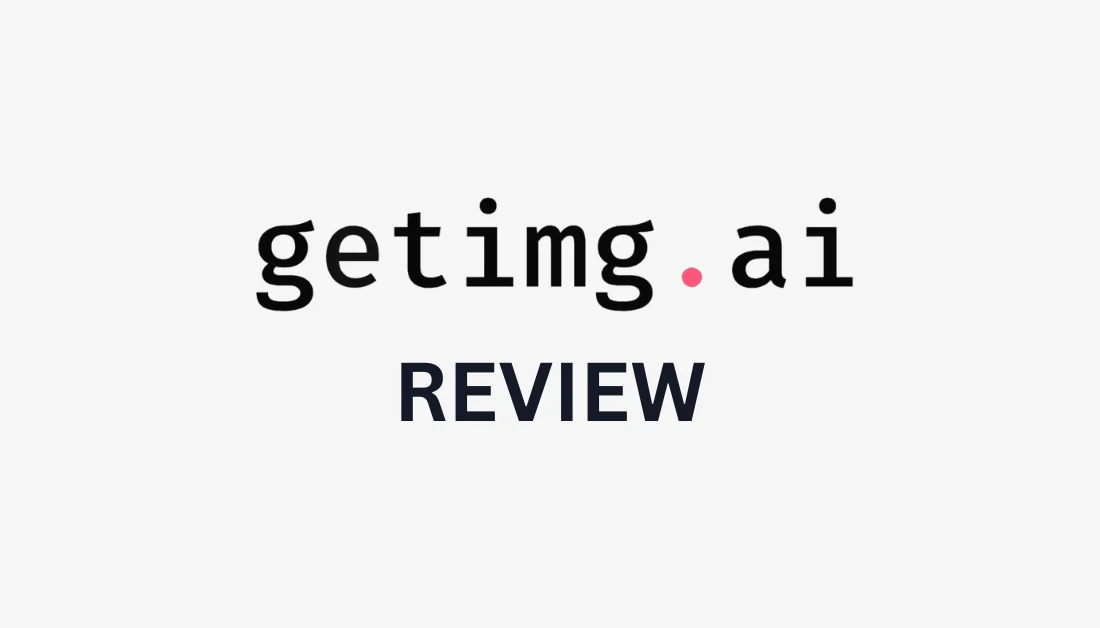
The emergence of AI image generators has increased, with new AI image generators popping up left, right, and center. I love them because they let you instantly generate any type of image you can imagine without spending hours looking for the perfect photo on stock photo websites.
I've tried many of them, the newest on my radar being Getimg.ai. It's an all-in-one AI toolkit to create and edit images with text. But how does it compare to other image generators I've tried, and is it the best free AI image generator and editor? That's what we'll determine in this Getimg.ai review!
In this article, I'll explain what Getimg.ai is, who it's best for, and its key features. From there, I'll walk you through how I generated four images of a medium portrait shot of a golden retriever wearing a hat:

Prompt: Medium portrait shot of a golden retriever wearing a hat.
They look pretty realistic, right? It's hard to believe that AI generated these photos.
From there, I'll give you my top tips for generating the best images possible with Getimg.ai and compare it with its top alternatives. My goal is that by the end, you'll know if Getimg.ai is the best free AI image generator and editor and if it's right for you!
Verdict
Getimg.ai is the best AI image generator and editor, offering an extensive selection of models for various styles and purposes. Despite some complexities in the image generation process with the advanced settings, its intuitive interface and diverse features make it accessible and valuable for professionals and beginners. Plus, with the ability to generate 100 images per month for free and additional perks like image-to-video conversion and AI editing tools, Getimg.ai emerges as a powerful tool for exploring creativity without financial barriers.
Pros and Cons
- Generate high-quality images in seconds, turn pictures into four-second videos, edit images with AI, and outpaint.
- Generate 100 images per month for free; no credit card required.
- 80+ AI models to choose from.
- An intuitive interface and advanced editing tools make it user-friendly for professionals and beginners.
- Discord community to stay updated with the latest features, leave feedback, or share your digital art with others.
- Guides on how to use the Getimg tools.
- Sample prompts with a guidebook describing how to write the best AI text prompts.
- Train custom models based on your art for a personal touch.
- Getimg.ai image generations are commercially viable on the paid plans under the CreativeML Open RAIL-M license.
- AI image editor lets you modify small details or change entire visual features.
- The image generation process is not as straightforward as other platforms.
- Limitations on the free plan include not having access to the AI image-to-video generator.
What is Getimg.ai?
Getimg.ai uses artificial intelligence to create and edit images with text prompts in seconds! Here are some of the other AI tools that make Getimg an all-in-one AI toolkit:
- Image to video lets you turn static images into engaging four-second video clips.
- Image editor lets you use AI text prompts to edit your images quickly.
- AI canvas is an infinite canvas that lets you expand an image's borders indefinitely.
- DreamBooth lets you create custom AI models to generate avatars, product shots, and more.
I was thoroughly impressed by the quality and speed Getimg offers in its image generation. The best part is you'll get 100 free credits to generate 100 images every month! You can always upgrade to one of their paid plans for even more features.
With its intuitive interface and suite of AI tools, Getimg.ai is every creative's new best friend! We'll dive deeper into its features and how to use it later in the article.
Who is Getimg.ai Best For?
Getimg.ai caters to a wide range of users, making it a valuable tool for various industries and creative enthusiasts.
- Social media managers and marketers can create high-quality product images for eye-catching campaign visuals.
- Artists and designers can explore new creative possibilities with the platform's unique styles and advanced editing tools.
- Product photographers can save time and effort in post-production by exploring realistic styles and settings for their product images.
- Character designers can create fictional characters for games and books and save significant time and effort manually illustrating.
- Fashion designers can use the AI image editor to design new clothing styles on models.
- Interior designers can use Getimg.ai to visualize room designs, experiment with different decor styles, and render realistic photos from sketches.
- Architects can create stunning architectural visualizations quickly and easily.
- Video game designers can generate high-quality game assets at a fast pace.
Getimg.ai Key Features
This platform offers various features, making it a powerful image generation and editing tool. Here are the key features you'll want to be aware of:
- AI Text-to-Image Generator
- AI Image-to-Video Generator
- AI Image Editor
- Custom AI Models with DreamBooth
- Stable Diffusion Outpainting
1. AI Text-to-Image Generator

The Getimg AI text-to-image generator lets you transform written words into any art you can imagine! You'll have multiple styles to choose from, including photorealistic, artistic, and anime, and you can create 100 images every month for free with no credit card required!
With over 80 Stable Diffusion-based AI models, you'll have many options for unique artistic styles. Getimg is also incredibly quick, generating up to ten images at once in two seconds!
Here's a breakdown of how to generate AI art using Getimg:
- Write a prompt describing what you want to see and a negative prompt describing what you don't want to see. The more detail, the better!
- Adjust the settings to your liking by selecting one of the 80 different Stable-diffusion-based models, selecting the resolution, adjusting the number of steps, and more.
- Select how many images you'd like to generate (1-10) and wait a few seconds to see the results!
As you can see, generating unique images that perfectly match your vision is straightforward. I'll show you how I used the Getimg AI art generator to quickly generate four photos of a dog wearing a hat later in the article!
2. AI Image-to-Video Generator

Using the Stable Video Diffusion Image to Video model, Getimg.ai's AI image-to-video generator instantly turns static images into 4-second videos! This takes your creations to the next level by turning still images into captivating videos. The process is straightforward; No technical skills or prior experience in video editing is necessary.
Here's how you can use Getimg to turn your static image into a captivating video instantly:
- Start by uploading an image from your gallery (previously generated images) or generating an image with Getimg's AI image generator.
- Adjust the settings to your liking by choosing the aspect ratio, the level of motion, and the FPS.
- Once you're happy with everything, hit “Generate.” It'll take about thirty seconds for the video to generate.
The AI technology Getimg uses to generate these videos is designed to be very smooth and high-quality. You won't be disappointed with the results!
3. AI Image Editor

The AI image editor in Getimg.ai lets you edit pictures with text prompts (inpainting), speeding up the image editing process. To use it, highlight an object and insert a text prompt to describe what you want to replace it with.
Besides inpainting, here are some other things you can do with the Getimg AI image editor:
- Replace or add missing parts of any photo with the Stable Diffusion inpainting feature. To use it, highlight an object and insert a text prompt to describe what you want to replace it with.
- Using AI, turn simple drawings into stunning images to be added to your original image! Make a drawing, describe what it is, and let the AI convert it into an image that aligns with the image style!
- Blend new elements into images by generating an image, adding it to the existing one, and instantly removing the background.
- Instantly replace the background with a text prompt. You can do this by uploading an image, describing the backgrounds, and letting the AI work its magic by generating multiple options.
- Apply any style to any image by uploading a photo, describing it along with the style, and letting the AI generate multiple options.
- Erase elements from a photo instantly by highlighting them.
- Remove backgrounds with a single click without manually outlining the subject.
Whether you need to adjust small details or change entire visuals, the AI image editor has everything you need to make quick and accurate edits right in Getimg! It offers a seamless workflow, allowing you to spend less time on post-production and more time creating stunning images.
4. Custom AI Models with DreamBooth

Getimg.ai's DreamBooth model allows you to train a custom model based on your own art. With it, you can turn your photos into hundreds of styles and variations.
Here are some examples of how you can use DreamBooth:
- Upload a selfie and generate hundreds of AI avatars in different styles.
- Upload a product photo and see how it looks in different settings.
- Upload a photo of an art style (e.g., a graffiti wall) and teach the AI to generate endless art styles.
Whether you need AI avatars for a new profile picture, product shots for your business, or want to explore unique art styles, DreamBooth will bring your ideas to life!
5. Stable Diffusion Outpainting

Getimg.ai offers an infinitely sized canvas to create large art pieces that use Stable Diffusion outpainting. This means you can expand your images beyond their original borders, so you never have to worry about overcropped images again!
Here's how to use the outpainting feature:
- Upload an image onto the AI canvas.
- Move the generation frame to the area of the image you want to expand.
- Select the model and adjust the settings.
- Add a text prompt describing what you want to see. For the most accurate results, you'll want to be as descriptive as possible and add a negative prompt to describe what you don't want to see.
- Hit generate! The image will expand beyond its borders based on your text prompts.
Outpainting allows artists to work on large-scale projects without limitations and explore more of their creativity!
How to Use Getimg to Generate Images from Text
Getimg has several AI tools to edit images, generate videos and more. I'll show you how I generated four photos of a golden retriever wearing a hat in seconds so you can do the same!
- Create a Getimg account.
- Add a Text Prompt
- Select a Style
- Choose a Resolution
- Specify the Number of Images
- Select an AI Model
- Insert a Negative Prompt
- Adjust the Advanced Settings
- Generate!
- Download
Step 1: Create a Getimg account

I started by going to the Getimg homepage and selecting the “Start creating for free” button in the center. From there, I was asked to create an account to access the 100 free monthly image credits.

Once my Getimg account was created, I was instantly granted 100 free credits and had full access to the Getimg AI image generator! I appreciated how I didn't have to give them my credit card information and that they have a free-forever plan.
Step 2: Add a Text Prompt

The interface was clean and well laid out. I wasn't sure exactly what I wanted to create, so I selected the “Use sample prompt” button in the center for Getimg to give me a prompt: “Medium portrait shot of a golden retriever, wearing a hat.”
Step 3: Select a Style

Below the text prompt, I chose a style where I wanted my image to be generated.
Getimg offers three styles: Photorealism, Artistic, or Anime. I kept it on Photorealism and continued.
Step 4: Choose a Resolution

Next, I chose the resolution for my image. Getimg offers many different resolutions for any platform, including square, rectangular, and portrait. I kept it on the square (1:1) resolution.
Step 5: Specify the Number of Images

From there, I was asked to choose the number of images I wanted to generate.
I could generate between one and four image variations on the free plan. To generate up to ten images simultaneously, I would have to upgrade to the basic plan.
I stuck with the free plan and set it to generate four images for my text prompt.

Getimg also optionally allowed me to upload an image for the AI to generate pictures similar to the uploaded one. The sliding toggle allowed me to determine the level of similarity I wanted in the generation compared to the uploaded image. I left this as is and continued.

Next, I moved to the “Advanced” tab. This is where I could select my AI model, add a negative prompt, and more. Some fields were already filled out from the “Essential” tab.
Step 6: Select an AI Model

Selecting the AI model opened a window showing the 60+ AI models Getimg offers. The selection was impressive, and there was a wide range of options. I kept mine on the default realistic AI model.
Step 7: Insert a Negative Prompt

Below this was a field where I could insert a negative prompt. Negative prompts tell the AI what I didn't want to see in my generated images. Getimg automatically filled this out, so I kept it as is.
Step 8: Adjust the Advanced Settings

The final settings were under “Generation Parameters” and “Advanced.” I could set the number of steps, guidance scale, seed, and sampler. Here's what all of these mean:
- Steps: Increasing steps improves image quality, but setting them to over 25 may not enhance quality and can slow down image generation.
- Guidance scale: The extent to which the image creation process follows the text prompt.
- Seed: Numbers used to recreate and iterate your favorite results.
- Sampler: Get more control over the generation process for slightly different details.
I kept these on default, but feel free to adjust them based on your needs.
Step 9: Generate!

Once I was happy with my image settings, I hit the Generate button! Within seconds, I got my results.
The images came out looking Incredible with no distortions! The realistic AI model delivered exceptional results with sharp details, vibrant colors, and excellent quality. It looks like a professional photo with a blurred background; even the fur looks highly realistic!
Step 10: Download

Selecting the image opened a window showing me its details, like the text prompt I used, size, seed, style, and more. Beneath the photo, I could download it, reuse it, generate something similar, turn it into a video, or share it.

The easiest way to download the image was to hover over it and select the More (…) icon. This downloaded a JPEG of the final image.
Overall, my experience generating images with Getimg was well worth it! The interface was easy to navigate, and all my image settings were accessible on the left panel.
The customization options were extensive enough to generate my images exactly how I wanted. I was thrilled with how my pictures came out and love that Getimg gives users 100 image credits for free every month!
Top 5 Tips for the Best Image Results
Here are my top tips for getting the best image results using Getimg.ai:
- Start with a clear and concise text prompt. The more detailed, the better!
- Write a negative prompt to describe what you don't want to see.
- Experiment with the different styles.
- Learn about the advanced features for better results.
- Use the built-in AI editor to refine your creations.
Top 3 Getimg.ai Alternatives
Here are the best Getimg.ai alternatives you'll want to consider.
ArtSmart
ArtSmart is another excellent AI image generator worth mentioning, especially since it's much easier than alternatives like Midjourney. Here are the main features that come with ArtSmart:
- AI art generator.
- Upscale.
- Inpainting.
- Outpainting.
- AI avatar creator.
- Background remover.
As you can see, ArtSmart comes with many tools that are similar to Getimg. However, Getimg produces images that are of higher quality, and they have a free-forever plan.
If you're entirely new to AI image generation and want a slightly more straightforward process, choose ArtSmart. For a free plan with more advanced options, including image editing and better quality results, I'd recommend choosing Getimg.
NightCafe
NightCafe is a popular AI image generator known for generating beautiful artwork in seconds. Not only are the generations incredibly detailed, but the community is large and active with daily art challenges. NightCafe is also known for its various models and wide range of styles.
When it comes to pricing, NightCafe functions on a credit system. You can create unlimited base Stable Diffusion generations for free and receive five free credits daily when you log in or use the app.
For a thriving community with stunning images and many styles and models, choose NightCafe. For additional features like an AI image-to-video generator, AI image editor, custom models, and outpainting, choose Getimg.
LimeWire
LimeWire, formerly a popular file-sharing platform, has become an AI image generation and art community. Despite being predominantly used as an AI image generator, it also has an AI image editor, upscaler, and outpainter with plans of releasing AI music and video generators.
On the free plan, you'll get ten daily credits with many different generation models, including DALL-E 2 and 3, Stable Diffusion, and more. Unfortunately, some of these models (like DALL-E 3) require upgrading to use it. You can also purchase LMWR cryptocurrency tokens for more credits if needed.
If you're new to AI image generators and want a more straightforward experience with more free credits, try Limewire. Otherwise, choose Getimg for more features and advanced image generation settings.
Getimg.ai Review: Is it the Best Free AI Image Generator & Editor?
Getimg.ai is a powerful ally for creatives, streamlining image creation through its suite of tools using the power of AI.
When experimenting with the AI image generator, I was genuinely impressed by the number of models Getimg offered. There were various styles for realistic or artistic image generation. I also appreciated the simple interface for easy navigation during the process!
Image generation ideas were made simple using a sample prompt, and the generations had incredible detail. The images looked like genuine photographs. I found it hard to choose which picture I liked most! Getimg is also one of the fastest generators I've come across, providing quick results without compromising quality.
The process may not be as simple as other AI image generators with some of the advanced options, but it's still simple enough for people entirely new to AI image generation. Plus, the additional AI features like the image-to-video generator, image editor, and outpainter make Getimg even more worth it!
Based on my experience and the other AI image generators I've tried, I can confidently say Getimg is the best AI image generator and editor, producing high-quality images quickly.
I hope you found my Getimg.ai review helpful! Getimg offers a free plan that grants you 100 credits to generate 100 images per month. Why not create an account and try it for yourself?
Frequently Asked Questions
Which is the best AI image generator?
The best AI image generator will depend on your needs. However, based on the AI image generators I've tried, Getimg.ai is the best free AI image generator and editor. It offers powerful AI features like text-to-image, image-to-video generation, and an intuitive editor. Its custom AI models and real-time generator set it apart for quick and creative image production.
Is there a free AI image generator?
There are multiple free AI image generators, one of the best ones being Getimg.ai. It has a free-forever plan that gives you 100 credits per month to create 100 images. It generates results quickly, and the images generated with Getimg.ai have exceptional detail that resembles authentic photographs.
Can Getimg AI be used for commercial use?
Getimg.ai can be used for commercial purposes only on the paid plans. Images produced on one of the paid plans can be used freely for commercial use, following the CreativeML Open RAIL-M license guidelines.
How do I make a free AI photo of myself?
DreamBooth by Getimg.ai lets you create custom AI models where you can make hundreds of AI avatars of yourself for free. Upload up to ten images of yourself and explore different styles!
What is the best AI profile picture generator free?
The best free AI profile picture generator is Getimg.ai's DreamBooth. It's user-friendly and highly personalized; you can create hundreds of AI avatars!
Janine Heinrichs is a Content Creator and Designer helping creatives streamline their workflow with the best design tools, resources, and inspiration. Find her at janinedesignsdaily.com.











