AI Tools 101
SlidesAI Review: Generate Free AI Slideshows in Seconds!
Unite.AI is committed to rigorous editorial standards. We may receive compensation when you click on links to products we review. Please view our affiliate disclosure.
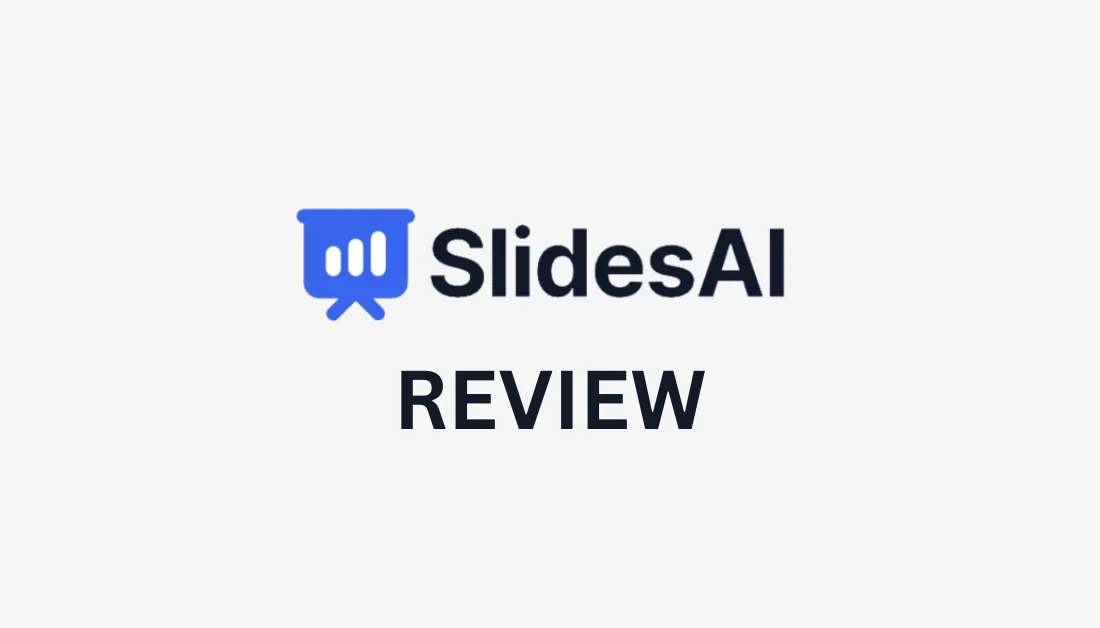
Many people, like students, teachers, and business professionals, constantly create slideshows. However, this process can take hours, quickly becoming time-consuming and tedious. What if there was a way to generate presentations that was as easy as describing it?
SlidesAI is the perfect solution. It's an AI presentation generator that creates slideshows as an Extension on Google Slides in seconds. All you have to do is describe your slideshow, choose the style and colors, and SlidesAI will generate the slideshow for you!
SlidesAI will generate everything, including the text, images, and graphics. You can then make quick edits using the built-in AI tools! Not only is it a fun tool to use, but it's free and beneficial for anyone wanting to streamline their presentation-making process.
In this SlidesAI review, I'll discuss what it is, who it's best for, and its key features. From there, I'll show you I generated an entire slideshow on NFTs in seconds to give you a behind-the-scenes look at the process.
I'll finish the article by sharing the best AI presentation generators I've tried. The goal is that by the end, you clearly understand what SlidesAI is and what it's capable of, so you know if it's the right tool for you!
Whether you're a student working on a school project, a teacher preparing a lesson, or an employee aiming to impress your boss, SlidesAI is there to help. Transform any text into a professional and engaging presentation in a few simple steps!
Key Highlights
- SlidesAI is an AI-powered presentation generator that turns text into professional presentations in seconds.
- SlidesAI simplifies the presentation-making process and enhances efficiency.
- It's exclusively available as a Google Slides extension.
- Generate three presentations per month on the Free plan.
Verdict
SlidesAI is an efficient AI-powered Google Slides extension that transforms text into professional presentations within seconds, offering multiple AI tools to perfect slide content. Despite some limitations in features and style options, its free-forever plan and intuitive interface make it a valuable tool for users of all skill levels looking to streamline the presentation-making process.
Pros and Cons
- Automate the slide creation process to save time and effort.
- The free plan is excellent for casual users on a budget.
- A variety of ways to generate presentations.
- The templates are highly customizable.
- Generates text, images, and graphics.
- Quickly edit slideshows with AI tools.
- Great for users of all skill levels.
- Supports 100+ languages.
- Some features are limited or require you may have to purchase credits.
- There could be more styles and layout options to choose from.
- The results may be generic.
- Limited to Google users.
What is SlidesAI?
With over ten million downloads, SlidesAI is an AI Presentation Maker that uses advanced artificial intelligence technology to generate entire presentations on Google Slide in seconds. All you have to do is install the SlidesAI.io extension from Google Workspace Marketplace, and you'll be able to access it from your Extensions in Google Slides!
SlidesAI will present you with a wide range of options for how you would like to generate slides. The most commonly used are Text-to-presentation and Topic-to-presentation, where you give SlidesAI text or a topic, and SlidesAI will generate an entire presentation. You can also give SlidesAI a PDF/document, website URL, or YouTube link, making it extremely versatile.
From there, personalize the appearance of your presentation by selecting pre-made color schemes and font styles. You can even create your own custom look to match your branding.
Hit “Create Slides,” and SlidesAI will get to work and generate an entire presentation for you in under two minutes!
Once complete, you can continue customizing with the following built-in AI tools:
- AI Image Generator: Describe your vision, select a style, and get AI to generate it in seconds.
- Citation Search: Use AI to locate the reference for the content on your slide.
- Icon Search: Browse and customize hundreds of icons.
- 1.5M Premium Stock Images: Search through 1.5 million high-quality premium stock images.
- Video Export: Instantly turn your slideshow into a dynamic video by exporting it as an MP4.
- Sentence Paraphrase: Make your slideshow text content more engaging with paraphrasing.
With SlidesAI, you'll never have to spend hours manually creating a slide presentation again!
With its intuitive user interface and customizable templates, SlidesAI empowers anyone to create professional slides easily. As AI continues to evolve, expect even more innovative features and capabilities from SlidesAI in the future.
Who is SlidesAI Best For?
SlidesAI is an excellent solution for anyone who loves using Google Slides for presentations but doesn't want to spend hours creating them manually. However, here are the types of people SlidesAI is best for:
- Students can use SlidesAI to create stunning presentations for their projects and assignments without spending hours designing slides manually. The AI tools like the AI Image Generator, Citation Search, and Sentence Paraphrase make it easy for students to enhance the quality of their presentations efficiently.
- Teachers can use SlidesAI to prepare engaging slideshows for their lessons, saving time creating visually appealing content so they can focus more on delivering impactful lectures. The customization features and vast library of premium stock images make it convenient for educators to create professional presentations effortlessly.
- Professionals from any field can benefit from SlidesAI by quickly creating polished slideshows for meetings, conferences, and client presentations. SlidesAI automatically generates icons and images, so professionals can spend less time worrying about creating engaging visuals to impress their audience.
- Individuals can use SlidesAI to create appealing presentations effortlessly. With its AI-powered tools and customizable templates, anyone can craft professional slides quickly.
- Teams can use SlidesAI to streamline their presentation creation process. Its intuitive user interface and collaborative tools make it ideal for group projects and corporate presentations.
SlidesAI Key Features
SlidesAI offers a range of innovative features that set it apart from other presentation-making tools. These features enhance efficiency, customization, and collaboration, allowing you to create professional slides easily.
In this section, I'll discuss all of the key features that come with SlidesAI. Later in the article, I'll show you exactly how I installed SlidesAI to my Google Slides and generated a custom slideshow on NFTs.
- AI Presentation Generator
- AI Themes & Customization
- Edit Slides with AI
- Magic Write
1. AI Presentation Generator

SlidesAI's main feature is the AI Presentation Generator. It transforms raw text into polished and professional presentations using advanced technology. This feature streamlines manually creating slides, offering a quick and efficient way to bring your ideas to life!

After installing SlidesAI from the homepage, you can access it from your Extensions on Google Slides and generate an entire presentation in seconds! It also comes with AI tools for editing.

There are five different ways you can generate slides with SlidesAI:
- From my own text.
- From a topic.
- From a PDF/Document.
- From a website link.
- From YouTube.
You'll then get complete control over customizing your slideshow with the ability to choose your presentation type, number of slides, style and color, and layout.
2. AI Themes & Customization

Another excellent feature of SlidesAI is its built-in AI themes and customization options. These AI-generated themes and customizable templates mean you can effortlessly create visually appealing and professional slide designs.
The themes provided by SlidesAI include pre-defined color palettes, fonts, and layouts, which you can apply with a single click! You can customize these themes to suit your needs for unique and personalized presentations.
As soon as you start generating a slideshow, SlidesAI will ask you what type of presentation you are creating:
- General
- Conference
- Educational
- Pitch Deck
- Sales
Indicating the type of slideshow you will be creating gives SlidesAI a better idea of the type of slideshow you're going after.
You can then choose from one of four themes available through SlidesAI:
- Playful Voyage
- Puzzle Journey
- Sunny Scribbles
- Simple Light

Next, choose from one of six color presets:
- Earthy Elegance
- Playful Panache
- Natural Delight
- Leisure Palette
- Daylight Doodles
- Ocean Opulence
If you don't like these color palettes or want to match the presentation color and fonts exactly to your branding, you can do so by selecting “Create.”

Lastly, you can upload a logo and choose a layout type so everything is on-brand and consistent. This level of customization ensures that your presentation looks professional and aligns perfectly with your brand identity.
3. Edit Slides with AI

The SlidesAI edit panel presents three different editing tools:
- Create: Create a new slide by adding a slide title, text, layout, and style.
- Remix: Give an existing slide a fresh layout, style, or text.
- Design: Change the theme, font, and colors of your slides.
4. Magic Write

Magic Write offers a range of AI tools designed to accelerate your presentations by ten times. There are seven tools available:
- Paraphrase Sentences: Rewrite the sentences to enhance the original.
- Generate AI Images: Provide a topic or description; the AI will instantly create original images for you.
- Recommend Images: Get AI to suggest images that align with the slide's content.
- Search Icons: Browse and personalize hundreds of icons.
- Search Citations: Find references related to your slide content quickly.
- AI Emojis: Transform text into feelings using the Text-to-Emoji Generator.
- Export Slides to MP4: Convert your presentation into engaging video material.
Each plan offers credits to use these tools. If you need more credits, upgrade your plan or purchase more credits by selecting “Get Credits” in the Magic Write panel.
How to Use SlidesAI to Create Presentations
Using SlidesAI to generate presentations is quick and easy. Here's how I used SlidesAI to generate a presentation on NFTs in seconds:
- Install SlidesAI for Google Slides
- Create a Google Slides Presentation
- Generate New Slides
- Enter a Text Prompt
- Edit the Appearance
- Generate Slideshow
- Edit Sideshow
Step 1: Install SlidesAI for Google Slides

I started by going to the Slides.ai homepage and selecting “Install SlidesAI for Google Slides.”

From there, SlidesAI took me to the Google Workspace Marketplace for installation, where I selected “Install.”
Step 2: Create a Google Slides Presentation

After installing SlidesAI, I created a new blank presentation in Google Slides. Feel free to open an existing presentation if you want to use the SlidesAI tools on an existing presentation you've made.
Step 3: Generate New Slides

I hovered over SlidesAI.io from the Extensions and selected “Generate New Slides.”

SlidesAI gave me some options for how I wanted to generate my slides. I had five different options:
- From my own text.
- From a topic.
- From a PDF/Document.
- From a website link.
- From YouTube.
I went with generating slides from my own text, but feel free to pick a method that makes the most sense for you.
Step 4: Enter a Text Prompt

After making my selection, SlidesAI asked me to enter my text. They suggested I enter at least 350 characters for the best results.
The character limit is 2,500, but you can upgrade your plan for higher character limits. The more descriptive, the better the outcome!

I wasn't sure what kind of slideshow I wanted to make, so I went to “Try an example,” which revealed three examples.
I selected “NFT – Wikipedia,” which automatically populated the empty text field with information from Wikipedia about NFTs! From there, I selected “Choose Appearance” to continue.
Step 5: Edit the Appearance

Next, I set the appearance of my slideshow by providing the following information:
- Slide Settings
- Style and Colors
- Layout Type
1. Slide Settings

The Slide Settings is where I selected my presentation type (General, Conference, Education, Pitch Deck, or Sales). Next to Presentation Type, I chose how many slides I wanted SlidesAI to generate (Auto or 1-10).
I kept the presentation type on “General” and the number of slides on “Auto.”
2. Style and Colors

The section on Styles and Colors allowed me to choose one of four design styles (more coming soon) and one of six color presets (or I could customize my colors to match my branding).
I could also add a logo in JPG or PNG format. I'd recommend uploading a high-quality PNG of your logo with a transparent background.
I went with the Simple Light style and the Ocean Opulence color preset, but choose whatever suits your presentation best!
3. Layout Type

The last appearance style I had to choose was the layout type. While I was testing SlidesAI, I could only select Regular Layouts. However, Image Layouts are coming soon!
Once I was happy with my selections, I hit “Create Slides.”
Step 6: Generate Slideshow

SlidesAI immediately started generating my slideshow! My slideshow took a few seconds to create, including layouts, images, and graphics.
Step 7: Edit Sideshow

I could easily edit my slideshow by going to the Extensions, hovering over SlidesAI, and selecting “Magic Write.”

Selecting Magic Write opened a panel on the right where I could:
- Paraphrase sentences.
- Generate AI images.
- Get AI to recommend images based on the slide content.
- Search and customize hundreds of icons.
- Search for citations based on your slide content.
- Turn words into emojis with the AI Text-to-Emoji generator.
- Export your slides as MP4.
- Change the language.
These tools are excellent for quickly editing your existing slideshows.
On the SlidesAI Free plan, you'll get ten monthly credits to use the Magic Write tools. Upgrade your plan for more monthly credits, or you can purchase more by selecting “Get Credits.”

To add more slides, edit current slides, and change the design, font, and color, I hovered over SlidesAI in the Extensions and went to “Edit Slides With SlidesAI.”

I found editing with SlidesAI to be smooth and efficient. The ability to paraphrase sentences, generate AI images, and search for citations based on slide content made the editing process a breeze.
Top 3 SlidesAI Alternatives
While SlidesAI offers a range of innovative features, alternative presentation-making tools are also available. Here are the best SlidesAI alternatives you may want to consider.
Plus AI
Plus AI is another popular AI presentation generator you can use as an extension on Google Slides. Like SlidesAI, you can generate Google slideshows in seconds and edit them directly on Google Slides!
The process of generating slides with SlidesAI and Plus AI are very similar. However, after using both platforms, I noticed some slight differences.
SlidesAI has more ways you can generate a slideshow: from your own text, from a topic, from a PDF/document, from a website link, or YouTube. Meanwhile, Plus AI only allows you to generate a slideshow with a text prompt.
However, where SlidesAI gives you more ways to generate a slideshow, Plus AI lets you customize the outline of your slideshow. Before creating your slideshow, you can customize titles and slide order for better control over the output, saving you time on editing.
The final most significant difference I noticed was that SlidesAI gives you more customization options when generating a slideshow. You get to choose a style, color preset, and layout type, and you can add your logo to make your slideshow personalized. Plus AI only lets you select one of six available color themes.
Plus AI and SlidesAI are two of the best AI presentation makers used as extensions on Google Slides. Choose Plus AI to quickly create professional, captivating slideshows, where you can customize the outline before generating it. For more ways to create slideshows and more customization options, choose SlidesAI!
If you still can't decide, try both platforms for free and see which one you like more. Plus AI offers a free 7-day trial, and SlidesAI provides a free plan for you to generate three presentations per month for free. Otherwise, check out my Plus AI review to get a behind-the-scenes look!
Use discount code UNITEAI10 to claim a 10% discount.
Read our Plus AI Review or visit Plus AI.
Beautiful.ai
Beautiful.ai is another excellent AI presentation alternative to SlidesAI. However, rather than integrating with Google Slides, Beautiful.ai integrates with Microsoft PowerPoint.
Unlike SlidesAI, Beautiful.ai has endless stunning templates for any industry, including marketing, business, sales, and education. There are also 60+ slide templates to organize your content and nail the designs of your presentations.
With Beautiful.ai, you can instantly create slides using text prompts. It also has a user-friendly interface with many tools to easily change the color and layout and add elements and animations.
For PowerPoint users seeking stunning templates and time-saving automatic formatting, choose Beautiful.ai. For a free Google Slides AI presentation maker with many handy AI customization tools, choose SlidesAI!
Slidebean
Slidebean is another presentation-making tool specifically for Founders and business professionals who want to use AI to speed up their pitch deck design process. This comprehensive pitch deck software provides all the tools for pitching to investors and securing funding for your startup.
You can create a presentation from scratch or choose from one of Slidebean's 150+ templates. These templates are perfect for startups, businesses, marketers, and educators.
What stood out about Slidebean is how simple editing each slide is. Each slide in your presentation is divided into “Outline” and “Design,” meaning you can focus on the content and design of each slide separately for better results. You focus on the content, while Slidebean takes care of the design.
You'll even get access to analytics on things like time spent on each slide! This helps with knowing which slides are engaging and which need improvement.
For business professionals wanting to speed up their pitch deck design process and raise more funds, choose Slidebean. Otherwise, SlidesAI is the best free AI presentation generator for Google Slides!
SlidesAI Review: The Right AI Presentation Maker For You?
My experience creating an entire slideshow in seconds with SlidesAI was effortless and efficient. From the start, I was impressed with how easy it was to install SlidesAI as an extension from the Google Workspace Marketplace. I could easily access it as an extension on Google Slides.
One of the things that stood out to me the most was the number of ways to generate a presentation. It was more than I'd seen on any other AI presentation maker I've tried!
From there, the entire process was straightforward, with many options for me to customize the look and feel of my presentation. The slideshow took seconds to generate and appear on Google Slides. While the final presentation needed some work, the AI customization tools provided an easy way to change colors and layouts and add elements with just a few clicks.
Despite some limitations, the ease of use and free plan make SlidesAI the best AI presentation generator for Google Slides. The generated presentations are an excellent starting point if you're someone who doesn't have much time. If SlidesAI doesn't suit your needs, check out its alternatives!
Thanks for reading my SlidesAI.io review! I hope you found it helpful. I did my best to break down its features and how to create a slideshow as clearly as possible.
SlidesAI has a plan that lets you generate three presentations per month for free, so why not try SlidesAI yourself?
Frequently Asked Questions
Is Slide AI safe to use?
Yes, Slides AI is safe to use. The Privacy Policy specifies that all data is encrypted to guarantee optimal security. Plus, SlidesAI has 10+ million downloads and 1,000+ reviews from users.
Is SlidesAI worth it?
SlidesAI is worth it, especially considering their free plan, which lets you generate three monthly presentations. You can stay on the free plan forever or upgrade for more features, credits, and more.
Is Slides AI free?
SlidesAI offers a free Basic plan that allows you to create three monthly presentations. It provides other pricing plans, including Pro and Premium, with additional features and benefits.
What is the best AI Slide Generator?
The best AI slide generator depends on your specific presentation needs and preferences. SlidesAI, Plus AI, Beautiful.ai, and Slidebean are popular options with unique features and benefits.
Compare these options to find the best fit for your requirements. Each platform offers a free plan or trial, so you can try them and see which suits you best!
Is SlidesAI.io good?
SlidesAI.io is a good AI presentation maker that efficiently creates professional presentations. I'd recommend reading user reviews and evaluating the tool based on your needs.
Is there an AI for Google Slides?
Yes, there are AI tools available for Google Slides. SlidesAI is the best free AI tool for Google Slides, offering AI features for creating professional presentations. It's available for installation on Google Workspace Marketplace, and you can easily access it from your Extensions within Google Slides.
Is Slides AI legit?
Yes, Slides AI is a legitimate tool for creating presentations. Install it from the Google Workspace Marketplace to access it in your Google Slides Extensions. From there, you can start using AI to generate presentations in seconds!
How to access Slide AI?
To access SlidesAI, download the SlidesAI extension from the Google Workspace Marketplace. Once installed, access SlidesAI directly from the Extensions on Google Slides and create professional presentations!
How does SlidesAI.io work?
SlidesAI.io uses artificial intelligence to transform text and other file types into professional presentations. Give SlidesAI the text or topic of interest, and SlidesAI will generate an entire Google Slides presentation with images and graphics based on your input. Once generated, you can use the built-in AI tools to customize and refine your presentation within Google Slides to create a final professional slide deck!














