AI Tools 101
Plus AI Review: The Best Free AI Presentation Maker?
Unite.AI is committed to rigorous editorial standards. We may receive compensation when you click on links to products we review. Please view our affiliate disclosure.

Presentations are an integral part of professional and educational endeavors. Whether pitching a business idea, delivering a lecture, or showcasing a project, presentations are crucial to conveying information effectively.
But who has the time to create a presentation from scratch? I know I don't. As much as making sure your presentation design is visually appealing, it can quickly become time-consuming when you could be focusing on more important things like refining how you deliver your presentation.
Luckily, we now have exceptional tools like Plus AI that revolutionize presentation creation. With its advanced artificial intelligence capabilities, Plus AI takes the hassle out of designing eye-catching slides and allows you to focus on delivering your message with impact!
In this Plus AI review, I'll explain what it is, who it's best for, and its key features. From there, I will show you how I used Plus AI to generate a Google Slides presentation on dinosaurs for kindergarten students in a few minutes. I'll finish by sharing my top three Plus AI alternatives so you know which AI presentation generator is right for you!
Let's take a look!
Verdict
Plus AI is the best tool for quickly creating polished Google Slides presentations. It has an intuitive interface and robust AI-driven features, making it ideal for professionals and educators seeking efficiency and quality when creating slideshow presentations.
While its restriction to Google Slides may limit some users, such as those who use PowerPoint, its 100+ templates, seamless integration, and artificial intelligence tools make it an excellent choice for anyone looking to streamline their presentation creation process.
Pros and Cons
- The best free AI Google Slides presentation maker to generate professional slideshows in minutes.
- Instantly turn long-form text into captivating Google Slides presentations.
- Use artificial intelligence to change the layout, rewrite and translate text, and make design changes.
- 100+ professional templates, or create your own to match your branding.
- Integrates with various apps to streamline your workflow.
- Functions seamlessly with ChatGPT.
- Hundreds of slide layouts.
- 7-day free trial.
- Limited to Google Slides.
What is Plus AI?
Plus AI (Plusdocs) is the best AI presentation generator for Google Slides that lets you generate and edit presentations using artificial intelligence. All you have to do is install the Plus AI extension from Google Workspace Marketplace, and you can start using Plus AI directly in Google Slides – no need to learn another design tool!
Once you have the Plus AI extension installed, you can access it from Google Slides and tell Plus AI what kind of presentation you want to make. Plus AI will generate a complete, custom presentation within minutes based on your preferences. You never have to design a presentation from scratch again!
Once your presentation has been generated, you can continue using Plus AI's handy AI tools by inserting new slides, rewriting text, automatically changing the layout, and updating the design. With Plus AI, creating and editing Google Slides presentations has never been easier!
Plus AI comes with over 100 templates to choose from. But if none resonate with you, you can always create a custom theme by adding your logo and customizing the fonts and colors to match your branding.
Who is Plus AI Best For?
Plus, AI is an excellent tool for anyone who wants to create stunning presentations using AI instantly, convert long-form text into stunning presentations, and more. However, there are specific types of people Plus AI benefits the most:
- Businesses: With Plus AI's ability to quickly generate custom presentations, companies can save time and resources by making professional slides in minutes. For sales pitches, client presentations, or internal meetings, Plus AI ensures that businesses can impress their audience with visually appealing and engaging presentations!
- Educators: Teachers and professors can use Plus AI to create captivating presentation materials for their lessons quickly. Using artificial intelligence, educators can transform dry content into visually stimulating slides that grab students' attention and enhance their learning experience. That means more time researching and refining lectures and less time obsessing over presentation design!
- Startup Owners: Every opportunity to pitch their business is crucial for startup owners. Plus AI's tools can help them create captivating and professional pitch decks that grab the attention of potential investors or clients. Startup owners can focus more on perfecting their business strategy and leave the presentation design to Plus AI.
- Freelancers: Freelancers often have to wear multiple hats and juggle various projects. With Plus AI, they can save time by quickly generating visually stunning presentations without compromising on quality. Whether showcasing their portfolio, pitching new ideas, or presenting project updates, Plus AI empowers freelancers to create impressive presentations effortlessly.
- Marketers: Marketing professionals can leverage Plus AI to create visually appealing slides for social media campaigns and presentations. Plus AI is perfect for quickly preparing persuasive presentations for client meetings, making it easy for marketers to create impactful content that drives results.
- Bloggers: With Plus AI, bloggers can quickly transform their written blog posts into visually appealing slideshows, making their content more interactive and shareable. Whether it's a tutorial or a roundup of products, Plus AI enables bloggers to present their content more compellingly and attract a larger audience.
Plus AI Key Features
Here are the key features that Plus AI offers:
- Prompt to Presentation
- Convert Text to Slides
- AI in Any Language
- 100+ Professional Layouts
- Transform Your Slides
- Design Slides with AI
- AI Writer & Editor for Google Docs
- Live Snapshots
1. Prompt to Presentation
Plus AI's primary feature is its ability to generate AI-powered presentations from text prompts. Tell Plus AI what your presentation is about, and watch it generate the perfect Google Slides presentation in a couple of minutes!
The prompt-to-presentation feature lets you generate impactful and engaging content for your presentations. It saves significant time compared to creating Google Slides manually, meaning you can focus on delivering more compelling presentations rather than spending hours brainstorming content ideas and refining your presentations.
Here's how to turn a single text prompt into a presentation in minutes with Plus AI:
- Give Plus AI a Prompt: Tell Plus AI the presentation you want to create or select one of their presets if you feel uninspired.
- Customize the Outline: Customize the outline Plus AI generates to your liking by rearranging and editing the slide titles.
- Choose a Theme: Select the theme that matches your project or brand the most.
Later on, I'll show you how I used Plus AI's Prompt to Presentation feature to generate a Google Slides presentation in minutes, so you can too!
2. Convert Text to Slides
Another helpful feature of Plus AI is its ability to convert text into slides in minutes! You can transform your text-based content, such as research papers, reports, manuscripts, or any other document, into visually appealing slides with just a few clicks.
Plus AI's technology intelligently analyzes the text and automatically generates visually appealing, structured, and professional slides. This feature is particularly beneficial for individuals or teams working with a large amount of text, as it simplifies creating engaging presentations.
Here's how to convert text to slides in minutes using Plus AI:
- Paste in Your Text: Highlight and paste your entire text into Plus AI's Text to Presentation feature. You can paste up to 120,000 characters.
- Add Context: Give Plus AI some context by specifying your target audience, voice, and tone.
- Choose a Theme: Select the theme that matches your project or brand the most.
Converting text to slides with Plus AI was simple and user-friendly. Forget manually copying and pasting text from documents to slides. Plus AI automates this process so you can focus on more important things!
3. AI in Any Language
Plus AI doesn't stop at creating entire presentations with single text prompts and converting lengthy texts into visually-pleasing presentations! You can also use Plus AI to translate Google Slides presentations and Google Docs into nearly any language!
Here's how you can use Plus AI to translate your Google Slides and Google Docs in any language:
- Enter Your Text or Prompt: Use any language when entering your text or prompt.
- Specify the Language: Tell Plus AI what language you want it to write in.
- Translate: Using the Plus AI Extension in your Google Slide or Google Doc, use Rewrite to translate.
Whether presenting to an international audience or catering to clients from different regions, Plus AI ensures that your presentations can be created in any language!
4. 100+ Professional Layouts

Besides the words on the slides and the presentation itself, the visuals of the slides play a crucial role in capturing the audience's attention and conveying your message effectively. This should never be overlooked!
Luckily, Plus AI offers over 100 professional layouts, ensuring that your slides look visually appealing and engaging. Whether you prefer a sleek and minimalist design or a bold and vibrant one, Plus AI has what you need.
When generating a Google Slides presentation, Plus AI handles all the formatting and design elements, so you don't have to spend hours tweaking every slide. From clean and minimalist designs to bold and vibrant ones, these professional layouts are designed to enhance your message and make it more impactful. You'll find the perfect style that aligns with your project or brand.
Whether you're delivering a sales pitch, presenting research findings, or giving a keynote speech, Plus AI offers a wide range of professional layouts guaranteed to fit your brand or topic.
5. Transform Your Slides
Want to see how your presentation looks in a different theme and layout without the hassle of manually changing each element on every slide? With Plus AI, you can quickly transform your slides with just a few clicks! Whether you want to switch to a different color scheme, change the font style, or try a new layout, Plus AI makes it effortless.
Pick a layout to transform your slides, and Plus AI will intelligently remix your content to fit the new design. You can also tell Plus AI to write to a specific audience or change the tone of your text.
By using the powerful features of the Plus AI Extension, you can instantly apply different themes and styles to your presentation. Explore various options and see which best suits your content and resonates with your audience!
6. Design Slides with AI

With Plus AI, you don't have to worry about being a skilled designer. Plus AI comes with an AI-powered design tool to create custom themes, fonts, and colors to get your presentations looking exactly how you want them!
Plus AI's design feature leverages artificial intelligence to offer design suggestions, color palettes, and visual elements that pair harmoniously. As a result, you can effortlessly create visually stunning presentations aligned with your brand or personal style.
You can select one of the existing themes or create a theme from scratch using AI:
- Name Your Theme: Give your theme a name to get Plus AI to select fonts and colors.
- Customize: Choose the font and colors to match your branding and optionally upload a logo.
- Use Your Theme: You can now apply your custom theme to existing presentations and when generating new slides.
This seamless integration of design and technology enables you to streamline the presentation creation process, reducing the time spent on design iterations and ultimately producing high-quality, professional slides!
7. AI Writer & Editor for Google Docs
Plus AI also seamlessly integrates with Google Docs as an AI writer and editor! Add Plus AI as an extension; you can generate and edit content directly in Google Docs. It's an excellent tool for whatever you're writing: a blog post, Facebook ad, newsletter, lesson plan, academic paper, and more!
To start generating content, tell Plus AI what you want to write. Within seconds, your content will be generated directly on your Google Doc! You can ask Plus AI to see multiple variations at once, and it will give you tips and suggestions to help you along the way.
From there, you can use Plus AI's Edit feature to rewrite content sections, translate, change the tone, summarize, and more!
With Plus AI for Google Docs, you can generate high-quality presentations effortlessly.
8. Live Snapshots
Live Snapshots by Plus AI allows you to embed snapshots from any app or website in your favorite productivity tools. These snapshots stay up-to-date automatically, so you can access all your data in one place rather than setting up complicated integrations! These snapshots can be shared directly with others or embedded into apps like Slack, Google Slides, Notion, and more.
Taking Live Snapshots with Plus AI is like taking screenshots, except it's constantly being updated, so you always have the latest data. You can choose how often your screenshots refresh (the free tier lets you automatically refresh daily or every six hours), or you can manually refresh them with the click of a button.
The history of each snapshot is saved so you can go back in time and see how things have changed. Within Plus, you'll have access to all the snapshots you and your team have taken nicely organized into folders.
Live Snapshots is an invaluable tool for tracking and storing data. You and your team will always have the latest data at your fingertips whenever needed!
How to Use Plus AI to Create a Presentation in Minutes
Now that we know about Plus AI's features, it's time to see how they work! I tested Plus AI's main feature, the Prompt to Presentation, and generated a slideshow on dinosaurs for kindergarten students.
Here's how I used Plus AI to create a Google Slides presentation in a few minutes! I'll break everything down step-by-step so you can follow along.
- Create a Plus AI Account
- Install the Plus AI Extension
- Go to Google Slides
- Create a Blank Presentation
- Open the Plus AI Extension
- Start a Free Trial
- Start a Presentation
- Choose a Preset
- Generate an Outline
- Choose a Theme
- Generate!
- Edit with Plus AI
Step 1: Create a Plus AI Account
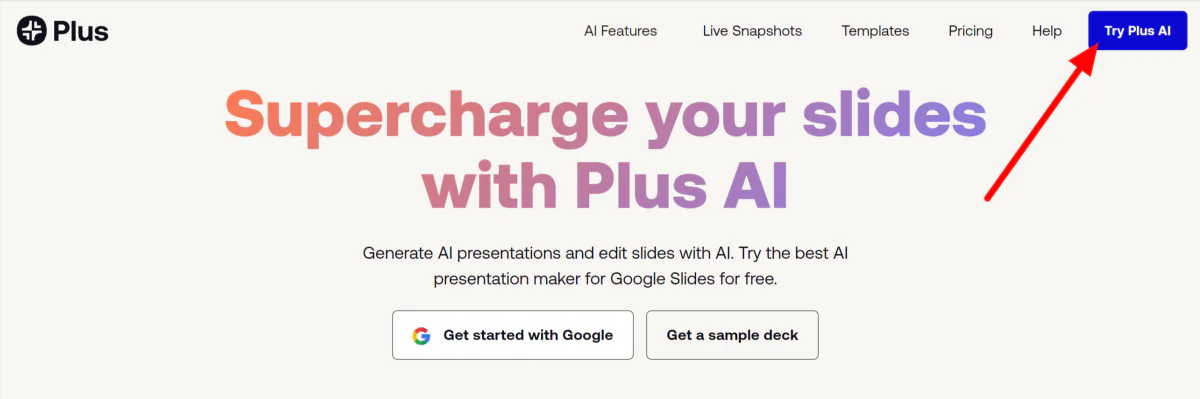
I started by going to the Plus AI homepage (www.plusdocs.com) and clicking “Try Plus AI.” Since Plus AI works with Google Slides and Google Docs, you will need a Google account to use Plus AI.
Step 2: Install the Plus AI Extension

After signing up with my email, I was redirected to Google Workspace Marketplace, where I could install Plus AI for Google Slides and Google Docs. I selected “Individual Install.”
Step 3: Go to Google Slides
Once installed, I headed to Google Slides and created a new presentation. To do this, I ensured I was logged into the Google account where I just installed the Plus AI extension. Next, I went to Google.com.

On the top right, next to my profile picture, I selected the grid icon to open my Google applications. Next, I selected Google Slides.
Step 4: Create a Blank Presentation

From here, I selected “Blank presentation.”
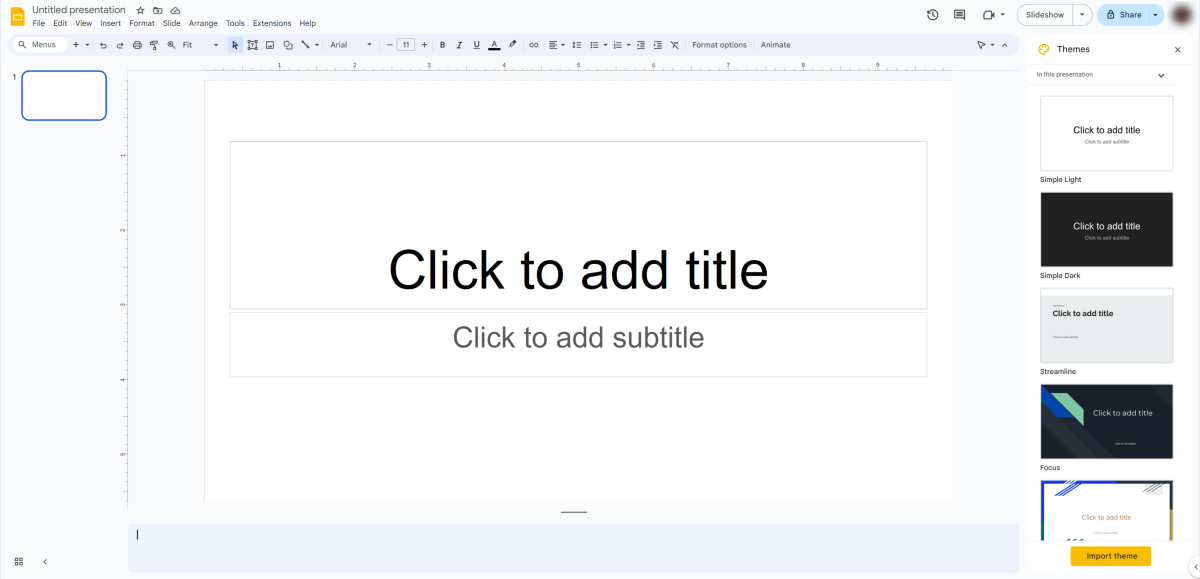
This created a blank Google Slides presentation!
Step 5: Open the Plus AI Extension

Next, I had to launch the Plus AI add-on within Google Slides. I went to Extensions > Plus AI for Google Slides and Docs > New Presentation with Plus AI to do this.
Step 6: Start a Free Trial

I was then asked to start my 7-day free trial with Plus AI. Looking at my options, I chose the plan that best suited me and selected “Start free trial.” I could change subscription plans or cancel anytime, so there was no risk.
Step 7: Start a Presentation

After signing up, I returned to Google Slides and selected “Start a presentation.”
Step 8: Choose a Preset

I first had to choose one of the presets to get Plus AI to generate a presentation. I could keep it on “General” and manually describe my presentation, but I chose the “Education” preset.
Plus AI automatically populated the field below with a description when I selected it. I kept it as is, but you can edit the description according to the type of presentation you want Plus AI to generate.
On the right, I ensured the language and number of slides I wanted Plus AI to generate were correct. Once I was happy with everything, I selected “Generate Outline” on the bottom right!
Step 9: Generate an Outline

Plus AI immediately started generating a Google Slides presentation for me based on the information given. After a few seconds, I could modify the outline, which meant that I could rearrange and edit the titles of the slides exactly how I wanted.
Once I was happy, I selected “Generate Slides.”
Step 10: Choose a Theme

Next, I picked a theme. Since my presentation is about dinosaurs and the audience is kindergarten students, I went with the “Plus Vintage” theme because it was bright and earthy and hit “Next” when I was ready.
Creating custom templates is always possible if you can't find one you like! This is especially useful for businesses that want to keep their branding consistent.
Step 11: Generate!

Within seconds, my presentation was complete! I have to admit I'm impressed with the results. The presentation that Plus AI generated within minutes is far better than what I could've come up with. Everything was laid out nicely with images, tips, charts, and more to keep the audience engaged!
From here, I continued customizing within Google Slides by doing the following:
- Insert a slide to add more content.
- Use Plus AI to rewrite the text to improve phrasing, tone, or translation.
- Remix the slides to switch up the layout.
Step 12: Edit with Plus AI

These customization features are always accessible within Google Slides by going to Extensions > Plus AI for Google Slides and Docs > Edit with Plus AI.

This opened a panel on the right, which displayed four tabs for inserting new slides, rewriting, remixing, and designing.
Have fun seamlessly designing engaging presentations with Plus AI!
Final Thoughts on Creating Presentations with Plus AI
Plus AI is an incredible tool that will save you time and effort in creating professional presentations. Its ability to automatically generate an outline and slides based on simple inputs is remarkable, and the option to modify the outline gives you the flexibility to customize the presentation according to your preferences.
The variety of themes available ensured I could find one to suit my needs. If I felt none of the pre-designed themes met my requirements, creating a custom theme allows for consistent branding.
Lastly, the speed at which Plus AI generates the presentation is truly impressive. Within seconds, I had a well-organized layout with visually appealing slides ready to be presented. This is particularly beneficial for teachers or other individuals who are already busy writing lectures and have the time to create a presentation from scratch!
Thanks for reading my Plus AI review! I hope you found it helpful. Why not give Plus AI a shot and see how you like it?
Top Three Alternatives to Plus AI
While Plus AI offers powerful AI presentation-making capabilities, other notable alternatives that may be more suitable for you are available on the market. Here are the best Plus AI alternatives that I've tried.
Beautiful.ai
Beautiful.ai is an AI-powered presentation maker that uses text prompts to create slides. It also comes with different types of templates to choose from to match your vision.
The interface is spotless and straightforward, making editing your presentations a breeze. Plenty of layouts exist for impressive visuals and automatic formatting, so you don't have to arrange everything on your slides meticulously. Beautiful.ai makes customizing your slideshows effortless.
Beauitful.ai and Plus AI are simple tools to enhance your slideshow creation workflow and function similarly. But based on my experience with the platforms, Beautiful.ai has a slight edge over Plus AI by offering better customization. Plus AI has more visually appealing presentations, and you can edit the outline before it generates your presentation, giving you more flexibility.
If you want better customization, go for Beauitful.ai. For more modern presentations and an outline you can customize using Google Slides, choose Plus AI!
Slidebean
Slidebean is another AI presentation generator specifically geared toward founders and business owners. It offers AI pitch deck software and pitch deck design services.
Slidebean offers hundreds of pitch deck templates, so you'll find something that matches your vision. Feel free to create your own if you don't see anything that resonates!
Slidebean and Plus AI make creating captivating presentations that look professional a breeze. However, if you're a founder or business owner, I'd highly recommend going with Slidebean. You'll get far more business-oriented templates and tools you'll find helpful. Otherwise, choose Plus AI for a simple way to instantly generate beautiful templates on Google Slides.
Tome
Tome is an AI-driven presentation maker that creates polished presentations and documents at lightning speed.
Tome relies heavily on text prompts to generate captivating presentations. And it doesn't stop at presentations – you can also use text prompts on Tome to create images, pages, documents, and more.
To create a presentation with Tome, you start by telling it about your presentation and how many slides you want it to be. From there, Tome will generate a customizable outline. Once you're happy with it, Tome will instantly generate an entire presentation for you in seconds!
Tome and Plus AI function the same and generate stunning presentations. However, Tome has more features for building web pages, microsites, and generating images, whereas Plus AI is the best AI presentation generator for Google Slides.
If you want the best tool for generating beautiful Google Slides, choose Plus AI. For beautiful slideshow presentations plus additional features for web design and image generation, Tome is an excellent choice!
Plus AI Review: The Best AI Presentation Maker?
After using Plus AI to instantly generate an engaging slideshow presentation about dinosaurs for kindergarten students, I can confidently say that it's one of the best AI presentation makers on the market. The entire process was fun and easy, and it sped up my presentation creation process significantly. After just a few minutes, I was blown away by how professional the presentation looked!
Plus, AI's prompt-to-presentation feature was my favorite, allowing me to turn my ideas into visually appealing slides effortlessly. All I did was tell Plus AI what my presentation would be about, and Plus AI took care of the rest!
From there, Plus AI made adding additional slides and editing my presentation incredibly easy with the edit tools. I could effortlessly rewrite, remix, and customize the design of my presentation, all with the AI Plus extension in Google Slides!
Sure, other excellent AI presentation generators on the market produce outstanding results. For example, Beautiful.ai has excellent customization tools, and Tome has additional image generation and web design features. Regardless, Plus AI is the perfect tool for a wide range of users, from professionals in business and education to individuals looking to elevate their presentations. I loved it, and I know you will, too!
Thanks for reading my Plus AI review! I hope you found it helpful. Plus AI offers a free 7-day trial that you can cancel at any point during the trial, so why not try Plus AI and see what you come up with?
Frequently Asked Questions
Is Plus AI safe to use?
Plus AI is a reputable company and is committed to safety and security for all customer data. They employ industry-standard encryption to protect user data and ensure it remains secure. In addition, Plus AI's privacy policy outlines how they collect, use, and share user information to give you peace of mind.
Is Plus AI for Google Slides free?
Plus AI for Google Slides offers a 7-day free trial where you can try the software for free and cancel at any point during the trial. After the free trial, you must upgrade to a paid plan to continue generating beautiful slideshow presentations using AI.
How do I use Google Plus AI?
To use Google Plus AI, create a Google account if you don't already have one. Next, install the Plus AI extension. From there, open Google Slides and make a new slideshow presentation, go to your extensions, and create a new presentation with Plus AI. Follow the instructions by telling Plus AI what your presentation will be about and selecting a theme, and Plus AI will generate a presentation for you instantly! You can edit your presentation using the Plus AI editing tools.
What is the best AI tool for Google Slides?
Plus AI is the best AI tool for Google Slides. Based on your description, it generates captivating Google Slides presentations in minutes, making creating presentations easier than ever.
How does Plus AI work?
Plus AI leverages artificial intelligence and uses advanced machine learning algorithms to power its software. You only have to give it a text prompt, and Plus AI will generate a visually appealing Google Slides presentation!
How to install Plus AI?
To install Plus AI, go to Google Workspace Marketplace and search for Plus AI. Once you have found Plus AI, install it, and you can find it in your Extensions on Google Slides and Google Docs.
What is the best AI for presentation?
The best AI for generating presentations is Plus AI. You can instantly generate beautiful, customizable Google Slides presentations by providing a simple text prompt.
Can AI make Google Slides?
Yes, AI can make Google Slides with extensions like Plus AI. Install the Plus AI extension, describe the presentation you want to create, and generate a beautiful Google Slides presentation in minutes!


