AI Tools 101
Vidnoz Review: Can AI Generate Engaging Videos in 1 Minute?
Unite.AI is committed to rigorous editorial standards. We may receive compensation when you click on links to products we review. Please view our affiliate disclosure.

As video content continues to dominate the digital world, finding ways to create engaging and high-quality videos is a top priority for marketers and content creators. Producing videos quickly while keeping the audience entertained is essential to stay ahead.
I came across an AI video generator called Vidnoz, which claims it can generate professional-looking videos in one minute. This got me thinking: Does the speed at which videos are produced affect the quality? As someone who has tried the top AI video generators on the market, I wanted to put Vidnoz to the test.
In this Vidnoz review, I will discuss what Vidnoz is and who it's best for. From there, I'll cover its main features and discuss its free AI tools.
Since the Vidnoz AI Video Generator is its primary tool, I'll show you how I generated this AI video so you can do the same:
I'll finish the article by sharing the top three Vidnoz alternatives so you'll clearly know by the end if Vidnoz is the right choice!
Verdict
Using the power of AI, Vidnoz AI is a cost-effective tool for customer service, sales teams, business owners, and more.
With an extensive library of 900+ customizable templates, 800+ realistic AI avatars, and 470+ AI voices that can speak 140+ languages, generating personalized AI videos in minutes is effortless. You can even create custom AI voice clones and avatars to match your brand's identity.
Although you may not be able to generate a video in one minute due to the number of templates, avatars, and voices available, creating a quality AI video in one minute is possible by selecting a template and minimizing the customization. Vidnoz offers a user-friendly interface that makes navigating and creating videos easy, even for those with limited technical skills.
There's no question that Vidnoz's ability to generate videos quickly while retaining quality is impressive. Generating videos with Vidnoz saves users time and money compared to traditional video editing methods!
Pros and Cons
- Generate AI videos in minutes for free with access to over 300 customizable templates, 300+ realistic AI avatars, and 470+ realistic AI voices that speak over 140 languages.
- Create custom AI voice clones and AI avatars that perfectly fit your style/brand.
- A wide range of template styles, avatars, effects, and transitions to enhance your video content.
- It is a much cheaper and user-friendly alternative compared to traditional video editing software.
- The process is seamless; anyone at any skill level can use these tools.
- The AI avatars and voices are realistic but not as realistic as other alternatives.
- The number of tools offered may be overwhelming for some users.
- Some features are slightly limiting, like the lack of ability to adjust the pause duration within the script.
What is Vidnoz?

Vidnoz is a free, versatile AI Video Generator for easy video creation in minutes! It does this through the use of artificial intelligence and intelligent automation. With 800+ AI avatars, 470+ realistic AI voices, and 900+ templates, it has everything you need to make your videos look precisely how you imagine.
Besides the AI Video Generator, Vidnoz offers many different tools like a Cartoon Generator, Headshot Generator, and Face Swap Tool. These are additional tools to enhance your video content further and add a touch of creativity to your projects.
Perfect for sales teams and customer service, this video creation platform's advanced AI capabilities and ease of use suit a wide range of users.
Who is Vidnoz Best For?
Vidnoz is a fantastic resource for individuals looking to save time and money during video production and editing. However, there are specific types of people and use cases where Vidnoz is the most suitable:
- Content Creators: Now more than ever, producing engaging videos that capture your audience's attention is essential. Vidnoz offers a wide range of templates and customization options, allowing you to create videos that align with your brand and style. You'll have everything you need to elevate your videos and stand out in the existing sea of content.
- Sales Teams: To boost conversions and sales, you can use Vidnoz to create personalized videos with persuasive CTAs.
- Marketers: Marketers can use Vidnoz to convert more leads and generate attractive videos that stand out to reach a broader audience.
- Businesses: Businesses are constantly looking for ways to save time and money. Starting at $0 per month, creating training and onboarding videos for new employees is a breeze. The platform's user-friendly interface and wide range of templates make it easy to produce professional videos in minutes, enhancing team collaboration and freeing up time for other tasks to further business.
- Educators: With over 30 education-themed templates and access to hundreds of AI avatars and languages, educators can easily create engaging and interactive learning videos. Whether explaining complex concepts, delivering lectures, or making tutorials, Vidnoz provides the tools necessary to captivate students and enhance their learning experience.
- News Outlets: Vidnoz makes creating news videos easy with news-themed templates and realistic AI avatars that look and sound professional.
- Customer Service: Vidnoz helps improve customer satisfaction by allowing you to create engaging AI avatar-talking videos. It's a quick and easy way to produce all customer support videos, including tutorials, explainers, and FAQ videos.
Key Features of Vidnoz
Vidnoz comes with four innovative features:
- AI Avatars
- Video Templates
- AI Voice Cloning
- Custom AI Avatar
1. AI Avatars
With Vidnoz, you can access over 800 realistic avatars to add to your videos! There's a wide range of AI avatars to choose from, including avatars that are younger or older, male or female, and casual, formal, or festive for whatever type of video you create. The ethnicities are also diverse.
Not only will your avatar's lips perfectly synchronize with your script, but they will also use human-like gestures like eyebrow raises, head nods, and hand movements to make your videos more engaging and realistic.
Whether in marketing, online courses, social media, news, etc., Vidnoz is the perfect tool to enhance video content with AI avatars.
2. Video Templates

Vidnoz offers over 300 professionally designed video templates for various industries and purposes, including social media, advertisement, news, business, medical, and more.
The templates come in landscape or portrait formats, so you can easily create videos for different platforms. They're fully customizable, allowing you to add text, images, videos, and branding elements to make a unique video representing your brand.
The best part is that you don't need video editing skills or expensive software to use these templates! With just a few clicks, you can have a professional-looking video ready to publish.
Whether you need a corporate promotional video, a social media ad, or an educational tutorial, you can find the perfect template to suit your needs.
3. AI Voice Cloning

Another standout feature that Vidnoz offers is AI voice cloning. This allows you to clone any voice and use it to synchronize with your script perfectly!
Not only do the voices sound accurate, but you can also adjust the speed and emotion to create a natural audio experience. Plus, there are over 140 languages to choose from!
You only have to record or upload an audio file to clone your voice. From there, you can preview and download the cloned audio.
Whether you need a professional narrator, a character's voice, or even your voice replicated, Vidnoz saves you time and money from sourcing and hiring voice actors.
4. Custom AI Avatar
![]()
Another excellent feature of Vidnoz is the ability to create a custom avatar! This is particularly useful for brands that want to make a specific avatar representing what they stand for and content creators who want AI to do the work for them on camera.
Like the 800+ avatars that already come with Vidnoz, the AI custom avatars have realistic lip-synchronization. Creating these avatars is fast and easy, and you can have peace of mind knowing a dedicated AI team with ten years of experience is there to help you every step of the way.
Here's how to create a custom AI avatar on Vidnoz:
- Upload a full-body video in high-definition shot in HD at 30 FPS. Have a greenscreen as the backdrop, and ensure your equipment is stable.
- Record yourself saying a two-minute speech on any topic and pause for two seconds after reading each sentence.
- Submit your video, and expect the final video to be ready for you in 2-3 work days!
Here are some things to remember when recording:
- Ensure there is sufficient lighting.
- Avoid wearing jewelry and green or striped clothes.
- Annunciate your words as clearly as possible and close your mouth naturally.
- Avoid having any background noise.
- Ensure your hand movements are under chest level.
- Avoid making unnatural facial expressions and moving around.
- Do not edit the footage.
Vidnoz Free AI Tools
If you want to know what Vidnoz is capable of, here are their free AI tools:
- Talking Photo: Upload a photo, add text, and watch your image come to life! Available in over 100 languages and a variety of diverse voices.
- Dancing Photo: Upload a photo, select background music, choose a dance motion sequence, and see your image come alive with dance moves synchronized to the beat! It's a fun way to add rhythm and energy to your pictures.
- Text to Video: Describe the video you want to create, set basic information, and convert text to video instantly with AI!
- Avatar Generator: Use text to describe the male or female avatar you want to create.
- Vocal Remover: Upload audio and get AI to separate the vocals from the background in a single click! You can upload the following formats: MP3, WAV, M4A, OGG, and FLAC up to 50MB.
- Voice Changer: Transform text to sound like a celebrity or record/upload your audio to turn text into a custom voice.
- Background Remover: Upload an image and remove the background for free instantly.
- Text to Speech: Turn text to speech in over 140 different languages.
- Vidnoz Flex: Create, personalize, share, and measure your video's performance with Vidnoz Flex! You'll get full customization capabilities, plus the ability to record and add interactive CTA buttons for more engagement and interaction. From there, you can batch-share your videos and measure your video insights.
Vidnoz also offers an AI Video Generator, Cartoon Generator, Headshot Generator, and Face Swap Tool.
AI Video Generator

Vidnoz's primary feature is its free AI video generator. Using their 900+ premade templates, you can create engaging videos in minutes!
The Vidnoz AI video generator has over 800 AI avatars and more than 470 realistic AI voices that speak 140+ languages. You'll save time and effort by not having to source voice actors or rent a studio with expensive equipment. Choose a template, customize it with your desired text and images, and let the AI do the rest. You don't even need a credit card to sign up!
Here's how I used Vidnoz to generate an engaging AI video in minutes, so you can too!
How to Use the Vidnoz Video Generator
Here's how I used Vidnoz to generate a video using AI in minutes!
- Create an Account
- Choose a Template
- Add a Script
- Edit the Script
- Add Elements
- Preview & Generate
- Download the Video
Step 1: Create an Account

I started by going to the Vidnoz homepage and selecting “Create Free AI Video.”

After signing up with my email, I was taken to the Home page of my account. Initially, The interface felt somewhat overwhelming with all the options, but Vidnoz kept things clean and organized.
Step 2: Choose a Template

I selected the “Create Video” button on the top right to create my video. This opened a new window which presented me with three options:
- Start with a blank canvas.
- Create a video by importing a PPT (PowerPoint Presentation).
- Start with a template.
I didn't have a PPT to import and didn't want to start with a blank canvas, so I went with one of the templates. This is the fastest way to generate videos with Vidnoz.

I was impressed with the range of templates Vidnoz had to offer. There were over 900 video templates in landscape and portrait formats in various styles and for multiple purposes. They were all well organized, and I could easily access them from the Templates tab.

After selecting my template, I was taken to the AI video editor. Everything was neatly laid out, making it easy for me to navigate through the different editing options.
Step 3: Add a Script

Vidnoz walked me through creating my video, and I started by adding a script for my avatar to say. To add emphasis and control the pacing of the narration, I could insert a 0.5-second pause at any point in the script. This made the AI's voice sound more authentic.

Alternatively, I could clone my voice to be used with the avatar. There were three ways to add my voice:
- Upload a voice recording (MP3, WAV, OGG, AAC, or MP4A up to 50MB).
- Record up to 60 seconds of my voice.
- Choose a voice from My File.

The last option was applying no speech to the scene and setting the duration.
Step 4: Edit the Script

To the right of the script, I could choose from over 470 different AI voices that spoke over 140 languages, increase or decrease the speed, and automatically add or remove subtitles. I could also preview how my voice sounded with my script!
Step 5: Add Elements

At the top of the video editor, I could select a new avatar and add text, music, and other elements to enhance my video. Once an element was added to the video, I could click it to reveal more customization options. I could also click and drag the element anywhere within the scene.
![]()
Vidnoz offers over 800 human-like AI avatars, so I felt confident I'd find the perfect match for my video's theme and message. The avatars ranged in age, ethnicity, and gender, and some looked professional, while others were more fun and lively.

If I wasn't feeling an avatar, I could swap it out for one of the talking photos (or upload my own!)
Vidnoz also has a variety of stock images, videos, and music for any industry. I could upload my media to customize everything to match my brand. Some of the stickers were even animated for added flair and creativity!
Step 6: Preview & Generate

Once I was happy, I could preview how my video looked and sounded by selecting it on the top right (avatar animation would only be available after generating). I hit “Generate.”
Step 7: Download the Video
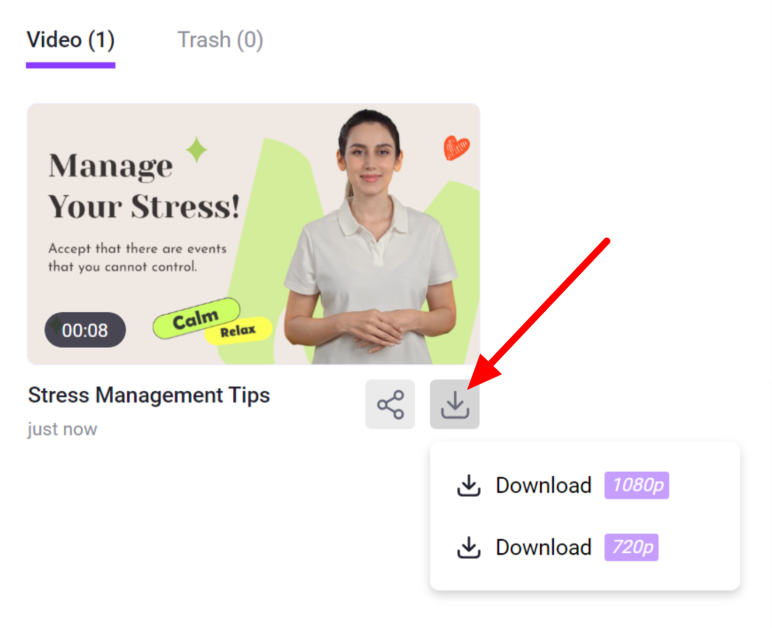
After a few minutes, my video was generated! I could download it 1080p or 720p. Next to that, I could instantly share it on social media, copy the link, send it via email, etc.
Here's how my video created with Vidnoz came out at 1080p:
Vidnoz made the editing process incredibly easy for me. The layout was clear, and there were extensive options for templates, avatars, music, etc., allowing me to personalize my video exactly how I wanted. I also loved how I could set the duration of each scene using text rather than meticulously trimming the video using complicated video editing software.
The AI voice sounds human-like, and the avatar looks realistic enough. However, looking closely, you can tell it was made using AI. Nonetheless, Vidnoz provides an impressive range of options for creating engaging videos with professional results!
AI Cartoon Generator

Vidnoz's AI Cartoon Generator lets you upload a photo and instantly turn it into a cartoon character! When uploading an image, ensure it's of a face in one of the following file formats: JPG, PNG, or WEBP.
This tool is excellent for giving your social media profile pictures a unique look, turning them into art, or simply having fun with cartoon versions of yourself and your friends.
AI Headshot Generator

Trusted by over 170,000 users, Vidnoz's AI Headshot Generator uses AI technology to create lifelike avatars for professional use. You'll get access to over 40 different backdrops and clothing, saving the time and money to hire a photographer, rent a studio, and do the photoshoot.
It's pretty incredible how you can take average, low-quality photos and turn them into professional headshots to use on your LinkedIn profile, resume, etc., with just a few clicks! The generated avatars are remarkably realistic, capturing intricate details like facial expressions.
AI Face Swap Tool

Vidnoz's Faceswap tool is a fun way to transform your face into someone else's! Upload two photos (one of yourself and one of the person you want to swap faces with) and let Vidnoz's AI technology do the magic. It seamlessly blends the features of both faces, creating a hilarious and entertaining result.
Whether you want to create funny memes or see how you would look with a celebrity's face, the Faceswap tool offers endless possibilities for fun and creativity. Plus, it's straightforward, making it accessible to everyone.
Top 3 Vidnoz Alternatives
To see if Vidnoz is the best AI video generator for you, here are the best alternatives on the market that I've tried and how they compare.
Pictory
Pictory is the best AI video generator for content marketers who want to boost sales by turning content into shareable videos. Key features include Script to Video, Blog to Video, Edit Videos using Text, and Create Video Highlights.
A significant difference between Pictory and Vidnoz is that Pictory does not offer AI avatars. Pictory's features focus more on converting long text to video and condensing long videos to highlights.
Pictory also only offers up to 50+ realistic AI voices, while Vidnoz offers 470+. However, Pictory and Vidnoz provide free trials and plenty of stock images, videos, and music.
If you're a content marketer looking to condense your content into shareable videos, I'd recommend going for Pictory. For anyone interested in generating AI videos with access to 300+ realistic AI avatars and 470+ realistic AI voices that speak over 140 languages, choose Vidnoz! Otherwise, try both to compare (they offer free trials, so why not?)
Read our Pictory Review or visit Pictory.
Synthesys
Synthesys is an AI video, voice, and image generator for creating content at scale. You'll get access to over 60 avatars speaking more than 140 languages. Like Vidnoz, Synthesys lets you create custom voices and avatars for ultimate customization.
Overall, Synthesys and Vidnoz function similarly with many of the same features. The main difference is that Vidnoz offers many more AI avatars and tools with over 900 customizable templates, which Synthesys does not provide. Instead, Synthesys has an AI art generator, allowing you to generate anything you can imagine.
If you're looking for more tools, AI avatars, and hundreds of customizable templates to speed up the video generation process, go with Vidnoz. For a simple interface and seamless video generation process plus an integrated AI image generator, choose Synthesys!
Read our Synthesys Review or visit Synthesys.
Synthesia
Synthesia is another excellent AI video generation platform that turns text into video in minutes. Among the top AI video generators on the market and the ones I've personally tested, Synthesia has some of the most human-like avatars and AI voices to capture your audience's attention.
One of the things I love most about Synthesia is its nuanced gestures like head nods and eyebrow raises to make the avatar look even more human-like. Besides that, the interface is clean and well laid out, making the video editing process seamless. You can even animate individual elements when editing the video for a more dynamic and engaging experience!
Synthesia has over 60 templates to enhance your video editing process and over 160 AI avatars that speak more than 120 languages.
If you're looking for the most realistic AI avatars and voices with a clean interface, I'd highly recommend using Synthesia. For another excellent AI video generator with more avatars, voices, templates, and free AI tools, try Vidnoz!
Read our Synthesia Review or visit Synthesia.
Vidnoz AI Review: Can It Generate Videos in 1 Minute?
After using Vidnoz, I can confidently say it's among the best AI tools for video generation on the market. But can it generate engaging videos in one minute?
Among the top AI video generators I've tried, this video generator platform offers the most templates and AI avatars and voices for all of your video creation needs. Due to this, you can easily find a template with a suitable AI avatar and voice (even animated elements!) that accurately suits the style you're looking for without having to change much.
Besides quickly and easily generating engaging videos, Vidnoz also has many other fun and valuable AI tools to play around with. You can generate headshots, avatars, and cartoons and even make photos talk, among other things.
Vidnoz may not have the most realistic-looking and sounding avatars among AI video generators, but it is a great, affordable, and time-efficient alternative to traditional video editing software.
Whether you're a beginner or an experienced video creator, Vidnoz holds significant potential for providing a user-friendly interface and a variety of customizable templates for whatever niche you're in. The tools are free, so why not give Vidnoz a try and see for yourself?
Frequently Asked Questions
What is the best AI talking avatar generator?
One of the best AI talking avatar generators on the market is Vidnoz. It's a free AI video generator with many AI tools, templates, avatars, and voices. Pictory, Synthesys, and Synthesia are also excellent alternatives!
How do I make an AI avatar video for free?
Here's how to make an AI avatar video for free in a few easy steps:
- Go to Vidnoz and create a free account.
- Choose a template.
- Add a script and elements.
- Preview and generate the video.
What is the AI tool to replace faces in photos?
Vidnoz has a free AI Face Swap tool that lets you upload photos or videos and swap faces.
How can I face swap in video for free?
Here's how to face swap in a video for free:
- Go to the Vidnoz Face Swap tool and select “Video Face Swap.
- Upload a base video as a GIF or video M4V, MP4, MOV, or WEBM.
- Upload a photo with a face as a JPG, PNG, or WEBP.
- Click “Face Swap Now” and watch the magic happen!
How do I make a picture talk with AI for free?
Here's how to make a picture talk with AI for free:
- Go to the Vidnoz AI Talking Photo tool.
- Upload a photo, generate an avatar with AI, or choose an avatar.
- Input your script and select a language and voice.
- Preview and generate the video!
What is a video generator?
Instead of manually scripting, editing, and shooting videos, which can be expensive and time-consuming, video generators automate the video creation process. They often come with a wide range of premade templates, AI avatars, realistic AI voices, text-to-speech functionality, and customizable elements, allowing you to easily create professional-looking videos without requiring extensive technical skills.
These tools offer a cost-effective and efficient solution for businesses and individuals looking to produce high-quality videos in a short amount of time.
How to make an artificial video?
Here's how to make an artificial video that looks realistic:
- Go to Vidnoz and create a free account.
- Choose a template.
- Add a script and elements.
- Preview and generate the video.














