AI Tools 101
MeetGeek Review: Can AI Record & Transcribe My Meetings?
Unite.AI is committed to rigorous editorial standards. We may receive compensation when you click on links to products we review. Please view our affiliate disclosure.
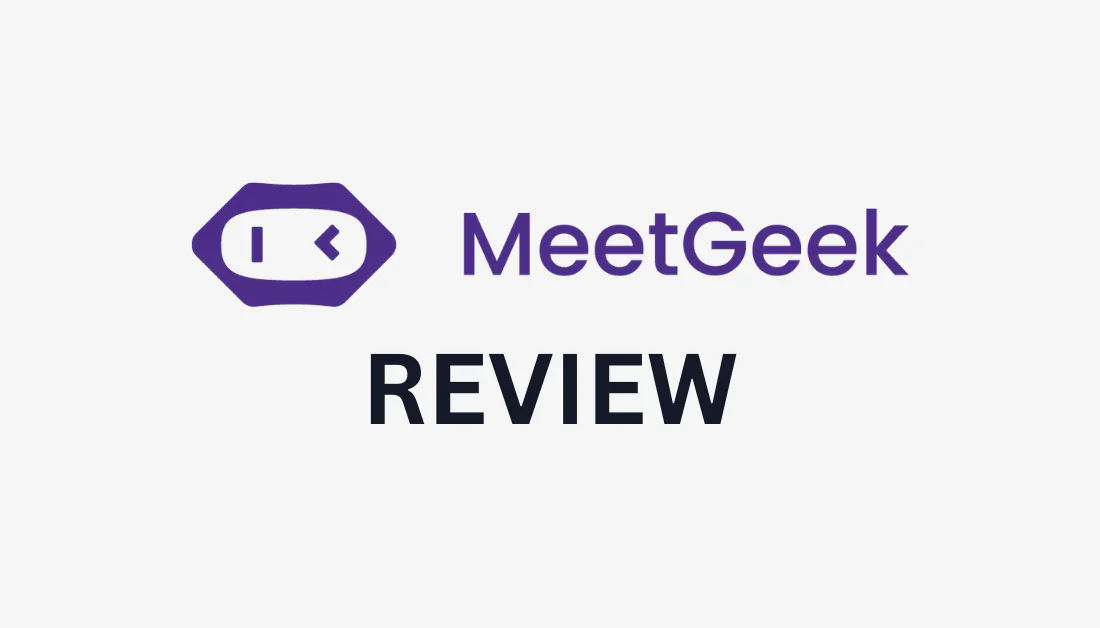
Nobody wants to be the designated notetaker during meetings. It's a tedious task that takes away from fully engaging in the discussion. And let's not forget the time it takes to pull out the highlights and write concise summaries!
I recently came across MeetGeek, an AI meeting assistant claiming to automatically join online meetings and record and transcribe them in real time. I'd come across AI transcribers before, but not one as user-friendly with so many features! I had to try it for myself and share my experience.
In this MeetGeek review, I'll explain what MeetGeek is and who it's best for. From there, I'll discuss all of MeetGeek's features so you understand everything it's capable of.
Following this, I'll show you how easy it is to connect your online calendar for MeetGeek to start automatically joining your meetings to record and transcribe them. Finally, I'll share the best MeetGeek alternatives so you know which one is best for you.
By the end, you'll clearly understand what MeetGeek is, what it's capable of, and if it's right for you! Let's get into it.
Verdict
MeetGeek offers efficient online meeting management, leveraging AI to automate recording, transcribing, summarizing, and sharing insights from video conferencing platforms like Google Meet and Microsoft Teams.
With support for over 20 languages, a searchable repository that stores past meetings, and seamless integration with thousands of tools, including Zoom, MeetGeek enhances productivity and streamlines workflow for any company size.
It has a user-friendly interface, excellent customer service, and robust security measures, making MeetGeek an indispensable tool for time-saving and organized meeting experiences.
Pros and Cons
- Use AI to automatically record, transcribe, summarize, and share insights from online meetings with any video conferencing software.
- Transcribes in 20+ languages.
- Archive all your meetings in a searchable repository, allowing you to retrieve any crucial details from your transcripts quickly.
- Integrates with thousands of tools like Google Calendar and Microsoft Outlook, Google Drive, Slack, Hubspot, Trello, and more through Zapier.
- The welcoming interface is easy to navigate, with outstanding customer service and helpful resources.
- Save a significant amount of time notetaking and enhance meeting productivity.
- When signing up, you must have a Google or Microsoft account, which can be limiting.
- The AI insights are somewhat irrelevant.
What is MeetGeek?
Trusted by over 10,000 teams worldwide, MeetGeek is an incredible AI meeting assistant that records, transcribes, and summarizes online team meetings. All you have to do is connect your Microsoft or Google account calendar, and MeetGeek will automatically join to ensure everyone can participate fully in the discussions.
As a result, you'll no longer need to assign a notetaker for your meetings. MeetGeek will create summaries with action items and highlights you can instantly share with your team. This saves time, enhances productivity, and improves communication significantly!
With the ability to transcribe in over twenty different languages and integrate directly into your tool stack, MeetGeek is the ultimate solution for streamlining your meeting process. Let's see who MeetGeek is best for and dive deeper into all of MeetGeek's features!
Who is MeetGeek Best For?
MeetGeek is an excellent AI meeting recorder and transcriber for anyone tired of manually taking meeting notes. However, there are specific types of people who would benefit the most from this tool:
- Consultants: Use the Repository and Highlights to access important details from past client discussions. You can also use the Insights to improve your customer interactions in meetings.
- Human Resources (HR): Use the Repository to review past interviews, compare candidate responses more thoroughly, and choose the best candidate for your company. Since MeetGeek is collaborative, recruiters can easily share their top candidates' interviews with hiring managers to quicken decision-making.
- Sales Teams: Leverage MeetGeek AI to capture crucial customer feedback, insights, and action items during calls. The transcriptions allow for easy post-call review of essential information, making it a valuable tool for those seeking a Qualtrics alternative.
- Marketing Teams: Use MeetGeek AI's recording and transcription capabilities for strategy meetings, brainstorming sessions, and customer feedback calls.
- Managers: Improve knowledge sharing and meeting quality with Insights and ensure the team is on track with the pre-set Agenda.
- Freelancers: As a freelancer, you're likely already wearing many hats. Notetaking shouldn't be on the list. With MeetGeek, you automatically record and transcribe your meetings with clients to never miss a detail. Later on, access critical information from past meetings with the searchable Repository.
- Startups, Agencies, and Enterprises: Increase collaboration for productive meetings and pass on meeting information by integrating with your existing workflow. Whether you're a startup looking to optimize your resources, an agency striving for better client communication, or an enterprise looking to improve productivity, MeetGeek has everything you need.
- Customer Success Teams: Accurately track customer interactions and access previous conversations in the Repository. The Insights feature helps you identify patterns and trends in customer behavior, enabling you to provide personalized and proactive support. MeetGeek strengthens your relationships with clients.
- Teachers: If you're teaching online, you can use MeetGeek to share summaries and highlights of your lessons. The Insights feature allows you to analyze student engagement and identify improvement areas, making learning more effective.
- Product & UX Designers: Transcribe brainstorming sessions, feedback, and design discussions. Be present while recording customer feedback and share it with your team. You can even turn calls into case studies and testimonials by pulling them from the transcription!
MeetGeek Features
MeetGeek offers a range of powerful recording, transcribing, and summarizing tools to make the most of any online meeting:
- Auto-Recording & Transcription
- Conversation Repository
- Workflow & Integrations
- Automatic Summaries
- Team Collaboration
- Meeting Templates
- Highlights & Keyword Detection
- Meeting Insights
- Custom Branding
1. Auto-Recording & Transcription
With MeetGeek AI, you can automatically record and transcribe your meetings for free without taking notes! It works with popular video conferencing platforms like Zoom, Google Meet, and Microsoft Teams.
You connect it with your calendar, and MeetGeek will automatically join to record and transcribe your meetings in real time. MeetGeek is always on time; you never have to remember to hit record. You can even upload audio and video recordings from the past to transcribe!
With MeetGeek, you will get everything you need and more to refer back to the meeting you had, including:
- Video and screen recordings.
- The entire session converted to text.
- A transcript that you can navigate with timestamps.
- The ability to download the video, captions, and transcript.
With these resources at your fingertips, you can instantly create highlights and share meeting notes with your team.
MeetGeek eliminates manual note-taking, allowing you to be present and focus on the conversation. It also efficiently manages meeting records and assets, which enhance productivity and team collaboration.
2. Conversation Repository
MeetGeek doesn't just document, transcribe, and record your online meetings. It also places everything in an accessible, organized repository where you can access your recordings and insights in one place.
The best part is that it's searchable, so as your recordings pile up over time, you'll have no issues finding past meetings that you can refer back to and send to others. Think about how much time this saves rather than sifting through endless email threads or scrolling through long documents!
Whether you're looking for a specific decision made during a meeting or trying to recall a vital point discussed, MeetGeek's conversation repository has your back.
3. Workflow & Integrations

MeetGeek recognizes that companies operate and communicate using a wide range of applications. That's why it offers seamless integration into 2,000+ popular task management tools, email, and team collaboration software to enhance workflow at a team level.
Here are some practical ways you can use MeetGeek by creating a customer workflow:
- Share meeting notes and recordings instantly in Slack for team members to access.
- Integrate with Hubspot or your preferred CRM software to update or add contacts/company profiles with meeting summaries and highlights.
- Add action items to popular task management tools like Trello.
- Synchronize your meeting summaries and highlights with Notion for faster note collaboration with your team.
The app integration opportunities with MeetGeek are endless, saving time and enhancing team collaboration and productivity. By integrating with popular task management tools, email platforms, and team collaboration software, MeetGeek ensures that your meeting notes and recordings are instantly accessible to your team members.
4. Automatic Summaries
Forget wasting time going through long transcripts and pulling out key points! MeetGeek generates AI-powered meeting summaries with highlights and actionable tasks that can automatically be shared with others. This keeps everyone on the same page for better outcomes.

The meeting summaries are automatically thrown into MeetGeek's email template to be sent off or copied. It'll include the following information:
- Time, date, and attendees of the meeting.
- A meeting summary.
- The main topics that were discussed.
- Actionable next steps.
- A link to the entire video transcript.

MeetGeek will also provide highlights of your meetings for a quick overview. These highlights have timestamps so you can refer to them in the recorded video. They will even be labeled with different sentiments, such as facts, concerns, tasks, and decisions!
You can manage these labels by selecting “Manage labels” in your highlights and selecting specific ones to share with others. You can also synchronize these highlights with Notion, HubSpot, Slack, Asana, and thousands more through Zapier.
MeetGeek's automatic summary and highlights feature informs teams about important meeting highlights, improving team collaboration.
5. Team Collaboration
With MeetGeek, you can automatically share your meeting summaries and highlights via email. Plus, since MeetGeek records your team's meetings, you don't have to attend the unimportant or optional ones. Just get one of your colleagues to send you a copy of the meeting recording/highlights, and you're ready!
Lastly, you can set up teams and rules so that the correct information reaches the proper departments to improve team effectiveness and transparency.
6. Meeting Templates
Save time by effectively streamlining the meeting preparation process with easily customizable meeting templates designed to meet the unique needs of various meeting types. Access a variety of pre-made templates for creating meeting agendas and action items, promoting efficient meeting management.
With the Dictionary, you can customize the transcription by adding custom words, abbreviations, and industry-specific terms for your company, industry, or meeting type. You can also create keyword highlights to generate personalized summaries for each call type or situation. Finally, you can define KPIs to track the appropriate indicators for each meeting type.
Feel free to create your meeting templates or use MeetGeek's predesigned templates you can share with your team and collaborate on.
7. Highlights & Keyword Detection
MeetGeek's highlights feature enhances meeting performance by identifying the most critical moments using color-coded keywords. You can create custom highlights or use the MeetGeek AI suggestions to determine the pinnacle moments you can share with others.

The highlight tool eliminates time scrubbing through a meeting video to find a specific moment. You can now find these moments in a matter of seconds! Plus, you can select and share these highlights for those absent from the meeting to get caught up.
8. Meeting Insights
Get customizable, AI-powered insights on your meetings. These include:
- An overall score based on KPI averages.
- The most popular terms used in a wordcloud.
- Strengths and opportunities.
MeetGeek has 40+ KPIs covering sentiment, participation, talk rate, and punctuality.

These insights can then be shared with your team to make your meetings more effective and ensure productive habits are developing.
9. Custom Branding
MeetGeek offers custom branding to increase brand awareness and add touches of personalization and professionalism. You can add brand elements to the following:
- Summary emails to align with marketing emails.
- Videos and transcriptions using your company domain, logos, and colors.
- The meeting assistant (its name and chat messages sent to participants).
- The layout that your employees and customers see.
How to Use MeetGeek to Record & Transcribe Meetings
Here's how I created and set up my MeetGeek account to be ready for recording. I'll also give you a post-recording overview to show you what the summary and insights look like after recording a meeting with MeetGeek.
- Sign Up for Free
- Synchronize Your Calendar
- Review Your Settings
- Connect Your Calendar
Step 1: Sign Up for Free
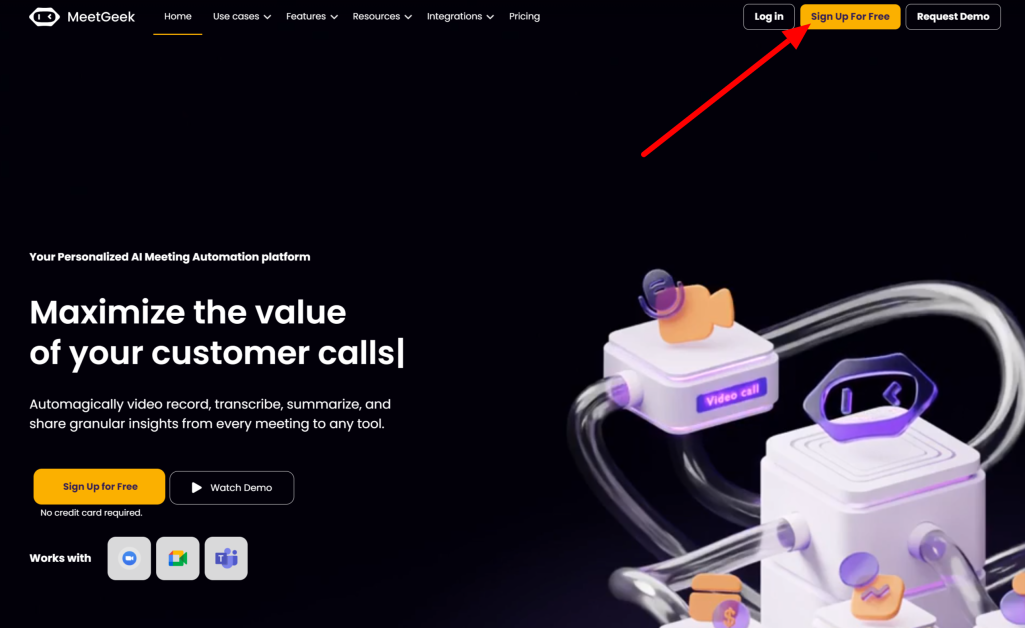
I started by going to the MeetGeek homepage and selecting “Sign Up For Free” on the top right.

There are only two ways to sign up with MeetGeek: Google or Microsoft. This is because MeetGeek will connect to your online calendar to record the meetings you schedule.
This can seem limiting (what about Zoom meetings?), but that's nothing to worry about. MeetGeek is well aware of this, and they have plenty of app integrations like Zoom to customize how you'd like to use MeetGeek and use it. Plus, Gmail and Outlook are the most used email service providers, with Gmail at the top with over 1.2 billion users worldwide.
Step 2: Synchronize Your Calendar
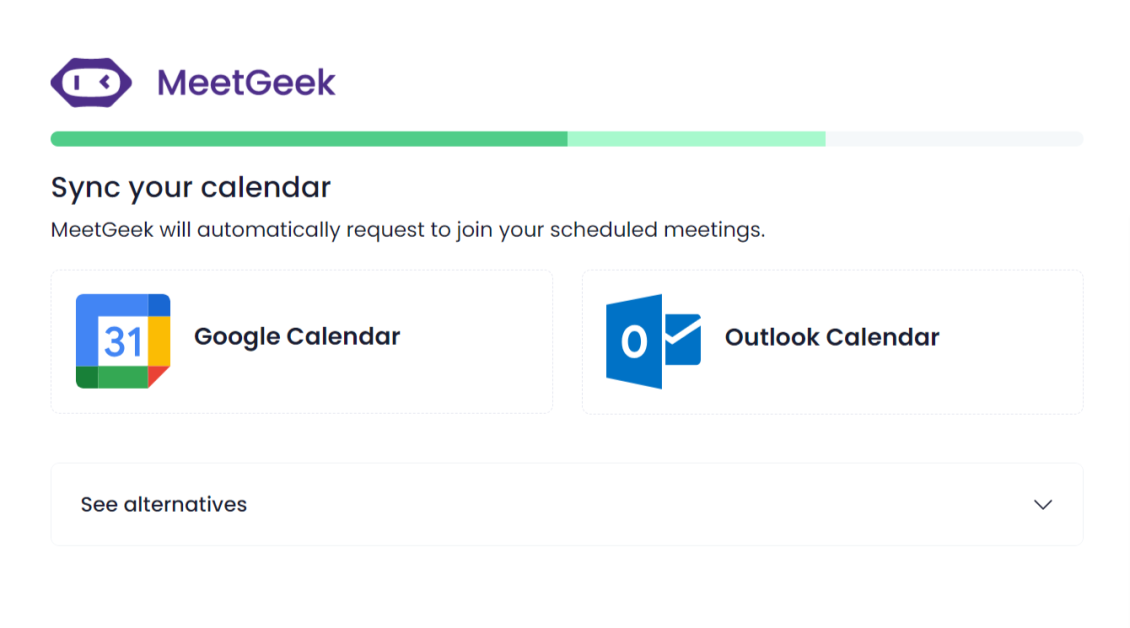
After signing up with my email, MeetGeek took me through a series of questions and asked permission to synchronize with my calendar.
Step 3: Review Your Settings

Once connected, MeetGeek confirmed my settings. I could choose how I wanted MeetGeek to join my meetings (all my calendar events or only the one I host) and the Meeting Language. MeetGeek offers 20+ languages with variations to ensure accurate transcription during sessions.

After everything was set up, I was taken to my Upcoming Meetings page to schedule my first meeting with MeetGeek.
The interface was bright and welcoming, and MeetGeek gave me everything I needed and more to begin scheduling my first meeting. I was greeted with a welcome video and a message from customer service asking if I needed help. MeetGeek made sure I felt supported from the start, which I appreciated!
Step 4: Connect Your Calendar

Scheduling a meeting with MeetGeek was a breeze. I first had to connect my calendar, so I clicked the “Connect Calendar” button, gave MeetGeek permission, and voila! MeetGeek was now set to join my future Google Calendar meetings.

Once connected, I could view my upcoming meetings on the left and change my MeetGeek settings on the right. I was impressed with the seamless process, and I love how organized and clean the MeetGeek interface was!
Post Recording Overview
Here's what a meeting recorded and transcribed using MeetGeek looks like. It's divided into four tabs you can access on the left:
- Agenda
- Conversation
- AI Summary
- Insights
1. Agenda

The Agenda is a customizable outline to ensure all meeting attendees know what to expect and maintain organization. This keeps everyone on track to get the most out of the meeting.
2. Conversation

The conversation tab gives me access to a full video and audio recording of the meeting. Below is a word-for-word transcript of the meeting with timestamps, which I can select individually to bring me to that point in the video.
The right panel shows the highlights of the meeting labeled with sentiments. This highlights the most critical moments from the discussion that my team and I can refer back to while keeping everyone on the same page. I can select any of these highlights and share them with others instantly.
3. AI Summary

The AI Summary offers a helpful meeting overview, including the date, attendees, summary, next steps, insights, and highlights. This can be copied or sent to the attendees for their reference.
4. Insights

The Insights tab gives an overall score based on KPIs, which can be customized, a word cloud of the most popular terms used during the meeting, broken down KPI scores, and opportunities for improvement. These metrics provide insights into how future meetings can be improved, leading to more efficient and productive discussions.
Top 3 MeetGeek Alternatives
Here are my top three MeetGeek alternatives.
Speak AI
Speak is an AI transcription software where you can upload audio, video, and text data and convert it to text for analysis. Like MeetGeek, it also has an AI Meeting Assistant that will join your virtual meetings to record and transcribe them!
As you can see, MeetGeek and Speak AI have very similar functions and features. However, I noticed some key differences after spending time on both platforms.
With Speak AI, you can upload more types of files (audio, video, and text) to be transcribed and analyzed. With MeetGeek, you can only upload audio and videos (.mp4, .mp3, and .wav) to transcribe and get insights. I also prefer the user interface on MeetGeek over Speak AI.
Both platforms give you valuable insights into your online meetings, saving time taking notes and creating summaries manually. If you're looking for the most file types (including text) to transcribe and analyze, I recommend Speak AI. For a more intuitive and visually pleasing interface, choose MeetGeek!
Read our Speak AI Review or visit Speak AI.
Otter
Otter is another excellent AI meeting assistant who will join your meetings and transcribe them in real-time. Like MeetGeek, you can upload audio and video files to be transcribed.
The unique thing about Otter is that if someone in the meeting shares a slideshow, it automatically adds it to the meeting notes. You can also collaborate with your team on the transcript by adding comments, making notes, and assigning action items!
If your meetings involve a lot of slideshow presentations and you want to collaborate with others on transcripts, use Otter AI. For customizable insights to ensure you're getting the most out of your meetings, choose MeetGeek!
Read our Otter Review or visit Otter.
Fireflies
Fireflies AI records, transcribes, summarizes, and analyzes meetings. Like Otter AI, you can add comments and reactions to specific parts of the meeting.
Where Fireflies shines is in its post-analysis. The entire meeting, including sentiment analysis, speaker participation, topic trackers, video recording, summary, and transcript, will be nicely organized on a single screen in your Notebook. It's nice having an overview of everything all at once instead of clicking through different tabs like you would on MeetGeek.
Fireflies and MeetGeek are great tools for recording, transcribing, and analyzing meetings. However, for the best post-meeting analysis, I'd recommend choosing Fireflies. Otherwise, MeetGeek is an excellent choice with an attractive interface!
MeetGeek Review: My Experience Automating Notetaking with AI
After trying MeetGeek, I can confidently say it lives up to its promises. It automatically joins your online meetings, records, summarizes and accurately transcribes the conversation. No more designated notetakers are needed, meaning everyone can be present and fully engaged in the discussion!
I also loved the clean and intuitive interface, making navigating and accessing all the features easy. Connecting MeetGeek to my Google calendar couldn't have been easier, and the summaries and highlights it automatically generated saved me hours of manual labor.
MeetGeek has made my life infinitely more productive and improved the effectiveness of my meetings. Everyone is on the same page and clearly understands the critical points of the discussions.
I hope you found this MeetGeek review helpful! Why not try it yourself and see how it'll revolutionize your meeting experience? It integrates with the most popular video conferencing platforms, and they have a completely free plan with up to five hours of transcription per month.
Frequently Asked Questions
How does MeetGeek work?
MeetGeek uses advanced AI technology to automatically join and record your Zoom, Google Meet, and Microsoft Teams meetings while transcribing them. Through natural language processing, it gives you accurate summary highlights that you can share with others.
It also saves past meetings in a repository that you can find later with keyword search. Connect MeetGeek to your video conferencing platform and let it do the heavy lifting!
Where is MeetGeek located?
Meetgeek is located in Bucharest, Romania.
What language is Meet Geek?
MeetGeek is available in English by default but can accurately transcribe in 20+ languages in real time. You can easily adjust the language setting within the app.
What is the free AI to summarize meeting transcripts?
MeetGeek is a free AI-powered meeting transcription service offering automatic summaries and transcriptions of your online meetings. The Basic plan is free and includes five hours of transcription per month. It also provides three months of transcription storage and one month of audio storage.
How do I use MeetGeek?
To use MeetGeek, sign up with your Google or Microsoft account. Connect your calendar, and MeetGeek will automatically join to record, transcribe, and summarize your online meetings. You can then share your transcriptions, summaries, and highlights immediately with your team.














