AI Tools 101
Fineshare Review: The Best AI Sound & Video Creation Tool?
Unite.AI is committed to rigorous editorial standards. We may receive compensation when you click on links to products we review. Please view our affiliate disclosure.

Are you looking for an all-in-one AI sound and video creation tool?
I recently came across Fineshare and was impressed with what it had to offer. It offers several AI tools to do the following: instantly generate voiceovers, create song covers, and record video conferences. Its newest tool is VoiceTrans, an AI real-time voice changer and soundboard tool. I had to try these tools and give my honest thoughts on them!
In this Fineshare review, I'll start by defining what it is and is used for. I'll cover each of its features and share my experiences so you get a feel for what it's about.
I'll finish with a pros and cons list of what I did and didn't like about the software, followed by the best alternatives I've encountered.
This will be an in-depth personal review based on my experiences so you'll clearly understand whether Fineshare is the best AI virtual camera for you!
What is Fineshare?

Fineshare is an advanced AI virtual camera developed for high-definition video recording and video conferencing, regardless of your location. You can enhance video quality by connecting Fineshare to your phone's camera, DSLR, webcam, or laptop camera.
That's Fineshare's primary use, but it doesn't stop there. You can also switch between camera angles, generate a webcam background using the AI background generator, blur and remove the background, and more.
It also has a built-in AI voice changer, a text-to-speech and speech-to-text generator, and an AI song cover generator. Its newest feature is VoiceTrans, a real-time voice changer and soundboard tool to make your voice sound more fun and expressive. It's everything you need and more to take your content to the next level!
That's just a quick overview of Fineshare's capabilities. I'll cover what Fineshare is used for, how to get started, and walk you through its features!
What is Fineshare Used For?
Fineshare has many uses:
- Sales & Marketing: Virtual conferences are becoming increasingly important in the competitive world of sales and marketing. Fineshare helps boost sales and marketing efforts by providing high-quality virtual meetings. With the ability to use a DSLR or phone camera as your webcam, you can feel confident your image looks crisp. Plus, you can remove, blur, or replace the background with an AI-generated background with a single click.
- Education: Fineshare is also a game-changer in education and course content video creation. Record your course footage in HD using a DSLR camera or your phone, integrate visual elements like PowerPoint, YouTube, etc., for more engagement, switch between multiple scenes, use AI voiceovers for learning materials, and transcribe your lessons. The opportunities are endless!
- Live Streaming: With FineCam, streamers can captivate viewers with high-quality live streams. This versatile platform supports various types of content, such as gameplay, exercise routines, cooking tutorials, and public speaking engagements. As a result, streamers can create content that keeps their audience engaged and wanting more.
- Freelancing: Fineshare helps freelancers with creating realistic AI voiceovers for their content. You can use these voiceovers for explainer videos, promotional videos, podcasts, novels, and articles. Alternatively, you can record your voice using the FineVoice voice recorder.
- Telemedicine: FineCam allows doctors to perform virtual consultations. Patients can connect with their doctors from home, ensuring they receive necessary care regardless of location.
- Content Creation: FineCam is a platform for influencers and content creators to enhance their videos and social media presence. They can create captivating experiences by incorporating images and visuals. This ensures high-quality video and audio, making producing and sharing professional-looking content easy.
- Gaming: Gamers can use Fineshare's newest feature, VoiceTrans, to express themselves as unique and humorous characters to liven their online chats. The AI voices sound extremely realistic and work in real-time, and you can even sound like famous characters and celebrities!
Fineshare Key Features
Here are Fineshare's key features and how to use them:
- FineCam
- FineVoice
- Singify
- VoiceTrans
- Online Voice Changer
- AI Zoom Background Generator
- FineCam App
1. FineCam

FineCam is an AI virtual camera developed for video recording and conferencing. Regardless of your location, FineCam can assist you in quickly producing high-quality videos for captivating video conferences.

With FineCam, you can use whatever camera you have on hand as your webcam (DSLR, webcam, laptop camera, phone camera, etc.) your phone as a webcam, remove the background with AI, and connect to your favorite platforms.
Here are different ways you can use FineCam:
- Mirror your iPhone/iPad screen onto a larger screen.
- Connect your PowerPoint presentation and record and share it.
- Screen capture your webpage.
- Share YouTube videos.
- Record tutorials of any application window.
- Share photos and videos as your background.
Some other features that come with FineCam:
- Seamlessly switch between different camera angles.
- Position your webcam footage on the screen exactly where you want it.
- Generate any background you want with the AI Background Generator.
- Add filters, adjust the brightness, and enhance the colors in your video.
- Blur the background so you stand out.
- Add your logo and brand information to show what you offer.
How to Use FineCam

On the FineCam product page, I selected “Free Download.”

I went to my recent downloads in my browser and selected the FineCam download. I hit “Install,” which only took a few minutes!
Here's what the FineCam application looks like:

I'll give you a quick walkthrough of where to find everything.

Select the down arrow on the top left to connect to a device's camera.
![]()
Here are the tools at the top, going from left to right:
- Change the resolution (up to 4K).
- Zoom in.
- Flip the screen (vertically, horizontally, or rotate 90 degrees).
- Change the camera shape (circle, oval, square).
- Under “More,” you can adjust the transparency, pause the video, or turn your video into a desktop video.
- Upgrade your plan and register.
- Access your projects.
- Access the settings, help center, and more.

The bottom tools are where all the magic happens:
- Background: Remove, blur, or add an artistic background.
- Adjustment: Adjust the image light or color.
- Filter: Add a filter.
- Content: Connect content, whether a PowerPoint, webpage, YouTube link, etc.
- Brand: Add your name, logo, and job title to the video so people watching know who you are.
- Theme: Choose from six colorful themes.
- Multi-scenes: Add multiple scenes and connect to different cameras for various perspectives.
- Mic: Enable or disable a microphone.
The last three tools allow you to take an instant snapshot, record, or use FineCam as a camera for Zoom, Teams, OBS, etc.
I tested all of FineCam's features, and everything works seamlessly. Whatever effect you apply, you can always hit the “Reset” button, and your video will return to the original. Everything was laid out nicely, and the interface was easy to navigate, making accessing all the tools and features a breeze.
2. FineVoice

FineVoice instantly converts text or audio into your favorite characters. Once converted, you'll get full editing capabilities to add pauses, emphasize audio sections, and more for ultimate personalization. It also comes with several other impressive features, like high-quality voice cloning, a professional voice recorder, automatic transcription, and a lifelike AI voice generator.
With FineVoice, you'll get access to 1,000+ diverse AI voices that sound lifelike and have editing capabilities at the word level. The voices are great for sounding more cheerful and professional! It's an excellent tool for content creators, educators, animators, podcasters, and authors.
How to Use FineVoice

On the FineVoice homepage, I went to “Free Download.”
Installing was quick and easy (it only took a few minutes). Here's what the interface looks like:

Once again, the interface is well laid out. On the home page, I could easily access all of my FineVoice features:
- Text to Speech
- Voice Recorder
- Speech to Text
- Audio Extractor
- Audio File Changer
On the left was the menu to access my recorded projects, library, and AI virtual camera. At the bottom, I could access my account and settings.
Let's take a closer look at the FineVoice features.
Text to Speech
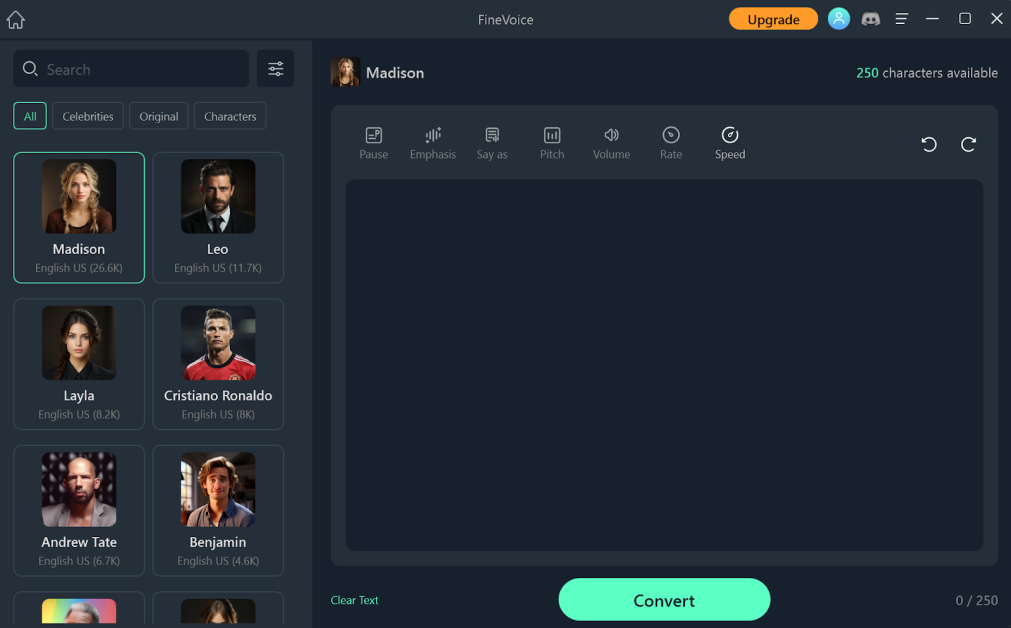
Next, I tried FineVoice's text-to-speech feature. I could type any text, and FineVoice converted it into natural-sounding speech. It has over 220 natural-sounding voices in 40 languages, so there's a wide variety.
I found this feature to be incredibly useful for a variety of reasons. For example, if you prefer listening rather than reading, you can use the text-to-speech feature to read articles, books, or even emails aloud to you.
Additionally, the text-to-speech feature can be a helpful tool for those with visual impairments, allowing them to access written content in an auditory format. Many customization options (speed, style, pitch, and volume) allow companies to create unique brand voices.
The voices sounded clear and natural, maintaining proper intonation and emphasis. I also liked that there were some celebrity voices to choose from. Unfortunately, some of them didn't sound accurate.
Voice Recorder

FineVoice's Voice Recorder allows you to record podcasts, audiobooks, voiceovers, and more with an extensive audio and voice effects library. For example, you can change the pitch, create an echo effect, and simulate environment acoustics with reverb. It has 28 audio and 30 voice effects to make your recordings unique.
All you have to do is add an audio source, such as a microphone, computer, iPhone, or audio files. You can combine these sources to create professional-quality (48kHz) audio and apply the necessary effects!
Once again, I love how the Voice Recorder is laid out and its ease of use. This makes it a breeze to navigate through the various options and effects, creating professional-sounding audio recordings.
Speech to Text

Fineshare's Speech-to-text feature is another fantastic tool that converts spoken words in multiple languages (English, Spanish, and German) into written text, making it incredibly useful for transcribing interviews, lectures, or audio content. All I had to do was upload the audio file, choose the language, and choose the export fo mat (Text, JSON, SRT, or VTT).
When testing it, I was impressed by the accuracy of the transcription. Fineshare's algorithm does a great job at recognizing different accents and speech patterns, delivering highly accurate results. This saves a lot of time and effort compared to manually transcribing audio recordings.
Audio Extractor

Fineshare's Audio Extractor allows you to extract audio from video files instantly. Whether you're a filmmaker, video editor, or just someone who wants to capture the audio from a favorite video clip, this feature comes in handy.
Using the Audio Extractor couldn't have been simpler. I uploaded my video file, hit “Convert Now,” and Fineshare did the rest. I was pleasantly surprised by how quickly and accurately it extracted the audio for my test videos!
Audio File Changer

The Audio File Voice Changer lets you change the voice of an audio file. This fun and creative feature allows you to experiment with different voice effects and add a unique touch to your recordings. Change your voice to sound like a robot, a chipmunk, or the Grinch with just a few clicks
It was fun trying out the different voice effects offered by Fineshare, and it delivered excellent results. The interface was intuitive, and I could easily preview and apply the voice effects to my audio files.
3. Singify

Fineshare Singify allows you to generate song covers using artificial intelligence. You can easily convert your favorite songs into over 100 unique singing voices. It's an excellent tool for playing around with music production, experimenting with how your voice sounds as different artists, or for entertainment.
Let's look at how I used it to convert a Nickelback song to one that's covered by Billie Eilish.
How to Use Fineshare Singify

On the Fineshare Singify product page, I selected “Create AI Covers Now.”

I thought about the AI voice model artist I wanted to use and searched them up. There are over 100 to choose from, so there's quite a lot of variety. I previewed some voices and made my selection.

I went with Billie Eilish and was taken to the AI Song Generator. From there, I had three choices:
- Paste a YouTube link.
- Upload Audio in MP3, WAV, or M4 format.
- Record Audio.

I decided to go the YouTube link route, which lets you take any song on YouTube and convert it into an AI cover. I pasted the link of the song I wanted to convert in the empty field, searched it, and selected “Make AI Cover” on the video I wanted.
In this case, I purposefully went with two artists with opposite singing voices (Nickelback, which typically has a low and raspy singing voice, and converted that to Billie Eilish's soft and high-pitched voice) to see what Singify would do.

From there, I was asked about my conversion settings, where I could adjust the pitch and choose the duration. I kept everything at default and converted the song, which consumed 800 credits (I was given 2,000 on the Free plan).

After a few minutes, the song was converted. I could preview the song and download three different versions: the entire cover, only the vocals, or just the instruments.
I was impressed with how accurate the AI cover was. The vocals sounded almost identical to the original artist, and the instruments were perfectly synchronized.
However, I did notice a “rasp” in Billie's voice coming from Nickelback that she never has when she sings. So, although her voice sounds accurate, specific vocal “techniques” may come through that the artist doesn't apply, which can make the cover sound inaccurate.
Regardless, using Singify was an effortless and fun way to create AI covers
4. VoiceTrans

Fineshare's newest feature is VoiceTrans, the best AI real-time voice changer and soundboarding tool. It's a great way to liven up your voice and instantly turn them into your favorite characters and celebrities for gaming chats! It's extremely lightweight and won't slow down your game or application. Plus, the voices sound extremely realistic and have absolutely no delay.
VoiceTrans doesn't stop with real-time voice changes. You'll also get access to a soundboard library with tens of thousands of free voices and sound effects when playing games and chatting! My favorite part is that you can create your own soundboard by uploading MP3 and WAV files directly to Fineshare.
5. Online Voice Changer

With Fineshare's online voice changer, you can effortlessly alter your voice into over 110 authentic voices of famous personalities and characters in just a few seconds. It's completely free and uses AI voice cloning technology for exceptional results.
This online voice changer is great for gamers, video content creators, vloggers, and filmmakers who want to add a unique touch to their projects. With it, you can imitate your favorite celebrity or video game character.
Fineshare's Online Voice Changer is great because it's online, so you don't need to download any software. It's also completely free, with new voice effects being added constantly. Plus, all uploaded files are deleted within four hours, so you don't need to worry about data security!
Let's see how I used the Fineshare Online Voice Changer to transform my voice into one that sounds like Morgan Freeman.
How to Use Fineshare Online Voice Changer
Fineshare's Online Voice Changer can be used in three simple steps:
- Select a voice.
- Add your voice.
- Download voice.
I'll give you a behind-the-scenes look at how I used Fineshare's online voice changer to change my voice using AI!

I started by going to Fineshare's Online Voice Changer landing page and selecting “Change Voice Now.”

From there, I was taken to a page where I could choose from over 110 AI voices, including iconic celebrity ones like Morgan Freem (my favorite). I previewed some of the voices I was interested in by hitting the play button, made my selection, and continued.

Redeeming a voice effect cost 5,000 credits (I was given 10,000), so make your decision wisely!

From here, I could record five minutes of my voice directly onto Fineshare or upload an audio file as either MP3, MP4, or WAV. Once uploaded, I selected “Change Voice Now.”

After a few minutes, my AI voice was generated! I could preview it, download the voice, or share it on Facebook or Twitter.
The AI voice was incredibly realistic and almost indistinguishable from the original. This is a great way to add a touch of humor to a video conference, make tutorials more engaging, or even transcribe audio recordings with a unique twist.
6. AI Zoom Background Generator

Fineshare's AI Zoom Background Generator allows you to create customized virtual backgrounds for your Zoom meetings. Whether you want an office or classroom setting or a scenic beach backdrop, Fineshare lets you generate and download creative backgrounds instantly. This helps your Zoom conference meetings become more engaging and professional.
Here's how easy it is to use!
How to Use Fineshare AI Zoom Background Generator

I started by going to the AI Zoom Background Generator landing page and selecting the type of image I wanted to generate.
It's nice that Fineshare has these categories as suggestions to give me ideas. I could also edit the text prompt to get the image I was visualizing. It's important that the text prompt is descriptive for the best results.
Once I was ready, I hit “Generate,” and Fineshare started generating my Zoom backgrounds.
Here are some free Zoom background images you can download for free:

Fineshare also has office, Halloween, movie, and funny backgrounds that you can download for free.
As you can see, the quality of these backgrounds is excellent and truly enhances the overall video conferencing experience. The images are sharp, vibrant, and realistic, making it feel like you're actually sitting in a different location.
7. FineCam App

Many webcams lack quality and can hinder the overall video conferencing experience. That's where the FineCam App comes in.
Fineshare's FineCam app (available for iOS and Android) allows users to transform their iPhone or iPad into an HD webcam. You can connect it to all of your favorite apps like Zoom, Microsoft Teams, Twitch, and OBS.
In addition, you can change your camera orientation from portrait to landscape mode, connect multiple cameras for different perspectives, apply filters, and more!
With the FineCam app, streaming and video conferencing have become more accessible and flexible. Capture and fine-tune high-quality video content, all from the convenience of your mobile device.
Pros and Cons
- Change your voice to protect your privacy
- Singify, Online Voice Changer, and AI Zoom Background Generator are all cloud-based (no download required).
- Connect multiple cameras for different camera angles.
- Generate unique AI backgrounds for more engagement and professionalism.
- Convert text to speech for listening rather than reading.
- Convert speech to text for easy transcribing.
- Instantly extract audio from video.
- Record your voice for podcasts, audiobooks, voiceovers, etc.
- Instantly generate song covers into 100 different voices.
- Change your voice into your favorite characters and celebrities in real time.
- You must download FineCam and FineVoice.
- Limited languages with the speech-to-text feature (English, Spanish, and German).
- The types of images you can generate with FineShare's AI Zoom Background generator can be limiting.
Top Fineshare Alternatives
Since Fineshare has so many features, I'll list the best alternatives I've come across for the following: text-to-speech generators, AI voice changers, and AI song cover generators.
Lovo.ai: Best Text-to-Speech Generator

Lovo.ai is an award-winning AI-based voice generator with text-to-speech capabilities. It's widely recognized for being user-friendly and highly powerful, creating voices that closely resemble natural human voices.
It offers the largest library of AI voices: over 500 voices in 100 languages and accents. Meanwhile, Fineshare has 220 voices in 40 languages. Lovo.ai is also entirely online, while the Fineshare text-to-speech feature comes with the FineVoice application, which needs to be downloaded.
Since Lovo.ai focuses only on text-to-speech, it comes as no surprise that you will get more features for text-to-speech generation, like an AI writer, voice cloner, and video editor, which Fineshare lacks.
If you're looking for the best text-to-speech generator to put a wide range of AI voices over your videos, audiobooks, etc., go for Lovo.ai. If you need a text-to-speech generator and the other features that come with FineVoice (voice changer, recorder, speech-to-text, audio extractor, and audio voice file changer), then go for FineSh re.
Read our Lovo Review or visit Lovo.
Hitpaw Voice Changer: Best AI Voice Changer

Hitpaw, a user-friendly AI voice changer, allows Gamers, Streamers, and YouTubers to emulate the voice of their favorite video game characters. Meanwhile, entrepreneurs who regularly have online meetings can change their voice to be more authoritative.
The biggest difference between the two is that Hitpaw has a wider range of movie and gaming characters. So, if you're more of a gamer or streamer and want to have fun changing your voice using AI to your favorite characters, take advantage of Hitpaw. Otherwise, access over 110 voices of characters and celebrities with Fineshare.
MusicAI: Best AI Song Cover Generator

MusicAI is an AI song cover generator to make cover songs using AI instantly. It has over 10 AI voice models from popular artists like Drake, Taylor Swift, and Harry Styles. This tool is perfect for music producers who want to experiment with different styles, content creators who want to produce intro/outro tracks, and more.
Both MusicAI and Fineshare Singify are extremely easy to use. The main difference between the two is that MusicAI only has over 10 AI voices to experiment with, while Fineshare has more than 100 voice models. However, MusicAI has more popular artists, whereas Fineshare has a mix of popular artists and fictional characters.
If you want to create cover songs with more popular artists, go with MusicAI. If you want a much larger selection of popular artists and fictional characters, I'd recommend Fineshare.
Fineshare Review: My Experience
After experiencing everything Fineshare offers, I was genuinely impressed with its capabilities. It doesn't just enhance the quality of your webcam by allowing you to connect to a better camera, but it has lots of useful built-in AI features.
One of the features that I loved was its ability to generate realistic backgrounds for video calls, presentations, and live streams. Gone are the days of messy backgrounds and distractions during virtual meetings. I could now AI generate any background I wanted, whether in an office setting, a classroom, or the beach.
Another feature I enjoyed was VoiceTrans, the real-time voice changer. It allowed me to modify my voice during real-time video calls or live streams for a more fun and engaging experience.
Whatever industry you're in, whether that's sales and marketing, education, or live streaming, Fineshare has something to offer. Its key features, like FineCam, FineVoice, Singify, online voice changer, and the AI zoom background generator, provide users with an immersive and professional experience.
Fineshare is a game-changer in AI virtual cameras and will revolutionize video conferencing, streaming, and content creation. The quality of video calls and content creation is taken to a whole new level, and the built-in AI features are the cherry on top. Its compatibility with popular video conferencing platforms like Zoom makes it incredibly convenient to use.
I hope you found this Fineshare review helpful. I'd highly recommend giving it a shot!
Click Here to visit Fineshare.
Frequently Asked Questions
Is FineCam good?
FineCam (a feature of Fineshare) offers an excellent high-definition virtual camera experience. You can connect multiple cameras to enhance the quality of your video, connect to your favorite platforms, and take advantage of its AI capabilities like instant background removal or using the AI background generator.
Is FineCam app safe?
Yes, Fineshare answers this in their FAQs, ensuring the security of their customer's data and information is paramount. They have implemented various technical and organizational measures and safeguards and have undergone testing by Apple and Microsoft.
Additionally, FineCam has earned listings on renowned software platforms such as CNet, ProductHunt, G2, among others.
Is Fineshare free?
Yes, Fineshare is free. All the features, such as camera control, webcam filters, and effects, background removal (blur and change), using an iPhone as a webcam, webcam snapshot and recording, and virtual camera usage, are completely free to use.
Does FineCam work with Zoom?
Yes, FineCam works on all live streaming and video conferencing platforms such as Zoom, Google Meet, Microsoft Teams, OBS, Streamlabs, Twitch, YouTube, Loom, etc.














