AI Tools 101
Trupeer Review: Can This AI Save Hours of Video Editing?
Unite.AI is committed to rigorous editorial standards. We may receive compensation when you click on links to products we review. Please view our affiliate disclosure.
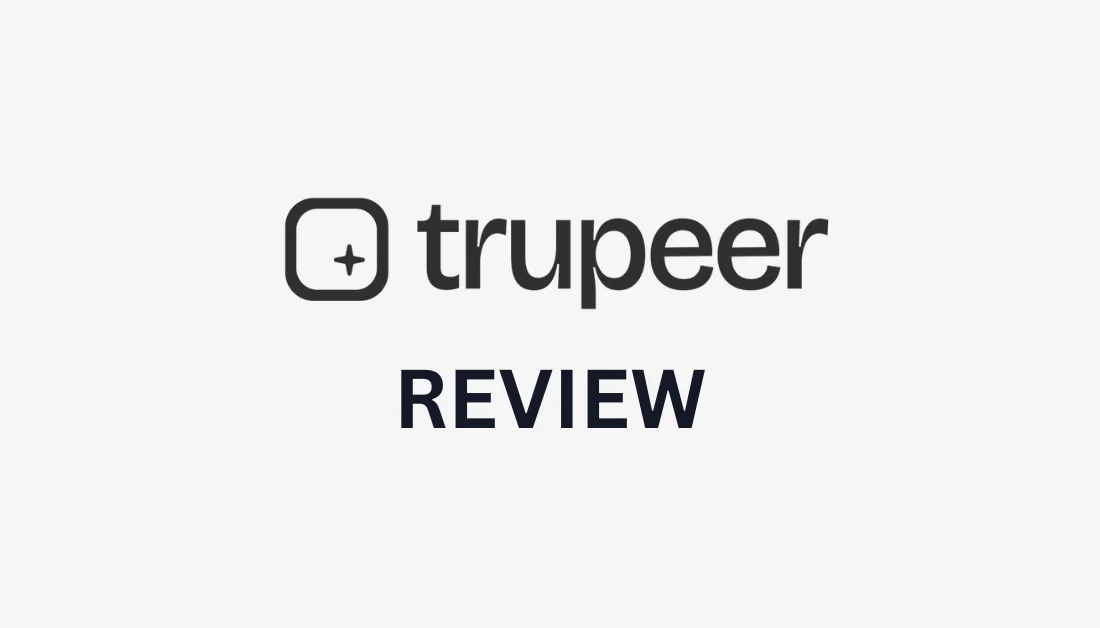
If you’ve ever finished a screen recording only to dread the editing afterward, you’re not alone.
On average, editing one minute of video takes 45 to 60 minutes of work. For most of us, that’s time we don’t have.
That’s why I decided to try Trupeer. I wanted to see if an AI tool could take my rough, messy screen recordings and turn them into polished videos without me needing fancy editing skills or spending all day in post-production.
In this Trupeer review, I'll discuss the pros and cons, what it is, who it's best for, and its key features. Then, I'll show you how I used Trupeer to create an AI-generated screen recording and step-by-step document with screenshots and highlights.
I'll finish the article by comparing Trupeer with my top three alternatives (Loom, Riverside, and Descript). By the end, you'll know if Trupeer is right for you!
Verdict
Overall, Trupeer is a user-friendly tool that turns screen recordings into polished videos and step-by-step guides with almost no effort or skills needed. While it lacks some advanced editing controls and works only in Chrome for now, its AI features and time-saving workflow make it worth trying.
Pros and Cons
- Quickly turns screen recordings into polished videos and guides
- AI creates scripts, voiceovers, and zoom effects
- No editing or writing skills needed
- Automatically makes step-by-step guides with screenshots
- Supports 30+ languages
- Easily edit scripts, voices, backgrounds, and music
- Fast processing saves hours of work
- User-friendly interface
- Limited control for advanced editing (e.g., precise cursor tracking)
- Some advanced features are still being developed
- Needs internet since it’s cloud-based
- Extension is limited to the Google Chrome browser.
What is Trupeer?
Trupeer is an AI screen recorder that takes your regular recordings and turns them into polished, professional videos and documents with AI.
Think of it this way: you know how you can record your screen with basic tools, but then you're stuck with this raw footage that needs lots of editing? Trupeer's AI does all the heavy lifting for you.
Trupeer has been around for a while now, and they've really focused on solving one specific problem: making screen recordings that don't look amateur.
How Trupeer Stands Out
What sets Trupeer apart from other recording tools is the powerful AI working behind the scenes. You record your screen like normal, and once you're done recording, you turn it into AI content.
Trupeer will automatically add a background and turn your voice into a lifelike AI voice. From there, you can continue editing your video by adding background music, applying zoom effects, and even adding AI avatars if you want.
Reliability & Security
Over 10,000 companies trust their Trupeer, which tells you something about how reliable and effective it really is. Their G2 rating sits at 4.8 out of 5 stars.
Plus, they're SOC2 and ISO27001 compliant. That means they take security seriously, which matters when you're recording potentially sensitive business content.
Trupeer is so great, it cuts my video creation time in half rather than spending forever in post-production trying to make recordings look decent. Now I just hit record, let the AI do its thing, and professional-looking content is ready to share.
Plus, the learning curve isn't steep at all. You don't have to worry about any prompt engineering; just hit record and let Trupeer do its thing.
Who is Trupeer Best For?
Here are the types of people who get the most out of using Trupeer:
- Product marketers and managers can use Trupeer to create feature demos and walkthroughs.
- Support and customer success teams can use Trupeer to create user guides, manuals, and troubleshooting content.
- Technical writers can use Trupeer to create step-by-step guides with screenshots and instructions.
- Educators can use Trupeer to create training videos and onboarding materials that are easy to update.
- Content creators can use Trupeer to make polished tutorials, reviews, or how-to videos.
- Designers can use Trupeer to share design processes and visual walkthroughs with clients and teams.
Trupeer Key Features
Here are Trupeer's key features you should be aware of:
- AI Screen Recording: Easily capture your screen to demonstrate products, conduct demos, or create training content using the Trupeer Chrome extension.
- AI Script Generator: Automatically turns your narration into a clean, professional script you can edit later manually or with AI.
- AI Voiceovers: Pick from 100+ realistic AI voices, so you don’t need to record your own.
- AI Avatars: Add realistic HeyGen avatars to your videos that read your script.
- Automated Video Editing: Automatically add zooms, transitions, intros, outros, and background music with no manual editing required.
- Step-by-Step Documentation: Quickly create formatted guides from your recordings with clear steps and screenshots.
- Screenshot Picker: Easily replace or add screenshots to your guides without re-recording to make updates simple.
- Customizable Branding: Add your own logos, colors, and backgrounds to maintain brand consistency.
- Multi-Language Support: Translate your content into 30+ languages with a single click for global reach.
- Flexible Export Options: Download videos and documents or share them with links.
- Easy Editing: Edit scripts, choose voiceovers, backgrounds, and music to customize your content.
- Team Collaboration: Supports collaboration so team members can work together to create and review content.
How to Use Trupeer
Here's how I used Trupeer to create an AI-generated screen recording and step-by-step document with screenshots and highlights:
- Create an Account
- Start a Recording
- Add Trupeer to Chrome
- Start Recording
- Generate AI Content
- Edit the Video
- Export the Video
- Turn the Video into a Document
Step 1: Create an Account

I started by going to trupeer.ai and selecting “Start creating for free.”
Step 2: Start a Recording

After creating an account, I was taken to my dashboard. I was automatically granted a ten-day free trial.
Trupeer gave me two ways I could start using the platform:
- Start recording
- Upload a video
Step 3: Add Trupeer to Chrome
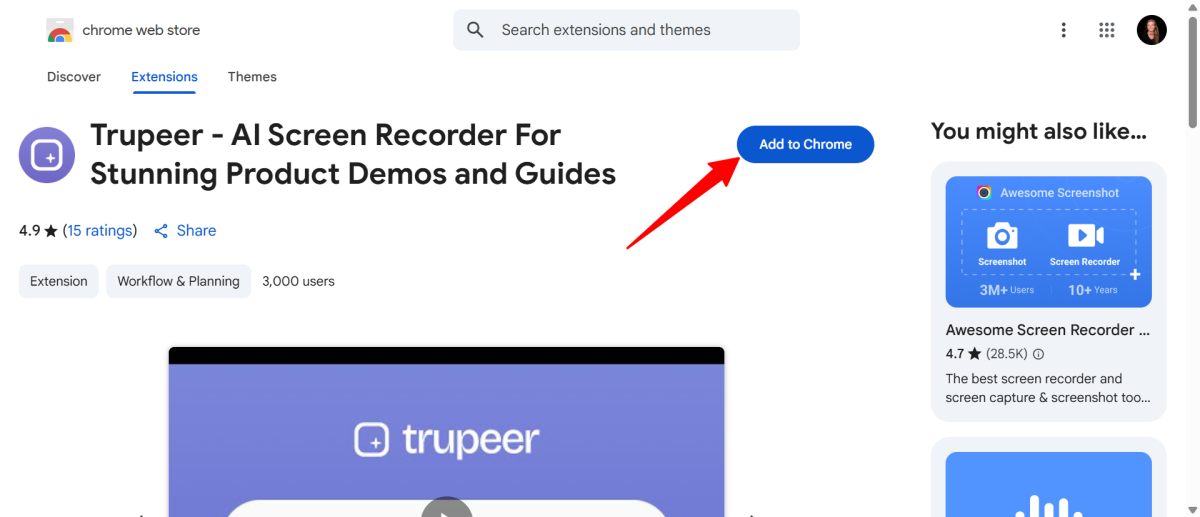
To start a recording, I downloaded the Chrome extension by searching for “Trupeer” in the Google Chrome web store and selecting “Add to Chrome.”
Step 4: Start Recording

Once the extension was added, I could open a new tab, open the extension, and start recording.
A small window in the top right appeared. This was where I could choose my microphone, show the toolbar on the bottom left by turning the toggle on/off, and select from 19 input languages.
Once I was happy with my settings, I hit “Start recording.”
Step 5: Generate AI Content

After selecting the tab I wanted to capture, Trupeer immediately began screen recording. I stopped recording, and Trupeer created a preview.
Before generating the AI content, Trupeer gave me some options before generating AI content:
- Selecting a template for my video (Marketing Demo, User Onboarding, Sales Demo)
- Trimming the recording before generating the AI version
- Cropping the video
- Configuring the output settings
I left everything as it was and hit “Generate AI Content.”
Step 6: Edit the Video

Immediately, Trupeer began processing my recording. A few seconds later, I had an AI video and a document version of my video!
The video looked more polished with a background image. My spoken words were turned into a script, and my voice was replaced by a realistic AI narration.
On the right, I could preview my video at any time. The left panel gave me the following editing options:
- Editing my script
- Selecting an AI voice or creating a custom voice
- Including background music from the options provided by Trupeer and modifying the volume
- Using and editing a background image or intro/outro slide provided by Trupeer or uploading your own
- Applying zoom effects
- Inserting an AI avatar provided by HeyGen
- Placing elements (rectangle, circle, or blur)
Editing my screen recording with Trupper was simple and fun, and I had full control over the final result.
Step 7: Export the Video
Here's how my video came out with a bit of trimming and adding background music:
There's not much to it, but Trupeer made the video look much more professional by adding a background, music, and turning my voice into a more enthusiastic-sounding AI voice.
Step 8: Turn the Video into a Document

Not only did Trupeer turn my recording into polished AI content, but it also automatically created a formatted step-by-step document with screenshots and highlights. All I had to do was select “Document” on the top left.
On the top right, I could edit the document manually or with AI, and even translate it into multiple languages.
Overall, Trupeer made it easy for me to create a polished AI video with a clear step-by-step document in minutes. I was impressed by how simple it was to record, edit, and transform my content with just a few clicks.
Top 3 Trupeer Alternatives
Here are my top three Trupeer alternatives:
Loom
The first Trupeer alternative I’d recommend is Loom. Loom is a well-established platform for quick video messaging and screen recording. The platform makes it easy for teams to communicate visually without meetings.
However, Trupeer stands out with its smart AI features. It automatically refines your narration, fixes your grammar, removes filler words, and generates professional voiceovers in 100+ accents. Trupeer also creates step-by-step guides with screenshots from your recordings and supports instant translation into 30+ languages.
Meanwhile, Loom focuses on speed and simplicity. It offers straightforward recording and sharing but without AI voiceovers, avatars, or automated documentation.
For quick, informal team updates and easy sharing, choose Loom. For polished videos, auto-generated guides, and language support, choose Trupeer.
Riverside
The next Trupeer alternative I’d recommend is Riverside. Riverside is primarily used to record high-quality audio and video for podcasts, interviews, and remote videos.
Both platforms allow you to create professional videos without advanced editing skills. They're excellent for teams and individuals wanting to streamline their content creation.
However, Trupeer stands out with its AI automation. It turns basic screen recordings into polished videos with AI and creates step-by-step guides with screenshots. Trupeer automatically generates scripts, voiceovers, and translations (30+ languages). It's especially popular among marketers, support teams, and technical writers who want to produce shareable guides and demos quickly.
Meanwhile, Riverside is built for studio-quality recording. It offers 4K video resolution, local recording for each participant (ensuring quality even with poor internet), and AI tools like Magic Clips and Show Notes that generate highlights and summaries from your recordings.
Riverside is favored by podcasters, interviewers, and video creators who prioritize high production and need to record multiple remote guests. And its built-in video editor and live streaming to platforms like YouTube and LinkedIn make it even better.
For quickly generating videos, docs, and translations, use Trupeer. For high-quality podcast and video recording with advanced editing and streaming, use Riverside!
Descript
The final Trupeer alternative I’d recommend is Descript. Descript offers a unique, text-based approach to audio and video editing that makes complicated production tasks as easy as editing a document.
However, Trupeer stands out with its AI automation for creating videos and step-by-step guides. You can turn basic screen recordings into professional videos with AI and turn these recordings into formatted documents in seconds.
Meanwhile, Descript lets you edit audio and video by editing the transcript. Its standout features include text-based audio/video editing, one-click filler word removal, and AI-generated show notes. It also comes with audio enhancement tools like Studio Sound.
Descript is particularly popular among podcasters, content creators, and teams collaborating on audio/video projects. Its Overdub feature even lets you create AI voice clones.
For quickly generating polished AI videos and step-by-step docs, use Trupeer. For podcasting and audio/video editing, use Descript.
Trupeer Review: The Right Tool For You?
After using Trupeer, I can honestly say it’s the best tool I’ve tried for quickly making polished videos and guides without hours of editing.
If you’re someone who wants clean, professional content fast, Trupeer is 100% worth trying. But if you're curious about the best Trupeer alternatives, here's what I'd recommend:
- Loom is best for quick, informal screen recordings and team updates.
- Riverside is best for podcasters, interviewers, and creators wanting studio-quality video and audio.
- Descript is best for podcast/audio editing and text-based video editing.
Thanks for reading my Trupeer review! I hope you found it helpful.
Trupeer offers a 10-day free trial. Try it for yourself and see how you like it!














