AI Tools 101
Cursor AI Review: How I Built a Web App in Minutes
Unite.AI is committed to rigorous editorial standards. We may receive compensation when you click on links to products we review. Please view our affiliate disclosure.
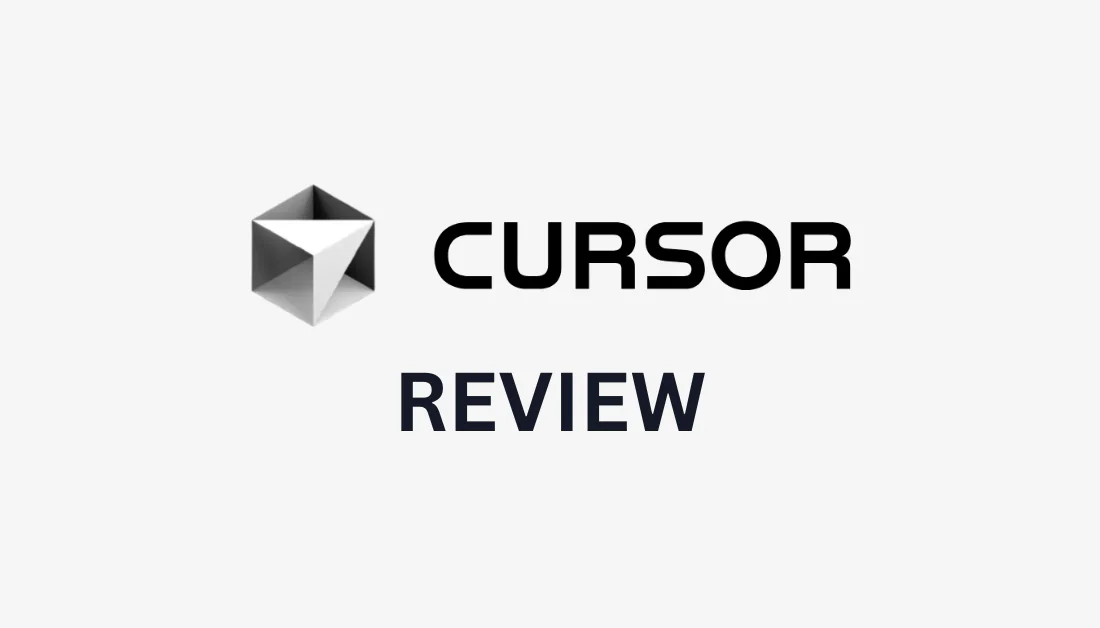
Have you ever wondered if there was a faster, smarter way to write code? Developers spend an average of 30% of their time hunting through docs or debugging syntax mistakes.
That’s where Cursor AI comes in. Unlike traditional code editors, Cursor acts like a tireless coding partner. It understands your project, predicts your next steps, and turns plain English into working code.
In this Cursor AI review, I'll discuss the pros and cons, what it is, who it's best for, and its key features. Then, I'll show you how I used Cursor to create a web app that tracks daily habits in minutes.
I'll finish the article by comparing Cursor with my top three alternatives (Replit, Windsurf, and Bolt). By the end, you'll know if Cursor is right for you!
Verdict
Cursor AI is a smart coding assistant that speeds up development, understands your project, and turns plain English into code. While it can make errors and slow your computer, its productivity and features make it valuable for many developers.
Pros and Cons
- Understands your entire project for better suggestions
- Autocompletes and improves code automatically
- Turns plain English requests into code
- Finds and fixes errors instantly
- Makes multi-line and multi-file edits fast
- Supports many programming languages
- Speeds up coding by up to 3x
- Keeps code private with local AI options
- Built on VS Code for easy use
- It may generate incorrect code
- It can slow your computer down
- Some features rely on external AI services
- Limited offline use
- There may be a learning curve
What is Cursor AI?
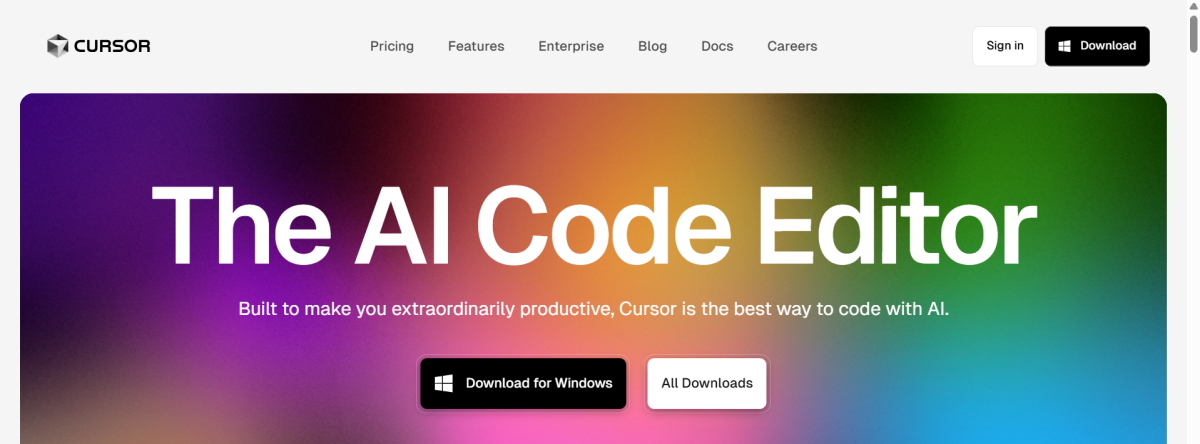
Cursor is an AI code editor that helps developers write code faster, smarter, and with fewer errors. Using AI, it understands your entire codebase context and assists you throughout your coding workflow.
Cursor operates on a simple idea: coding should feel like talking to a smart assistant, not struggling with syntax or docs. It's like having a smart programming partner who never gets tired, knows a wide range of programming languages, and has extensive documentation knowledge.
How Cursor Differs from Traditional IDEs
Most code editors are essentially fancy text editors with plugins. They might have autocomplete and syntax highlighting, but they don't understand what you're building or why.
Cursor flips this model completely. The AI analyzes your entire project, understands relationships between files, and can reason about your code's intent.
When you start typing code, it's not just completing based on syntax patterns. It's making predictions based on your project's specific context and goals.
Traditional IDEs make you hunt through documentation when you're stuck. Cursor lets you ask questions directly, and the AI provides answers based on your actual codebase.
Who is Cursor AI Best For?
Here are the types of people Cursor AI is best for:
- Beginners can use Cursor AI to get coding help, while experienced developers can use it to speed up their work.
- Software developers and engineers can use Cursor AI to manage and control large, complex codebases.
- Technical teams and programmers can use Cursor AI to ramp up coding with autocomplete, multi-line edits, and inline editing.
- Developers handling large apps, legacy systems, or backend services can use Cursor AI to maintain high-quality code and speed up development.
- Developers needing collaboration can use Cursor AI to simplify Git tasks, code reviews, and multi-file edits.
- Those needing privacy can use Cursor AI to run local AI agents and keep code stored internally.
Cursor AI Key Features
Here are Cursor AI's key features to be aware of:
- Multi-Line Edits: Suggests multiple edits simultaneously
- Smart Rewrites: Fixes mistakes as you write.
- Tab, Tab, Tab: Quickly jump between edits across files.
- Finds Context: Understand codebases with custom retrieval modes.
- Runs Commands: Automatically generate and execute terminal commands.
- Loops on Errors: Automatically detects lint errors and fixes them.
- Fast Edits: Instantly applies code suggestions to your codebase.
- Proprietary Models: Agent combines custom models with API integrations.
- Reference Your Code: Use @ to reference code for AI context. Typing @ shows all files and code symbols in your folder.
- Use Images: Click the image button below the chat or drag an image into the input box to add visual context.
- Ask the Web: Use @Web to get the latest information online.
- Use Documentation: Use @LibraryName to reference popular libraries, or add custom ones via @Docs → Add new doc.
- Terminal Ctrl K: Use Ctrl K in the terminal to type and execute commands.
- Quick Questions: Select the section and click “quick question” to get instant answers to questions about your code.
How to Use Cursor AI
Here's how I created a web app that tracks daily habits in minutes with Cursor AI:
- Download Cursor AI
- Create an Empty Folder
- Give Cursor a Prompt
- View the Core Files
- Preview the Project
- Edit the Project
Step 1: Download Cursor AI
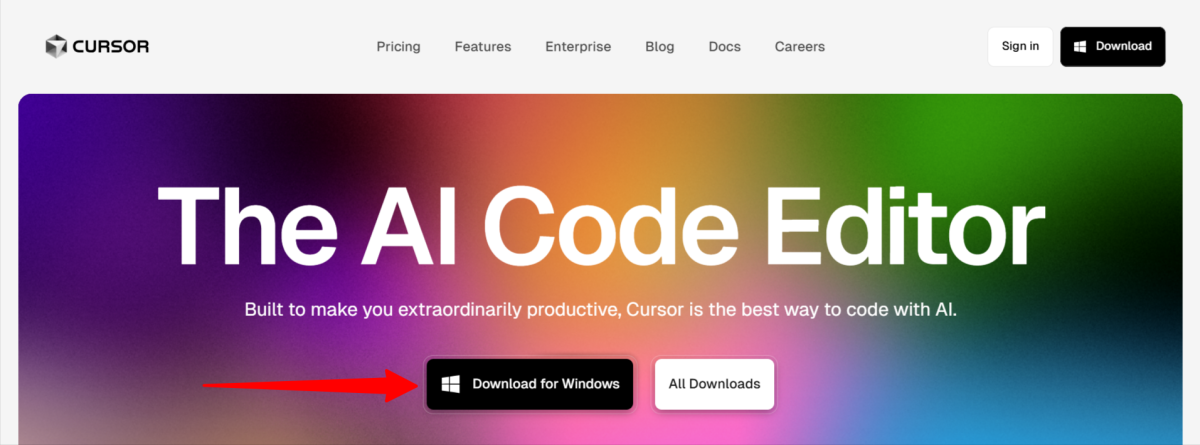
I started by going to cursor.com and selecting “Download.”
Step 2: Create an Empty Folder
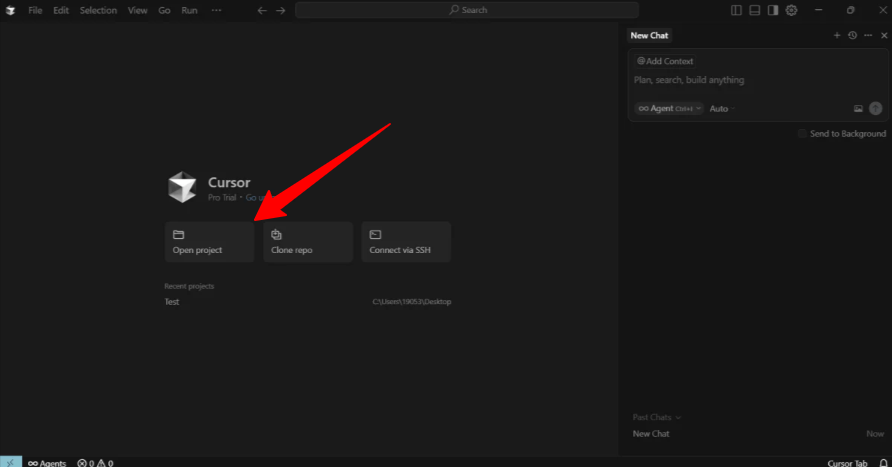
Once I had Cursor AI downloaded, I created and signed into my account. This was where I could start a new project.
The first thing I did was hit “Open project.” You'll want to create a new folder on your computer for your project (I created a new folder and called it “Test.”)
Step 3: Give Cursor a Prompt
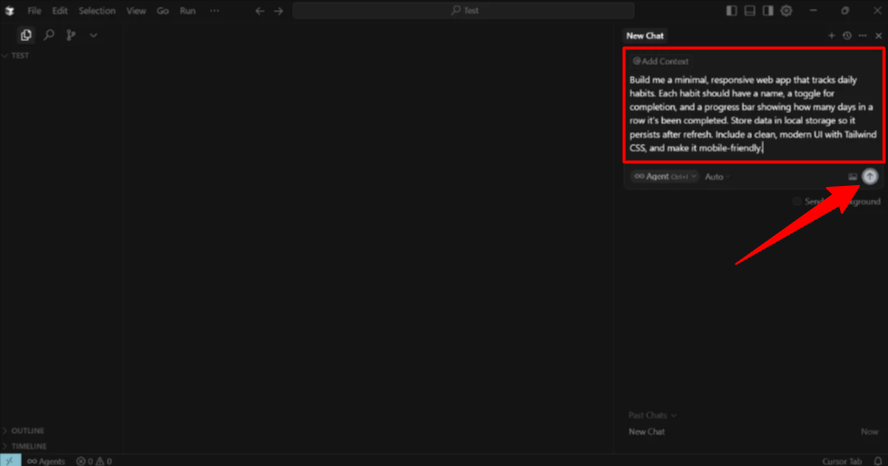
Next, I added a prompt to the chat. You can plan, search, or build whatever you want.
In my case, I chose to build a web app that tracks daily habits using the following prompt:
“Build me a minimal, responsive web app that tracks daily habits. Each habit should have a name, a toggle for completion, and a progress bar showing how many days in a row it’s been completed. Store data in local storage so it persists after refresh. Include a clean, modern UI with Tailwind CSS, and make it mobile-friendly.”
I added this prompt and sent it to Cursor.
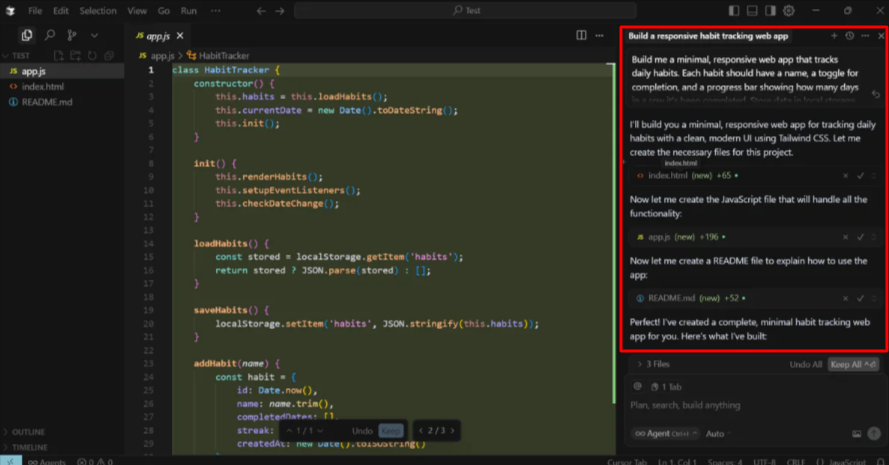
Immediately, Cursor began building my app and laying out its process in real-time in the chat on the right.
Step 4: View the Core Files
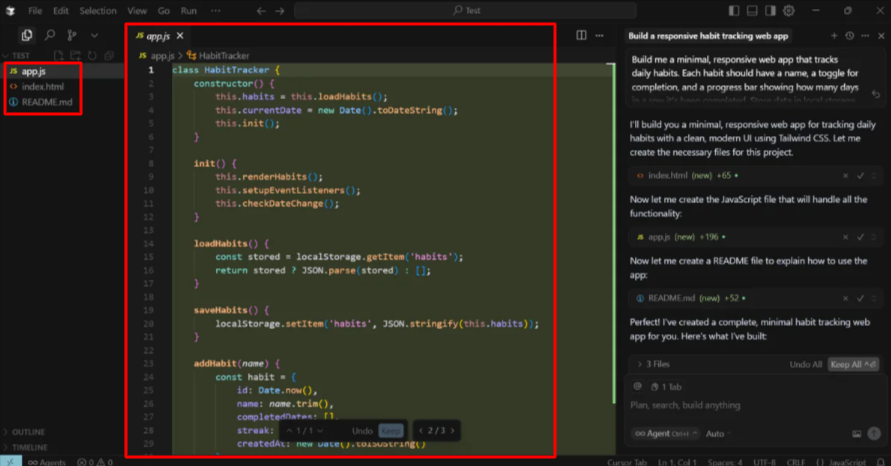
On the left, Cursor created three core files for my web application:
- app.js (the JavaScript file where the core application logic lives. This is where you will write and edit your app's functional code).
- index.html (an HTML file that is the main entry point of the web app. This is where you define the overall page layout and include external resources).
- README.md (a Markdown file used for documentation. It's not part of the running app; rather, it contains an overview of the project, its features, how to use it, technical details, and more for developers and collaborators).
Step 5: Preview the Project
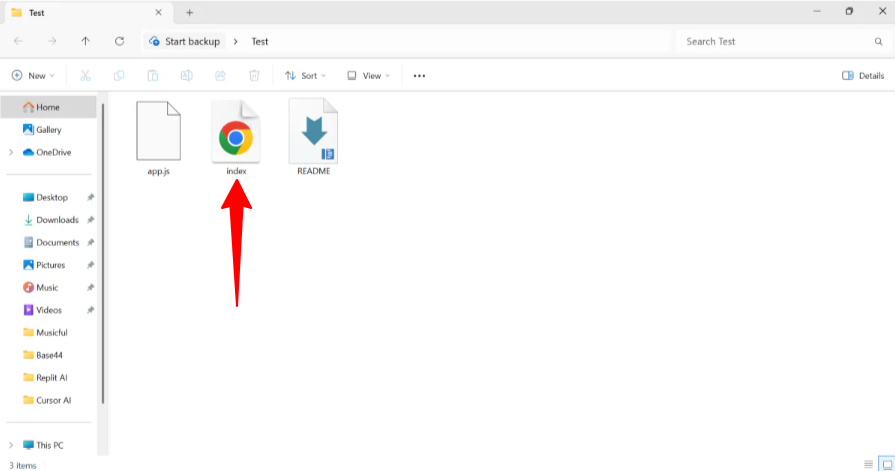
To see a preview of my app, I went to the folder where I saved my project and opened the “index” file.
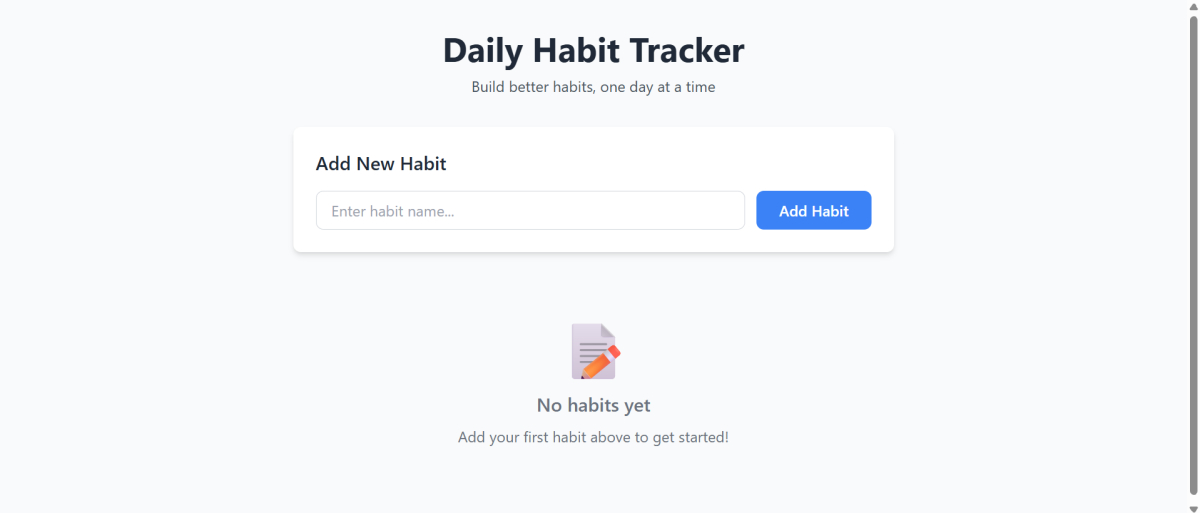
Selecting this automatically opened a new browser with my functioning app!
Step 6: Edit the Project
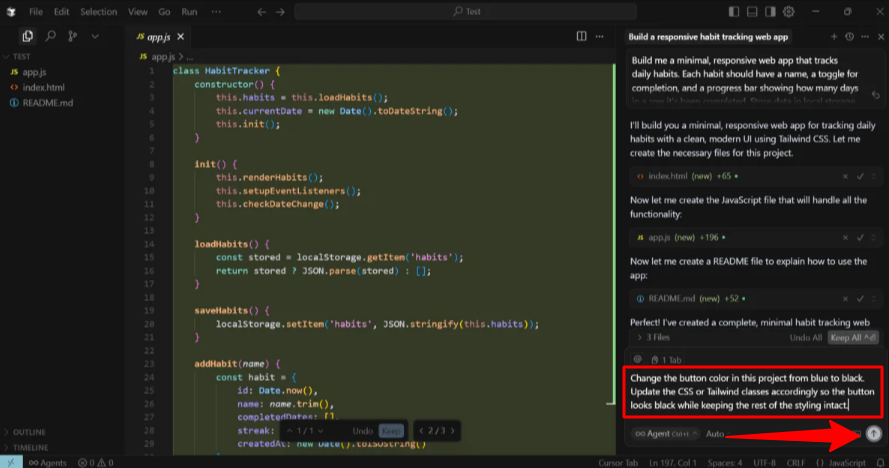
From here, I could make manual edits to the app through the code using Cursor's features. Alternatively, I could chat with Cursor to let AI make the changes for me.
For example, let's say I want to make a simple edit to my app: changing the “Add Habit” button from blue to black.
I'm no developer who knows how to code, so rather than making those changes manually within the code itself, I gave Cursor the following prompt:
“Change the button color in this project from blue to black. Update the CSS or Tailwind classes accordingly so the button looks black while keeping the rest of the styling intact.”
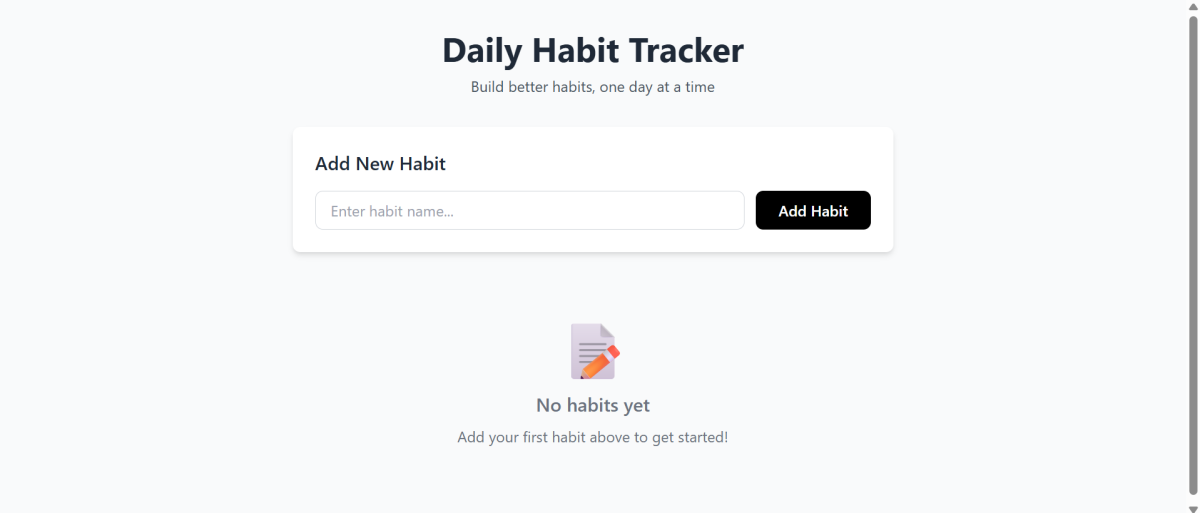
Seconds later, Cursor made the changes and explained its process within the chat! My preview reflected the changes immediately.
Overall, Cursor AI made building my web app simple. Despite being a more advanced AI code editor, it effortlessly handled the core setup and edits in real-time. I could either edit the code myself or give my requests to Cursor AI through the chat.
Top 3 Cursor AI Alternatives
Here are the best Cursor AI alternatives I'd recommend:
Replit
The first Cursor AI alternative I’d recommend is Replit. Replit is an online coding tool you can use in your browser with no setup. It supports 50+ languages and makes it easy for beginners and small teams to start coding with no coding experience.
On the one hand, Replit stands out with its fully cloud-based, zero-setup experience. It’s beginner-friendly and handles setup automatically. This makes Replit an excellent choice for new programmers and small teams building quick web app prototypes. I have no coding experience, and was able to create a fitness and motivation app with a prompt!
Meanwhile, Cursor AI is a desktop IDE with powerful built-in AI. You'll need to download it, but it offers context-aware suggestions, multi-file editing, and excellent privacy. Cursor is much more suitable for experienced developers handling complex projects.
Choose Replit for the easiest way to build full-stack apps, collaborate in real-time, and deploy your apps with one click. Choose Cursor AI if you're an experienced developer looking for AI coding to speed up your workflow while giving you more control.
Read my Replit review or visit Replit!
Windsurf
The next Cursor AI alternative I’d recommend is Windsurf. Windsurf is another fast and user-friendly AI code editor that works well for both beginners and experts.
Windsurf features a clean interface and a coding agent called Cascade that automatically finds the code you need. It shows AI-generated code updates instantly and is designed for efficient work on complex projects.
Meanwhile, Cursor AI offers powerful AI tools to help you code smarter. It checks for bugs and automatically makes corrections, lets you work in multiple tabs, and quickly edits code across files.
Choose Cursor AI for powerful AI coding with plenty of useful features to improve your workflow. Otherwise, choose Windsurf for an AI code editor that handles large projects effortlessly.
Bolt
The final Cursor AI alternative I’d recommend is Bolt. It's an online AI coding tool that makes prototyping and building apps quick and easy for beginners.
Both tools feature a chat-style interface where you type natural language prompts and immediately get generated code. It makes the coding process feel like you're interacting with an AI co-developer. However, I find Bolt to be a bit more user-friendly, whereas Cursor offers deep project understanding and AI support while working within traditional coding workflows.
Compared to Cursor, Bolt stands out with its browser-based setup to build full-stack apps without installing anything. It offers one-click deployment and automatic error fixes.
Meanwhile, Cursor works with VS Code extensions, manages multiple files, fixes bugs, and uses AI to understand your code. It's perfect for more professional developers creating complex projects.
Choose Bolt for more speed and simplicity. Otherwise, choose Cursor for powerful AI coding and full project insight.
Cursor AI Review: The Right Tool For You?
Using Cursor AI felt like coding with a smart and patient partner who never gets tired. With a simple prompt, it coded an entire app that I didn't have to edit manually.
Instead, I could continue chatting with the AI to make coding changes. This allowed me to focus more on building rather than wrestling with syntax or docs.
For me, Cursor is perfect for complex projects, especially when I need context-aware suggestions and privacy.
However, if you’re looking for a simple “type and go” experience, these other tools might suit you better:
- Replit is best for beginners and small teams who want to make quick prototypes.
- Windsurf is best for beginners and professionals working on larger projects.
- Bolt is best for speed and simplicity with one-click deployment.
Thanks for reading my Cursor AI review! I hope you found it helpful.
Cursor offers a free plan with a 150K daily token limit. Try it for yourself and see how you like it!
Frequently Asked Questions
Is Cursor AI free or paid?
Cursor AI offers both free and paid plans. The free plan comes with a 150K daily token limit, while the paid plans unlock higher daily token limits, among other more advanced features.
Can I use Cursor AI for free?
Yes, you can use Cursor AI for free. It offers a free tier with a 150K daily token limit and some other basic features.
Is Cursor AI better than ChatGPT?
Cursor AI is better than ChatGPT for active coding because it works directly in your code and gives real-time, context-aware help. Meanwhile, ChatGPT is more versatile for general tasks like brainstorming and learning.
Is Cursor AI really worth it?
Yes, Cursor AI is worth it. It speeds up coding with editing suggestions, automatic debugging, and multi-line edits.
Who is the CEO of Cursor AI?
The CEO of Cursor AI is Michael Truell.
How good is Cursor really?
Cursor is a powerful AI code editor with smart code completions, multi-file edits, and a chat assistant for better coding efficiency.
Is Cursor better than Windsurf?
Cursor is best for developers who want a feature-rich AI coding assistant with deep project insight and extensive customization. Meanwhile, Windsurf excels at managing large projects efficiently.
Is using Cursor AI safe?
Yes, Cursor AI is safe. It offers a Privacy Mode so that your code is never stored remotely without your consent. It's also SOC 2 certified.












