How to Use
Improve Jira Project Tracking with Jira Tableau Connector
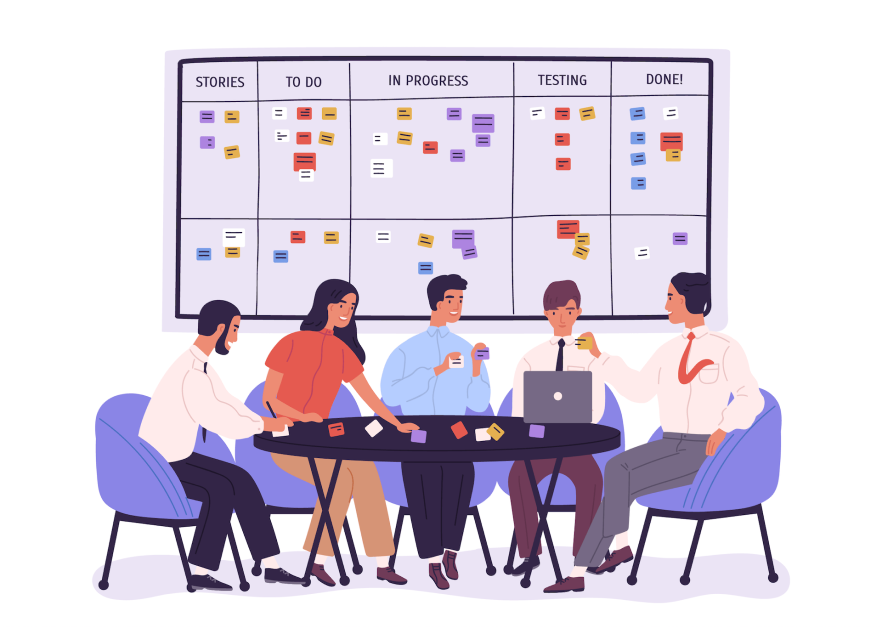
Effective project tracking is critical for the success of any project. Managers need to be able to monitor the progress of tasks, identify issues and make timely corrections. However, when dealing with highly complex projects or you need advanced data analytics, generating in-depth reports that provide deeper insights into project performance is necessary. With Jira, project teams can leverage many features to track and manage projects.
This article will discuss improving project tracking by creating Jira reports using Tableau Jira Connector. We will explore the features and benefits of Jira to Tableau integration and how it can be used to create insightful reports to track project performance.
Seamlessly Integrate Jira as a Data Source with Jira Tableau Connector
Jira is a cloud-based software with issue-tracking and project-management capabilities. This valuable tool can be used in agile development to help teams plan, manage and report their work. When deployed as a data source for agile reporting, Jira can significantly boost visibility and transparency across the entire development process. Being a centralized data source, Jira captures various key performance indicators like project status updates, issue tracking details, time tracking metrics, and more. This allows for a wealth of real-time data that can be analyzed to gain in-depth insights into the project's progress, bottlenecks, team performance, and overall efficiency.
Integrating Jira with leading data visualization tools such as Tableau takes this analytical capability a notch higher. Tableau's powerful visualization features can transform Jira's raw data into insightful, easy-to-understand charts and graphs. This allows teams to discern patterns, track progress, and make data-driven decisions with greater accuracy and speed. In essence, the combination of Jira and Tableau provides a robust framework for data-driven project management, helping to maximize productivity, streamline workflows, and ultimately deliver high-quality results.
The Tableau Jira Connector is designed to simplify Jira and Tableau integration so you can easily export project data from Jira to Tableau for advanced visualization. With this plugin, you can connect Tableau to Jira in a few clicks with no complex coding and start building custom Jira reports and interactive dashboards.
The connector also allows you to schedule data refreshes which automatically update Jira data in Tableau. It helps to keep your Jira Tableau dashboard fresh and up to date at all times.
Here's a high-level overview of the steps involved in Tableau Jira integration:
1. Install the Tableau Connector for Jira from the Atlassian Marketplace.

2. Generate an Access Token within the Tableau Connector for Jira app.

3. Create and configure your Data Source within the Tableau Connector for Jira. This includes setting up data filters, selecting specific Jira fields for export to Tableau, and defining sharing settings for your data source with specific Jira users or groups as necessary.


4. Import your Jira data into Tableau by pasting the copied Data Source URL into Tableau's ‘OData'. Use the Access Token as a password for authentication.

5. Upon successful authentication and data import, you can create interactive visualizations, graphs, and dashboards using your Jira data in Tableau.
For a comprehensive, step-by-step guide on how to use Tableau Connector for Jira, you may refer to the following instructional video:
Define the Data Source Objective to Add Relevant Jira Data
When creating a data source using Tableau Connector for Jira, defining the objective and selecting the relevant Jira data that align with your reporting needs are crucial. It ensures that the data in your agile reports provide the necessary information for analysis and decision-making.
Consider including data such as issues, sprints, projects, and more, depending on your specific requirements. Additionally, use the add-on's data (Tempo Timesheets, Cost Tracker, Xray, Time in Status, etc.) to incorporate data from additional sources. For example, include sprint data in your data source to track and analyze sprint progress. By defining the data source objective and selecting the appropriate data, you can create meaningful and insightful reports that drive effective agile management and decision-making processes.
Customize Jira Reports Using Advanced Features of Tableau Connector for Jira
Jira offers different default reports to provide an out-of-the-box experience, allowing users to access critical metrics quickly. However, many users find the available Jira reports limited, especially if they need more flexibility to work with multiple data sources, share reports with non-Jira users, or need more customization and advanced data analysis. The default Jira reports may not offer the specific measurements, visual representations, or level of detail required to obtain practical and helpful information.
To address these challenges, a suitable alternative is to create customized reports in Tableau. By leveraging the Tableau Connector for Jira from Alpha Serve, users can overcome the constraints of Jira's default reports, enjoying enhanced features for a more comprehensive and tailored data analysis experience. With a Tableau Jira integration, you can apply advanced filters during data export to carry out data manipulation to use Jira data at its full potential and build a wide variety of data sources that will allow you to combine and unify data from diverse systems, such as CRM, SAP, and ITSM, into a single unified view, enabling you to conduct in-depth research and unearth critical information at hand.
Apply Filters Based on Jira Report Requirements in Tableau Connector for Jira
The Tableau Connector for Jira brings powerful filtering options to tailor your data according to your reporting needs. Users can choose to use the Basic Filter option, which allows filtering by Projects, Issue Types, Status, and Date Created or Updated. It's possible to select one or several projects, issue types, or statuses, and specify date ranges, providing flexibility in how the data is segmented. Alternatively, for more complex or specific requirements, users can use Jira Query Language (JQL) to create custom filters.
For example, a team leader tracking project progress might apply the Basic Filter to focus on a specific project, filtering by ‘Issue Status' to track ‘Open' versus ‘Closed' issues. They could also set a ‘Date Created' range to view issues arising in the last sprint. This kind of focused report allows for a detailed view of project status, helping to identify bottlenecks and enhance team productivity.
Similarly, using JQL, a project manager could create a filter to track high-priority issues across multiple projects. By customizing the query to show only ‘Issue Types' set to ‘Blocker' and ‘Critical' across chosen projects, they can effectively monitor and manage high-impact tasks. These custom reports provide granular insights, enabling users to identify potential risks and take proactive measures.
Create Informative Jira Tableau Dashboards for Effective Reporting and Analytics
Tableau is a flexible tool that allows you to visualize your data creatively based on your unique analytical needs. Generating informative Jira Tableau dashboards is essential for successful reporting and analytics, enabling the extraction of valuable facts from Jira data. In order to produce impactful Jira Tableau dashboards, evaluating the reporting and analytics goals well thought-out is crucial.
The first step is establishing clear definitions for the essential metrics and KPIs you intend to showcase in your dashboard. It could include metrics like sprint velocity, issue resolution time, or team productivity. Once you clearly understand the metrics, select the appropriate visualization types that best represent the data and effectively communicate the desired insights. Tableau offers various visualization options, including bar charts, line charts, scatter plots, and heat maps.
In addition to selecting suitable visualization types, it is beneficial to incorporate interactive features in your dashboards. Tableau provides interactive elements like filters, drill-downs, and tooltips that enable users to explore the data in a more dynamic and self-guided manner. Color and formatting are crucial in emphasizing important details and promoting straightforward, easy-to-read dashboard design for accurate and visually rich data analysis.
Choose the Visualization Types in Tableau to Track Jira Metrics
As a visual analytics platform, Tableau allows you to create a wide range of visualizations, including line charts, pie charts, and more, to understand your data better. When working in Tableau, you should choose a visualization type that best represents the data you're working with and the insight you want to derive. For instance, you can use cumulative flow diagrams to visualize the overall efficiency of a workflow or use burndown charts to track the progress of a sprint. Some of the most common Visualization types used to track Jira metrics in Tableau include:
- Bar Charts: use bar charts to visualize Jira Agile metrics like sprint progress and sprint velocity. It can also analyze issue distribution based on status or type. You can use grouped or stacked bar charts to compare data points visually.
- The Cumulative Flow Diagram: In Tableau, you can use the cumulative flow diagram to track the flow of work items within the sprint backlog over a specific period. It makes it easier to identify bottlenecks in workflow, measure cycle times and visualize the entire flow of work throughout a sprint. This chart type also shows the cumulative number of items within each sprint stage.
- Pie Charts: Pie charts provide a quick and intuitive overview of the project or sprint's status by assigning different colors to each status. It enables stakeholders to quickly assess the project's current state and identify any areas that require attention or improvement. Pie charts can also visualize Jira metrics, specifically for displaying issue statuses.
Automate Data Refresh in Tableau for Actual Jira Analytics
Tableau provides the option to automate the data refresh process, guaranteeing that the Jira reports and analytics are consistently based on the most recent information available. Tableau's features can be utilized to automate data-driven alerts, trigger data refreshes based on specific events, and automate the distribution of reports to stakeholders. The data refresh automation is a time-saving solution that eliminates the need for manual updating and distribution of reports.
Tableau's scheduling feature for data refreshes is a crucial aspect of its functionality. The tool provides real-time information that enables you and your stakeholders to make informed decisions. One can create a refresh schedule corresponding to their team's reporting frequency, such as daily, weekly, or monthly. Implementing automated refreshes will enable the reports to be updated at predetermined intervals, ensuring that the data presented in the reports are always current and reflect the latest information available in Jira.
Automated data updates offer convenience, but it is crucial to consider the possibility of data quality problems that may occur. Maintaining a consistent practice of monitoring your data's quality is vital to verify its precision and dependability. Monitoring data quality proactively ensures that the analytics are reliable and based on current and precise information. It enables individuals to make informed decisions and achieve better outcomes. To ensure the integrity of your Jira reports, examine any problems as soon as they are discovered and take appropriate action.
Optimize Tableau Jira Reporting with No Performance Impact for Smooth Project Tracking
When dealing with large datasets in Tableau for Jira reporting, optimizing performance is essential to ensure smooth project tracking. To ensure efficient project tracking without compromising performance, consider the following strategies when working with large datasets in Tableau for Jira reporting:
- Reduce unnecessary data: Filter out irrelevant information and include only the essential Jira data relevant to your reporting needs. You can improve overall report performance by minimizing the amount of data being processed.
- Leverage data extracts: Create extracts of your Jira data, which are optimized subsets of the original dataset. Data extracts can significantly speed up report loading times and enhance the user experience.
- Use Tableau Connector for Jira: This connector consolidates your Jira data sources in one place, streamlining data retrieval and eliminating the need for multiple connections. The unified filtering system provided by the connector allows you to refine your data efficiently and include only the necessary information in your reports.
By implementing these optimization techniques and leveraging the Tableau Connector for Jira, you can create Tableau Jira reports that load quickly, provide a smooth user experience, and effectively track project progress.
Conclusion
The Jira Tableau Connector from Alpha Serve is a solution that aims to simplify the integration between Jira and Tableau. It allows organizations to connect Tableau to Jira, track project performance, and acquire valuable information through advanced data visualization. The connector provides teams with the ability to generate personalized Jira reports that enable them to monitor progress in real-time, identify potential issues, and take corrective actions promptly. The Jira Tableau Connector is a helpful tool for organizations looking to optimize Jira project tracking and performance analysis. It offers a user-friendly interface and comprehensive reporting features that make it easy to use.












