AI Tools 101
Draftbit Review: How I Built a Habit Tracker Quick & Easy
Unite.AI is committed to rigorous editorial standards. We may receive compensation when you click on links to products we review. Please view our affiliate disclosure.
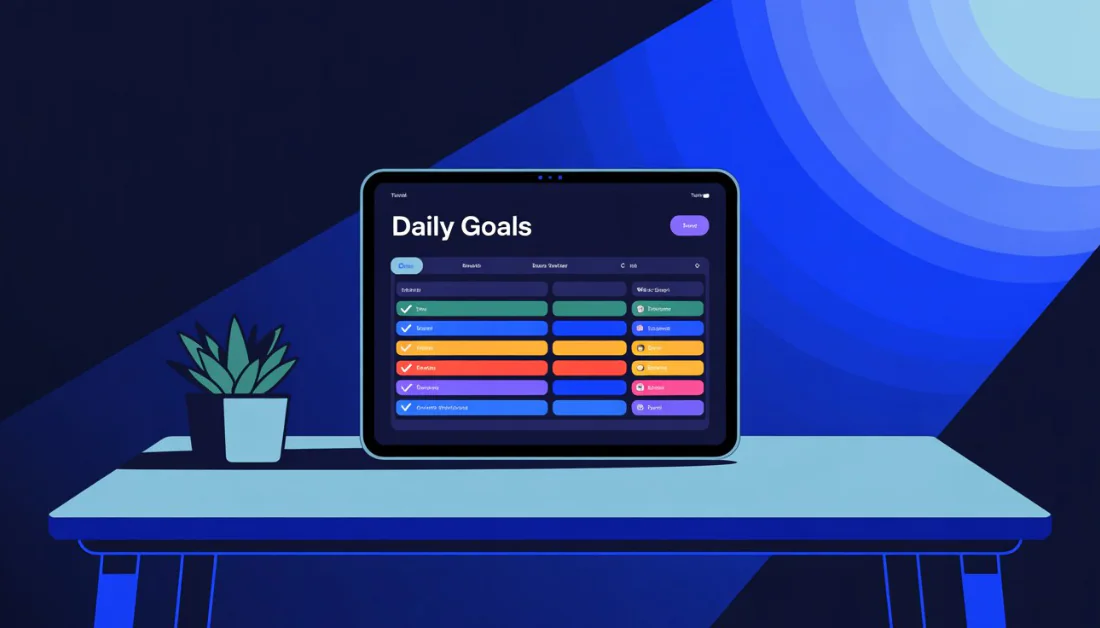
Have you ever had a great app idea but felt stuck because building it seemed too complicated or slow?
I recently used Draftbit to create a fully functional daily habit tracker. What impressed me most was how quickly I went from idea to working prototype while still having full control over the code.
In this Draftbit review, I’ll discuss the pros and cons, what it is, who it’s best for, and its key features. Then, I’ll show you how I used it to generate and customize a daily habit tracker.
I’ll finish the article by comparing Draftbit with my top three alternatives (Base44, Softr, and AppMySite). By the end, you’ll know if Draftbit is right for you!
Verdict
Draftbit is a low-code platform that quickly builds native iOS and Android apps, exports React Native code, and uses customizable components with AI and optional expert help. It’s fast and flexible for teams and developers. However, beginners may find it tricky as the complex features can be challenging.
Pros and Cons
- Drag-and-drop builder for iOS and Android apps without coding
- Export clean React Native code for full ownership and customization
- Build prototypes and MVPs in hours or days (not weeks)
- Large library of reusable, customizable UI components
- Preview apps live on mobile devices
- Easy integrations with APIs and third-party services like Firebase, Airtable, and Supabase
- Add custom JavaScript and advanced components
- Collaborate in shared workspaces with role-based access
- Flexible for startups, agencies, and developers needing speed and control
- Combines AI assistance with optional expert help
- Steep learning curve
- Complex animations or workflows may require extra tools or coding
- Mainly for native mobile apps, not web-first projects
- Can overwhelm users without a design background
- Some features can be clunky
What is Draftbit?
Draftbit is a no-code mobile app builder that designs and builds mobile apps for iOS and Android without writing code. It has a drag-and-drop interface to quickly create app layouts while automatically generating React Native source code. This lets you have full ownership of the app’s code for further customization or development.
Instead of spending weeks setting up the basic navigation structure for a mobile app, Draftbit creates a working prototype with multiple screens, navigation, and API connections in a matter of hours. The learning curve exists, but it’s more like learning to drive instead of learning to build a car from scratch.
Draftbit’s Origins & What Makes It Special
Founded in 2017 by a team of developers who got frustrated with how long mobile development takes, Draftbit began as a way to bridge the gap between design tools and code. The founders noticed that most no-code platforms either produce messy code or lock you into their ecosystem forever.
Draftbit’s approach is different: you can export your React Native code and hand it off to a developer team whenever you want. That’s huge for businesses worried about platform dependency.
Plus, the visual editor feels more like Figma than traditional website builders. This probably explains why so many designers have gravitated toward it.
Who is Draftbit Best For?
Here are the types of people Draftbit is best for:
- Mobile app developers and entrepreneurs can use Draftbit to build apps for iOS and Android.
- Teams can use Draftbit to build apps together on a low-code platform while maintaining full control of the source code.
- Designers can use Draftbit to work in a drag-and-drop interface that feels similar to Figma.
- Agencies and organizations can use Draftbit to collaborate in shared workspaces with team roles and API integrations.
- Tech-savvy individuals can use Draftbit to work with JSON, REST APIs, and React Native.
- Projects needing quick prototypes can use Draftbit to move quickly from idea to launch with one-click publishing.
- Those who want full code ownership can use Draftbit to export React Native code for customization or developer handoff.
Draftbit Key Features
- Visual App Builder: Drag-and-drop to design iOS and Android apps without coding.
- Source Code Export: Download clean React Native code for full control.
- Instant Previews: Test your app on devices in real time with a QR code.
- Component Library: Use pre-built UI blocks, templates, and dark/light mode.
- API Integrations: Connect easily to REST APIs, Airtable, Supabase, and more.
- Custom Code: Add JavaScript, JSX components, and third-party packages.
- Navigation & Actions: Built-in navigation styles and triggers.
- Team Collaboration: Work together with shared spaces and role permissions.
- Fast Prototyping: Build MVPs in hours or days.
- One-Click Publishing: Deploy to app stores or the web.
- AI Assistance: Get help from AI to speed up development.
- Advanced Logic: Build workflows and multi-step actions.
- Responsive Design: Style layouts that adapt to any screen.
How to Use Draftbit
Here’s how I used Draftbit to generate and customize a daily habit tracker:
- Create an Account
- Get Expert Help (Optional)
- Create a Project
- Add a Name & Description
- Add Project Details
- Choose a Starting Point
- Pick an App Icon
- Customize Components
- View Your App Screens
- Access Components
- Add a Component
- Edit Components
- Set Project Live
Step 1: Create an Account
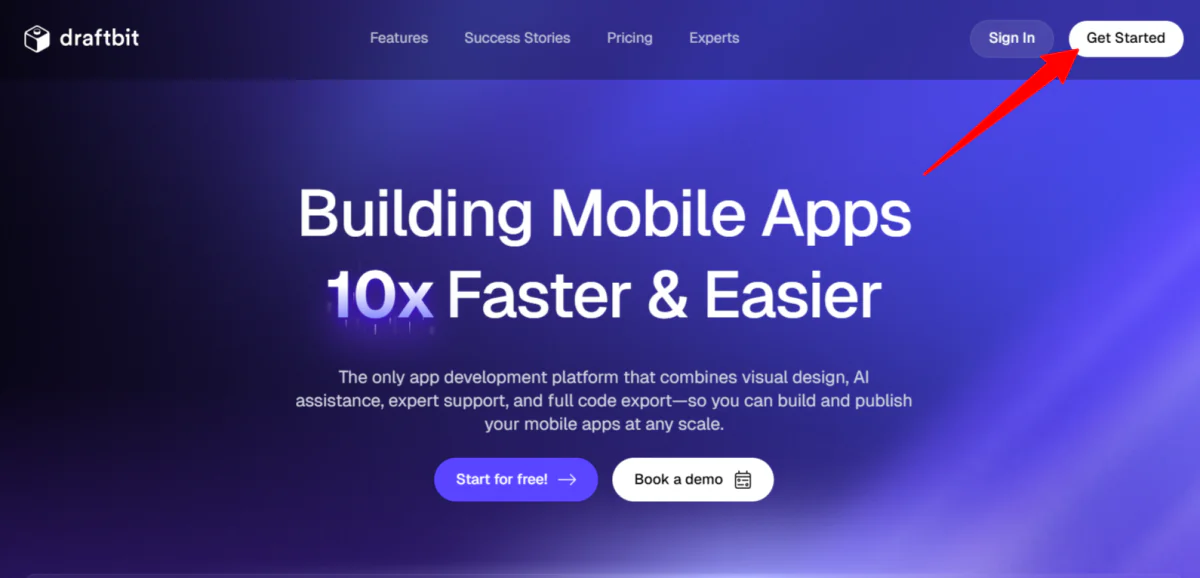
I started by going to draftbit.com and selecting “Get Started” on the top right.
Step 2: Get Expert Help (Optional)
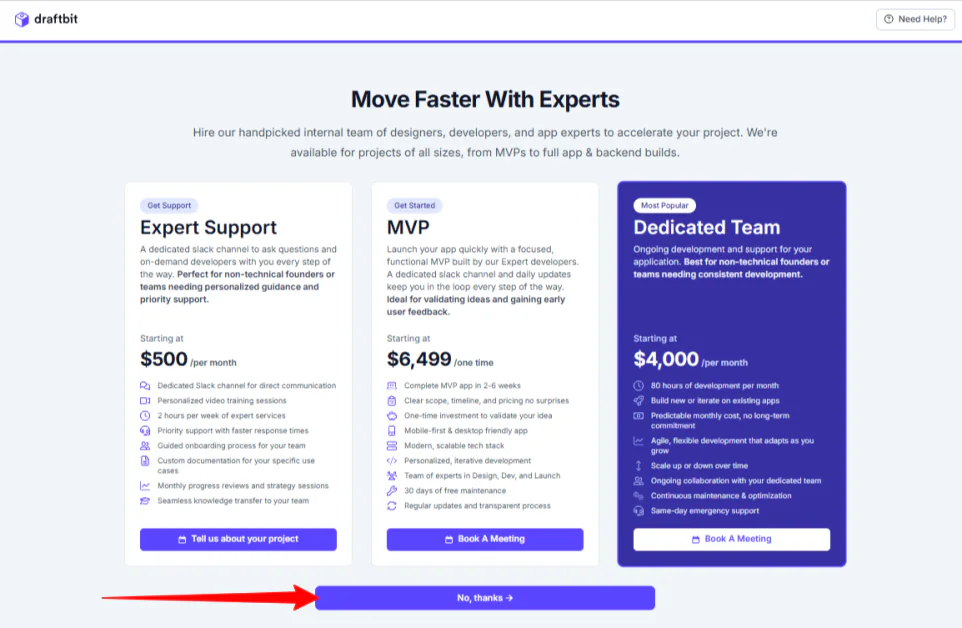
After creating an account and sharing my details and goals with Draftbit, they asked if I wanted to work with an expert to accelerate my project.
I’ve never seen an AI app builder offer this, so I appreciated the unique blend of AI automation with real human support (especially for non-technical users). I clicked “No thanks,” but if you feel you need expert human help, take advantage of it!
Step 3: Create a Project
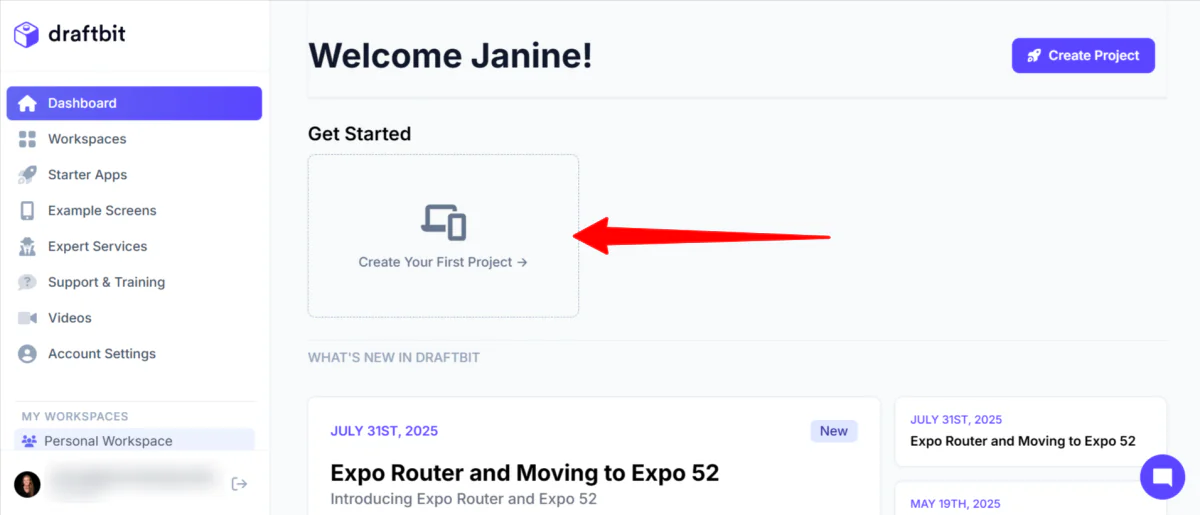
From there, I was taken to my Draftbit dashboard. Everything was simple and clearly laid out, with the navigation on the left, projects in the center, and the latest updates on Drafbit below my projects.
I selected “Create Your First Project.”
Step 4: Add a Name & Description
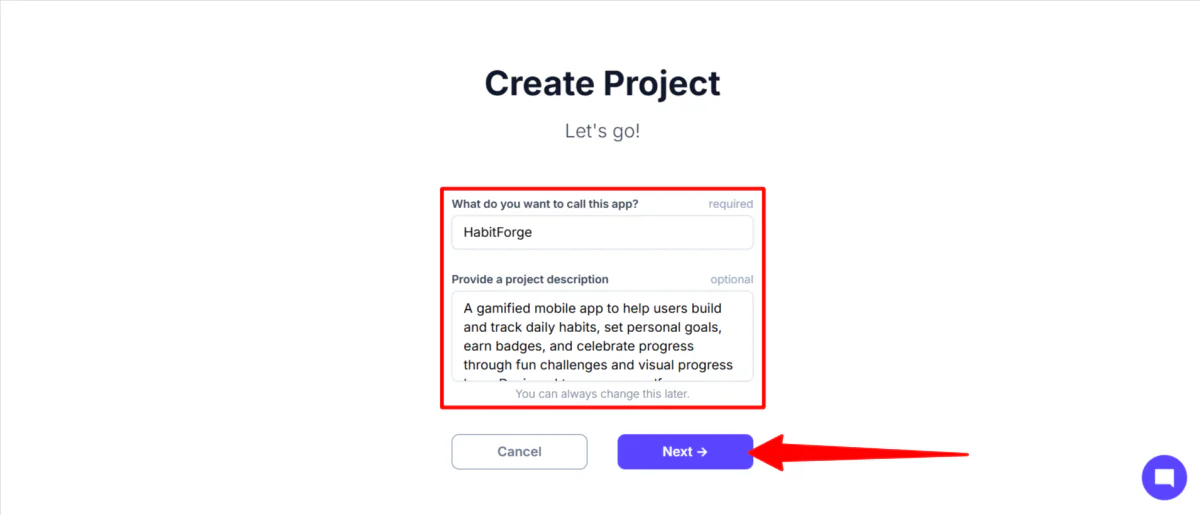
Next, Draftbit asked me what to name my app and to provide a project description. I gave mine the name “HabitForge” with the following description:
“A gamified mobile app to help users build and track daily habits, set personal goals, earn badges, and celebrate progress through fun challenges and visual progress bars. Designed to empower self-improvement with sleek cards, notifications, and integration with wearable devices for seamless habit tracking.”
You can always change the name and description of your app later, so don’t stress too much about it. I selected “Next” to continue.
Step 5: Add Project Details
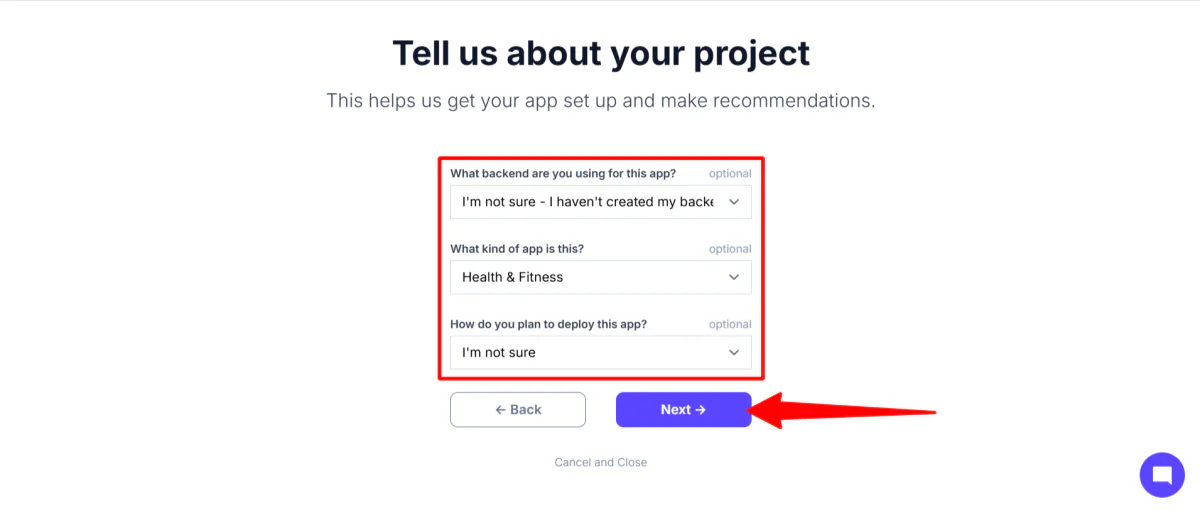
Next, I had to tell Draftbit more about my project. This included providing the following information:
- The backend to be used for my project (Xano, Bubble, Supabase, etc.)
- The type of app (audio, business, crypto, etc.)
- How I planned on deploying my app (app stores, web, PWA, etc.)
Considering I wanted to create a habit tracking app, I chose “Health & Fitness” as the type of app I would be creating. I wasn’t sure about the backend or how I would be deploying the app, so I said I wasn’t sure.
Step 6: Choose a Starting Point
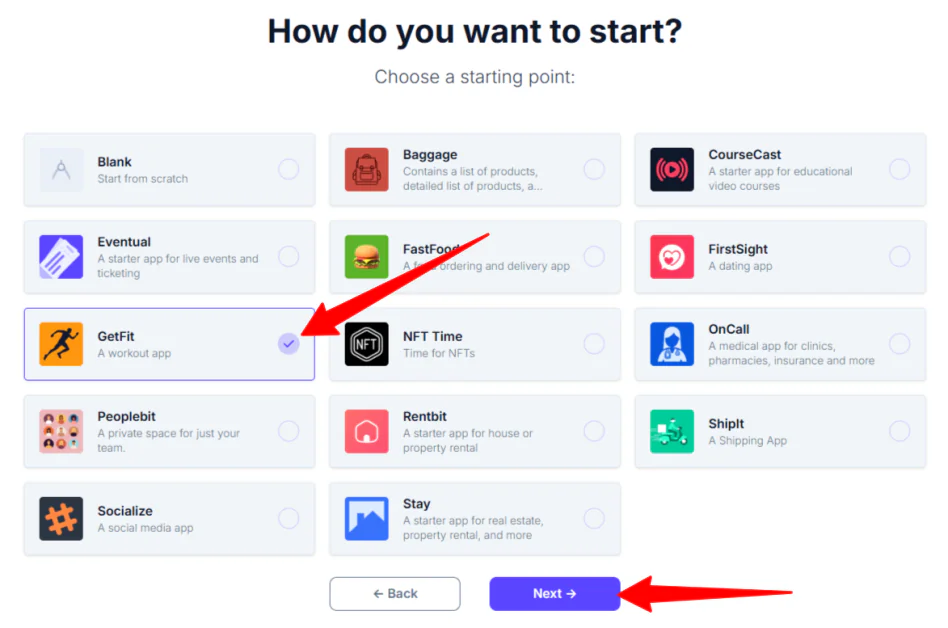
From there, Draftbit asked me how I wanted to start building my app. It presented templates ranging from dating apps to workout apps.
I selected the workout app since it suited my project idea the most and hit “Next” to continue.
Step 7: Pick an App Icon
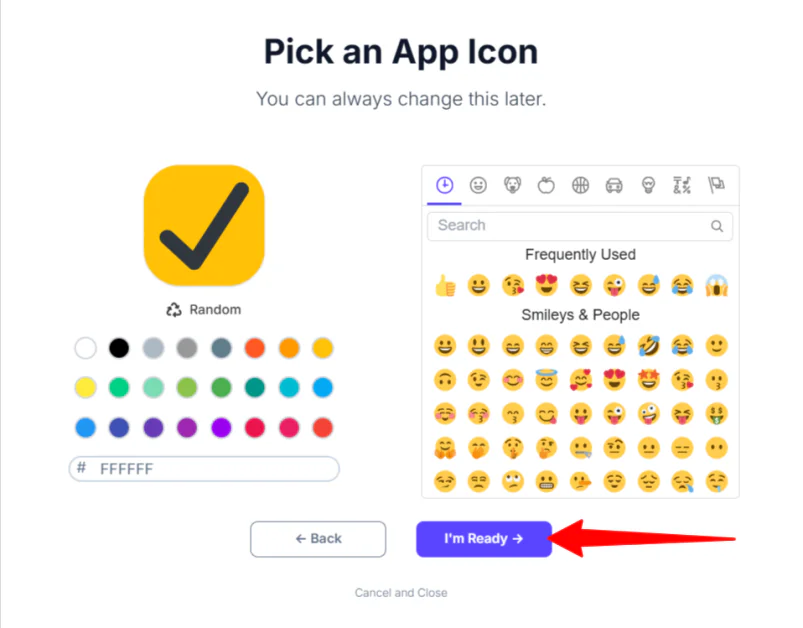
Next, I was asked to choose an app icon and color (this can be changed later). I liked the combination of the black checkmark emoji and yellow background.
Step 8: Customize Components
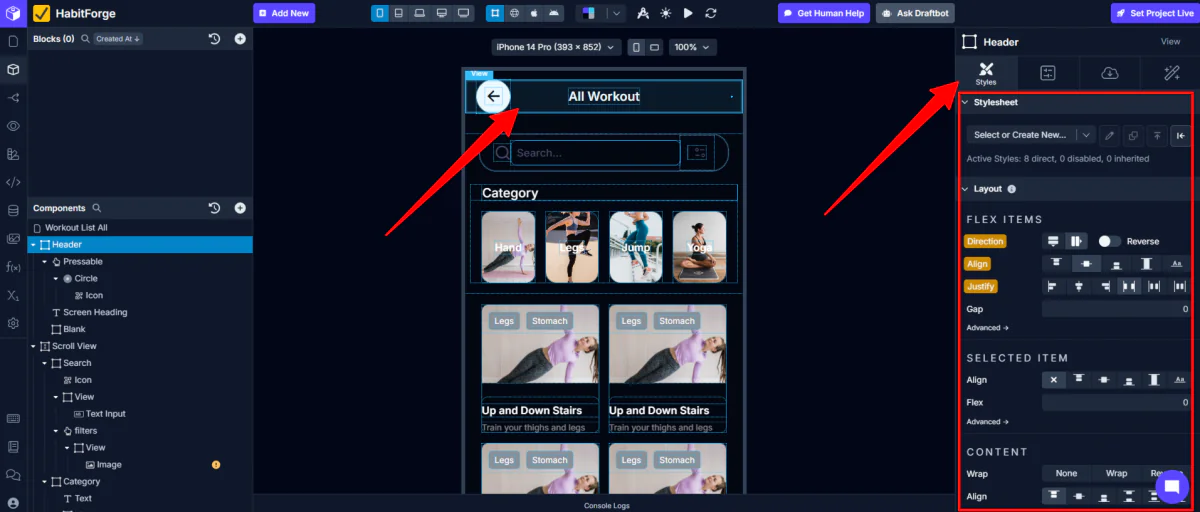
A few minutes later, my app was created!
To start, I clicked on different components within the preview to make stylistic edits in the right panel.
Step 9: View Your App Screens
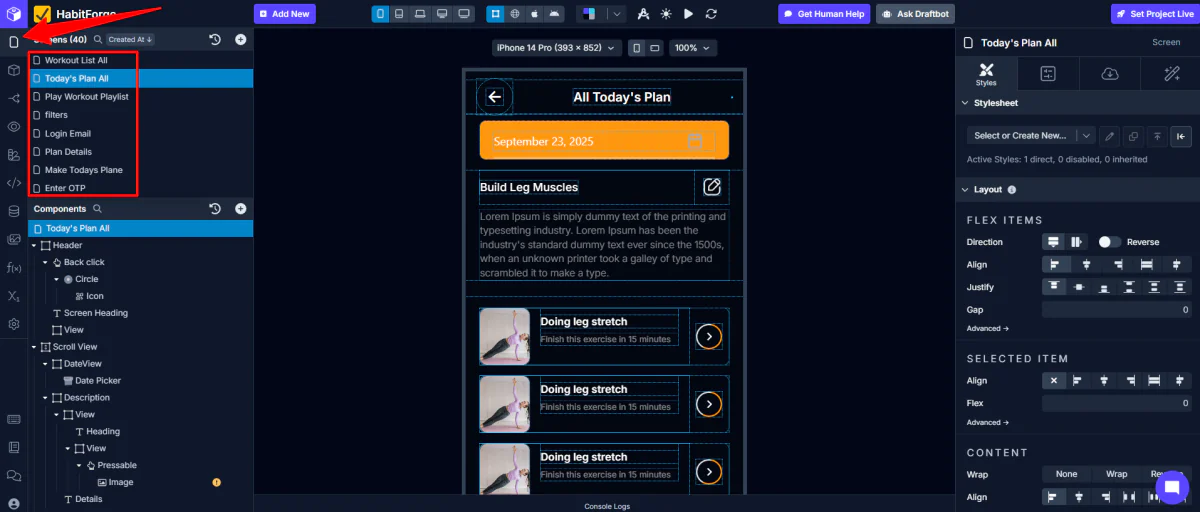
In the left panel, I selected “Screens.” I could click through all of my app screens to make edits.
Step 10: Access Components
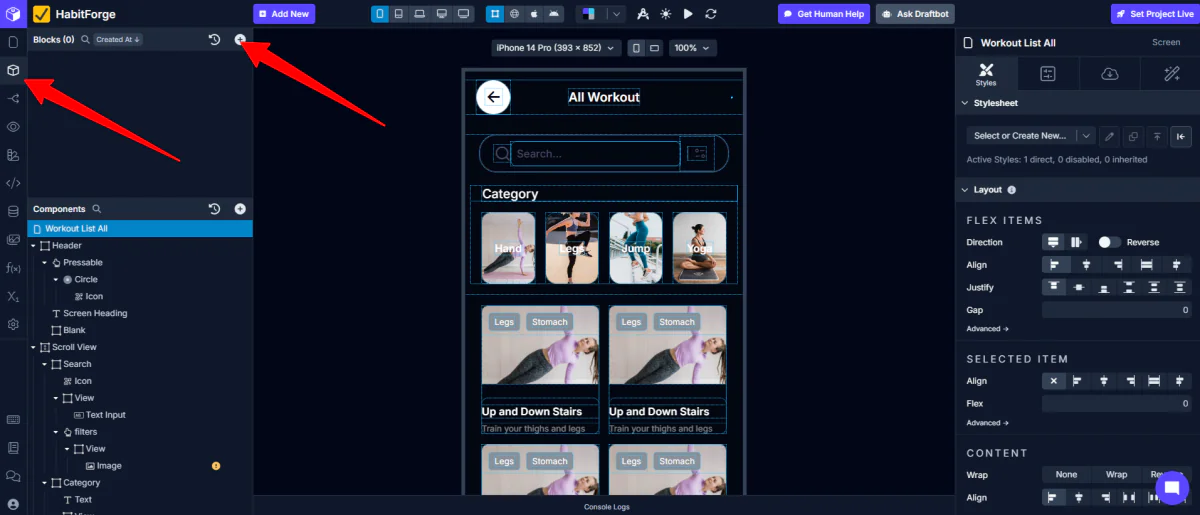
Draftbit comes packed with pre-built components that actually look decent out of the box. We’re talking buttons, cards, lists, forms (all the stuff you’d normally spend days styling).
To access these components, I went to Blocks (below “Screens”) at the top left and hit the “+.”
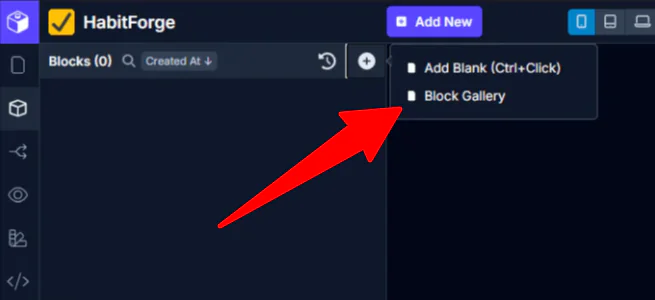
When selecting the “+,” I had the option to add a blank block or access the Block Gallery. I chose the Block Gallery.
Step 11: Add a Component
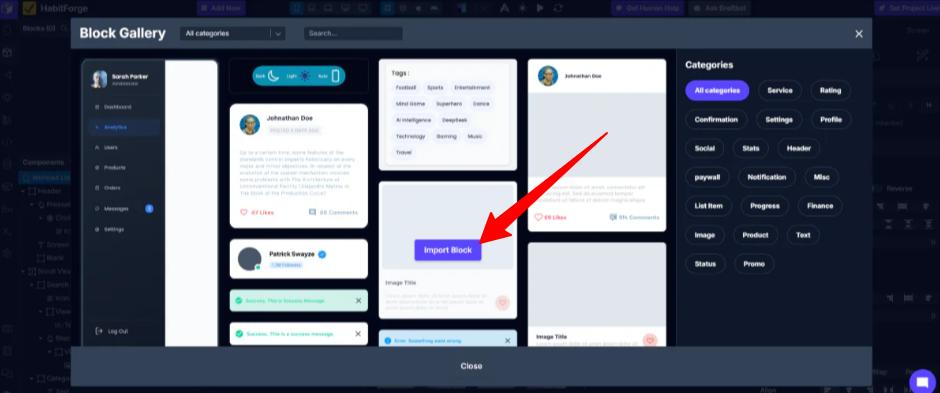
The Block Gallery provided a wide range of components I could add to my app (services, profiles, images, etc.) I hovered over one of these components (an image card) to import it.
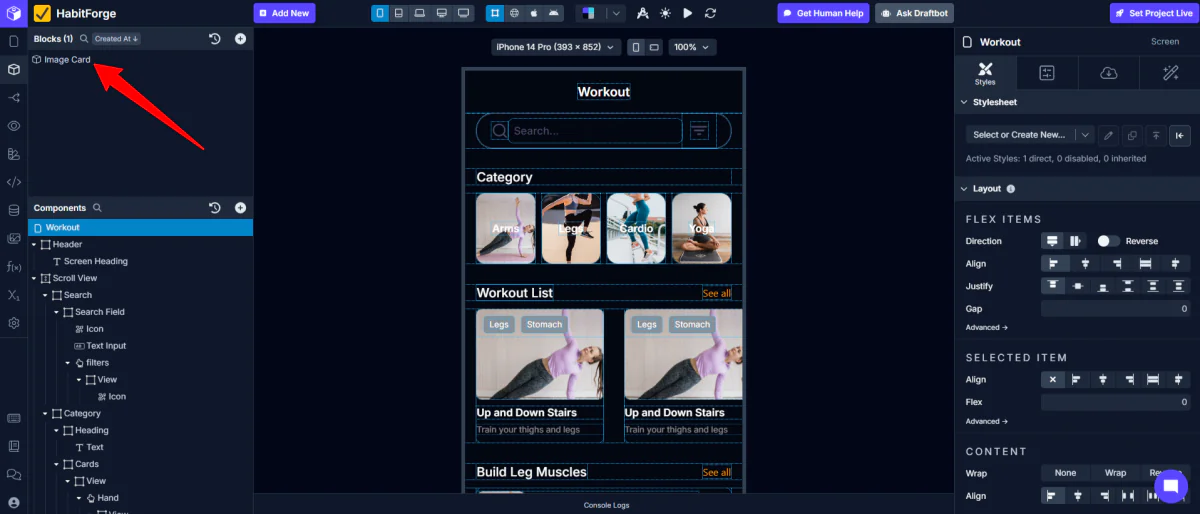
Once imported, the component I chose was added to my library of blocks!
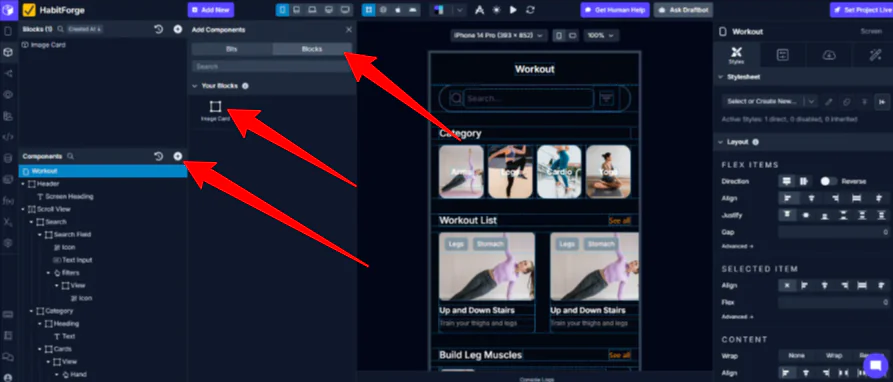
To add the block to my app, I went to the page where I wanted to add it and selected the “+” icon on the Components panel. This opened a new window where I could add “Bits” (small elements, such as icons and buttons) or “Blocks” (where my image card was stored).
I hovered over my image card block and added it to my app.
Step 12: Edit Components
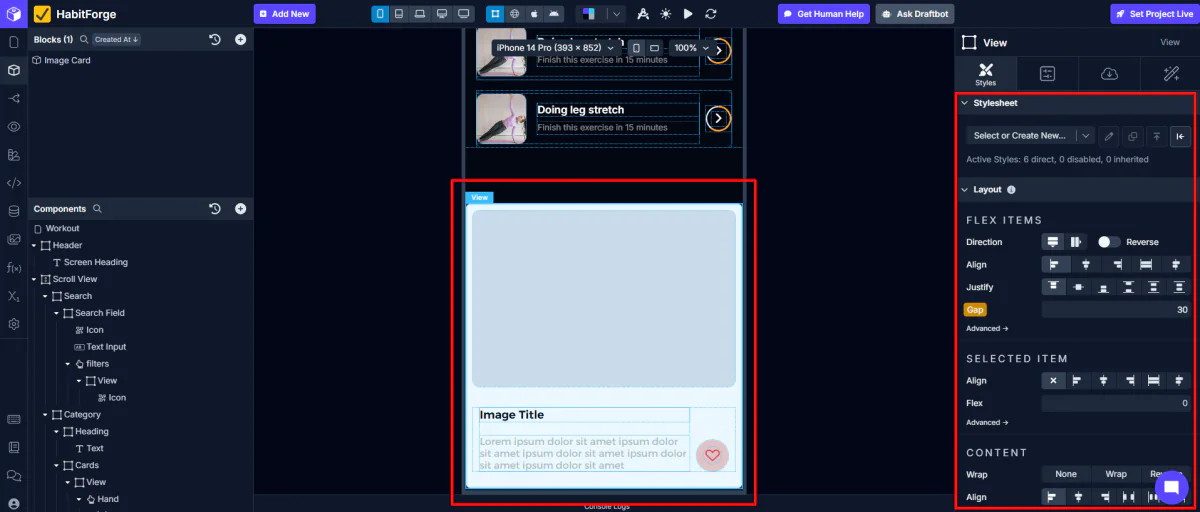
My image card was added to my app! I could now select it and edit it how I wanted.
Step 13: Set Project Live
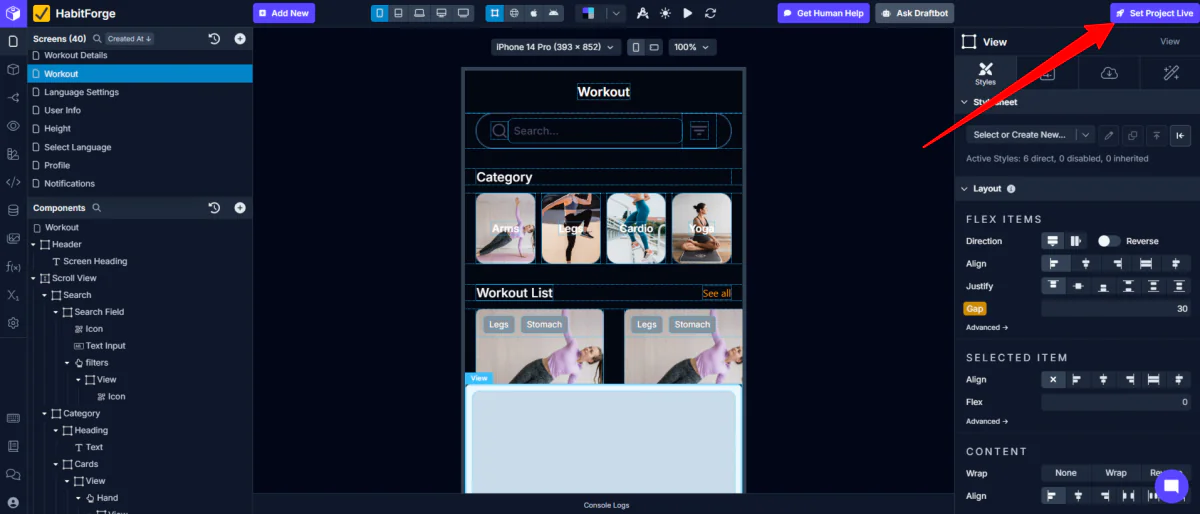
Once I was happy with how everything looked, I went to “Set Project Live” on the top right.
Those are the basics on how to use Draftbit to generate an app with a simple description and how you can begin customizing it. Draftbit is more technical than other AI app generators, so if you ever need help, hire a Draftbit expert.
Overall, Draftbit made it easy to turn my idea into a functioning app with a clear step-by-step flow. I liked the mix of AI automation with the option for real human support, making the whole process feel flexible and approachable.
Top 3 Draftbit Alternatives
Here are the best Draftbit alternatives:
Base44
The first Draftbit alternative I’d recommend is Base44. It’s a low-code AI platform that builds functional apps by describing your idea. It builds the frontend, backend, database, and workflows automatically. Edits are made through the AI chat or visual editor with no advanced skills required.
Base44 uses AI to automate backend and frontend setup with built-in hosting. This makes Base44 great for web apps and fast MVPs.
Meanwhile, Draftbit focuses more on visually designing mobile apps with React Native under the hood. You get full source code export and one-click publishing to app stores.
Choose Draftbit to create mobile apps with detailed design control, code export, and app store deployment. Otherwise, choose Base44 to quickly create full-stack web apps with AI prompts, backend services, and hosting.
Read my Base44 review or visit Base44!
Softr
The next Draftbit alternative I’d recommend is Softr. It’s a no-code platform for quickly building web apps, internal tools, and client portals from existing data.
On the one hand, Softr excels at building web apps and portals with easy database integration and a user-friendly interface. It also includes built-in membership and user management that’s easier to set up than Draftbit.
Meanwhile, Draftbit focuses on generating mobile apps with React Native code export, Figma-like design flexibility, and code handoff to developers.
Choose Draftbit to easily build mobile apps that are customizable, exportable, and developer-friendly. Otherwise, choose Softr to quickly create web apps and internal tools with data integration and user management.
Read my Softr review or visit Softr!
AppMySite
The final Draftbit alternative I’d recommend is AppMySite. It’s an AI app builder that instantly converts your website into an Android and iOS app without coding.
AppMySite makes it easy and fast for website owners to turn their sites into mobile apps with AI automation. However, it doesn’t offer code export or advanced customization like Draftbit.
Draftbit stands out with its powerful visual app builder, drag-and-drop customization, reusable components (bits & blocks), and full React Native code export. It’s an excellent choice for startups needing fast prototyping and code control.
Choose Draftbit for full code control and advanced app design. Otherwise, choose AppMySite for fast AI website-to-app conversion.
Draftbit Review: The Right Tool For You?
Overall, Draftbit made turning my idea into a fully functioning mobile app straightforward and even enjoyable. I appreciated the clear step-by-step flow, the mix of AI automation, and the option for real human support.
For anyone seeking full control over their app’s design and code while still speeding up development, Draftbit is an excellent choice. Otherwise, you might want to consider these alternatives:
- Base44 is best for quickly creating full-stack web apps and MVPs with AI.
- Softr is best for building web apps, internal tools, or client portals with easy database integration and user management.
- AppMySite is best for website-to-mobile app conversion without any coding.
Thanks for reading my Draftbit review! I hope you found it helpful.
Draftbit offers a free plan that comes with everything you need to start building your app. Try it for yourself and see how you like it.
Frequently Asked Questions
Is Draftbit free?
Draftbit offers a free plan to get started with app development. The free plan includes access to all core building features, supports up to 5 screens per project, unlimited draft projects, and AI-generated images, but it has limitations on publishing.
Is Draftbit any good?
Draftbit is a low-code mobile app builder for fast prototyping with full React Native code export. Its drag-and-drop interface is easy for tech-savvy users, though some features can be tricky. It’s perfect for developers and teams who want visual design with code control.
Where is Draftbit headquarters?
Draftbit’s headquarters is located in Chicago, Illinois, USA.
Is Draftbit no-code?
Yes, Draftbit is a no-code platform for building mobile apps with a visual drag-and-drop interface.














