AI Tools 101
Wondershare Filmora Review: The Easiest AI Video Editor?
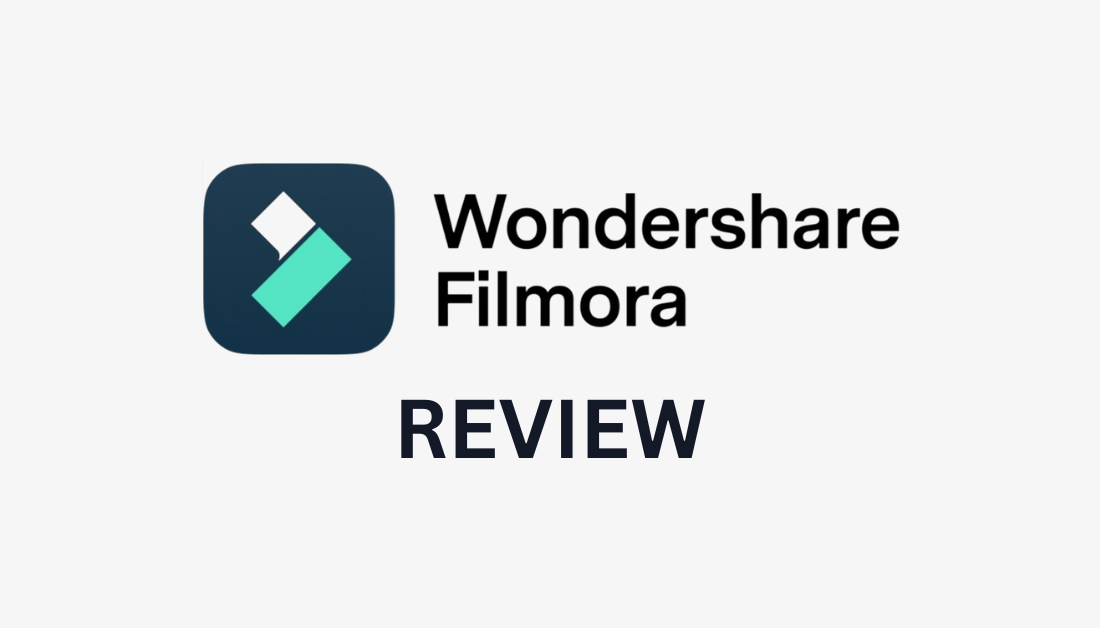
Video editing software can be overwhelming and confusing, especially for beginners. But with the advent of AI video editing tools and generators, anyone can edit professional videos in minutes!
I recently came across Wondershare Filmora, a popular AI video editing software with millions of users worldwide. With its intuitive interface and wide range of features, Filmora has become a go-to choice for beginners and casual video editors who want to create professional-looking videos without a steep learning curve.
But how user-friendly is it? As someone with video editing experience with Adobe Premiere Pro, I had to try Wondershare and see how it compares!
In this Wondershare Filmora review, I'll explain what Wondeshare Filmora is and who it's best for, and list its features so you know what it's capable of. From there, I'll show you how I imported, edited, and exported a short video using Wondershare Filmora so you can do the same. I'll also share the best Wondershare Filmora alternatives I've tried so you know which suits your needs the most!
Verdict
Wondershare Filmora is one of the easiest AI video editors on the market, offering an incredibly user-friendly experience with robust AI features and an extensive effects library. While it may lack some advanced tools for high-end projects, its affordability, ease of use, and wealth of learning resources make it a compelling choice for beginners and intermediate users.
Pros and Cons
- A user-friendly video editing software with a wide range of AI features, effects, and assets to edit and enhance videos quickly.
- Videos are easily enhanced with AI-assisted editing tools like motion tracking, keyframing, and speech-to-text features.
- A variety of special effects, overlays, and transitions to add creative elements to your videos.
- Its reasonable price makes it more affordable than other professional editing software like Final Cut Pro X and Davinci Resolve.
- Flexible pricing gives you a choice between a subscription-based pricing model and a perpetual license.
- Develop your editing skills with plenty of YouTube tutorials and a 50+ hour masterclass.
- It is compatible with PC, Mac, as well as iOS and Android for mobile app editing.
- Export directly to the most popular social media platforms, including YouTube and TikTok.
- It has a pleasant interface and fast rendering speed.
- New features and new tools are constantly being released.
- Those requiring complex editing tools for high-end projects may find Filmora somewhat limiting.
- Filmora's free version exports videos with watermarks.
What is Wondershare Filmora?
Wondershare Filmora is a versatile AI video editor catering to beginners and professionals. It's a complete video editing suite with everything you need to create professional videos without the technical know-how.
One of its biggest highlights is the AI tools that come with it to streamline your workflow. For example, you can use text to edit, instantly create thumbnails, and generate music to match the aesthetic of your video.
Wondershare also comes with plenty of templates to boost your productivity even further! From there, you can apply effects, add stock images and audio, and choose from the most popular aspect ratios to post immediately on social media.
You'll be able to edit your videos from home or on the go with the ability to edit your videos on any device, whether desktop, tablet, or mobile. And if you ever get stuck and need help, Wondershare has plenty of helpful YouTube videos and a 50+ hour masterclass!
Whether for personal projects or professional use, Wondershare Filmora stands out for its blend of advanced features and ease of use.
Who Should Use Wondershare Filmora?
Wondershare Filmora is an excellent platform for anyone looking for an easier, more affordable way to edit their videos for social media using AI tools. However, there are specific types of people Wondershare Filmora is best for:
- Beginner video editors will find Wondershare Filmora much easier to navigate than video editing alternatives like Premiere Pro. There's also an AI chatbot assistant to help you when you get stuck, endless YouTube tutorials, and a 50+ hour masterclass. The templates, AI tools, built-in effects, and drag-and-drop functionality make editing quick and easy.
- Professional video editors can benefit from the advanced features Wondershare Filmora offers. The AI tools streamline the editing process, making it more efficient to create high-quality videos. The ability to edit on any device provides flexibility, while the availability of templates and stock media enhances productivity. It's the perfect blend of advanced features and a user-friendly interface!
- Businesses can streamline their social media marketing by creating engaging video content quickly and efficiently and publishing it directly to their social media accounts. The AI tools and built-in effects help maintain a professional look without extensive editing experience, and editing videos on any device makes it convenient for teams working remotely or on the go!
- Freelancers can use Wondershare Filmora to deliver high-quality content to clients. With its user-friendly interface and advanced features, freelancers can create professional videos without the steep learning curve and financial investment of other editing software. The AI tools and templates save time and effort, allowing freelancers to focus more on creativity and meet the client's needs.
- Content creators can use Wondershare Filmora's features to enhance videos, add special effects, and elevate storytelling to connect with their audience more deeply. The AI tools and templates help bring their creative vision to life efficiently, while the ability to edit on any device offers flexibility for on-the-go editing. From there, content creators can publish directly to YouTube, TikTok, and Vimeo.
- Marketers can create impactful video campaigns that resonate with their target audience. The AI tools simplify the editing process, while the templates and stock media help maintain a consistent brand image across all platforms. The Auto Reframe tool allows marketers to automatically resize videos to the most popular aspect ratios to reach the widest audience!
Wondershare Filmora Features
Wondershare Filmora has many AI, video, audio, and text features to streamline your video editing process and assets to give you the ability to do so. I've listed them here to provide you with an idea of what Wondershare Filmora is capable of!
AI Features

Wondershare Filmora incorporates exciting AI features that streamline the video editing process:
- AI Copilot Editing: Converse with the AI chatbot assistant to help edit your video.
- AI Text-Based Editing: Instantly convert audio from your video into editable text to edit your video more easily.
- AI Music Generator: Generate the perfect music for your video rather than spending hours looking through royalty-free music.
- AI Vocal Remover: Remove the vocals from any song to separate the vocals from the music.
- AI Text-To-Video: Use text to generate engaging videos rather than spending hours finding the perfect stock footage.
- AI Translation: Instantly translate your videos into 23 languages to reach a global audience.
- AI Thumbnail Creator: Instantly generate thumbnails with 58 preset templates rather than using complicated image editing tools.
- AI Smart Masking: Get smooth cuts between scenes to enhance the flow of your videos.
- AI Video Interpolation: Turn choppy videos smooth by automatically boosting the frame rate.
- AI Image: Turn text into captivating images rather than spending hours on stock photo websites.
- AI Copywriting: Use the built-in ChatGPT plugin to make your copywriting more engaging.
- Remove Background: Instantly remove your video's background – no greenscreen required.
- AI Smart Cutout: Easily remove any unwanted object or background from your video.
- Instant Mode: Add your media and create a video in minutes with 10+ templates.
- Auto Reframe: Automatically resize your video to the most popular aspect ratios to reach the widest audience.
Video Features

Wondershare Filmora offers plenty of video editing tools to enhance your editing experience:
- Compound Clip: Merge clips to make editing easier.
- Screen Recorder: Record audio and video of any area on your screen and edit them directly with Wondershare.
- Speed Ramping: Adjust the speed in certain parts of your video for a more cinematic effect.
- Keyframing: Effortlessly animate video clips with keyframes.
- Green Screen (Chroma Key): Instantly change the background and add special effects.
- Split Screen: Add multiple screens to tell your story uniquely.
- Motion Tracking: Track and pin graphics and text to objects in your video for more engaging edits.
- 3D Lut: Choose from 800+ LUTs for stunning color accuracy.
- Color Correction: Choose from 40+ color presets for warm, cool, or cinematic videos.
- Color Match: Unify the color on multiple clips by matching them simultaneously.
- Assets Backup & Sync: Backup your projects with free cloud storage so you never have to worry about losing files.
- Adjustment Layer: Apply the same effect to multiple clips on the same timeline.
- Quick Split Mode: Instantly make cuts to your clips.
- Keyboard Shortcut Mode: Use the most commonly used default keyboard shortcuts to enhance editing speed.
Audio Features

Wondershare offers different audio features to ensure your audio and visuals complement each other:
- Auto Beat Sync: Automatically match your footage with the music.
- Audio Visualizer: Match the sound of your video while adding dynamic effects.
- Auto Synchronization: Match the audio and video with a single click.
- AI Audio Stretch: Stretch the audio to fit the duration of your video.
- AI Audio Denoise: Remove the background noise from audio or video.
- Silence Detection: Automatically remove moments of silence for a better flow.
- Audio Ducking: Automatically fade the background to emphasize dialogue.
Text Features

Filmora's text features help create more captivating text and make text editing a breeze:
- Text-To-Speech: Instantly create voiceovers from text to boost your efficiency.
- Add Text to Video: Use the text templates to customize the font style, color, effects, animations, and format.
- Speech-To-Text: Instantly transcribe audio into subtitles with a single click. It supports 27 languages!
- Multi-Clip Editing: Apply effects across your project and edit multiple clips simultaneously.
Assets

Wondershare Filmora comes packed with a wealth of assets to enhance your video projects seamlessly:
- Video Effects: Apply hundreds of creative transitions, filters, titles, and motion effects.
- Preset Templates: Choose from 5,000+ preset templates to effortlessly create a video.
- AI Portrait: Choose from 70+ AI portrait sticker effects and instantly apply them to anyone in your video.
- Boris FX: Apply high-quality lighting and cinematic stylization effects to your videos.
- NewBlue FX: Instantly add animated titles and motion graphics to boost your video's appeal.
- Footage: Access video templates, transitions, music, and high-quality music to incorporate into your videos.
- Title Editing & WordArt: Easily add creative, customizable titles to your videos.
How to Use Wondershare Filmora
Here's how I used Wondershare Filmora to import, edit, and export a video:
- Install Wondershare Filmora
- Start a New Project
- Import Media
- Add Media to the Timeline
- Add Effects
- Export the Video
Step 1: Install Wondershare Filmora

I started by going to the Windershare Filmora homepage and selecting “Get Started for Free.”

Wondershare Filmora immediately downloaded onto my browser! I selected it from my downloads and continued installing it on my computer. I appreciated the straightforward installation instructions Wondershare provided, making downloading the software simple.
After a few minutes, Wondershare Filmore was successfully installed on my computer!
Step 2: Start a New Project

To start editing with Wondershare Filmora, I selected the “New Project” button.
Step 3: Import Media

Selecting “New Project” opened a new video editing project. Select “Import” to add videos, audio, and images to edit.

If you can't find any media you want to work with like I did, select a video from the stock library that comes with Wondershare Filmora. I did this by going to “Stock Media” at the top, searching for the media I was looking for, and selecting it to download. There are endless videos to choose from, and they are all incredibly high quality.
Step 4: Add Media to the Timeline

From there, I selected the “+” icon to add it to my project's timeline. Alternatively, I could have clicked and dragged the clip directly into my timeline.
Step 5: Add Effects

The video seemed pretty basic, so I wanted to add some effects.
In the Effects folder, I clicked and dragged the Strong Glitch effect above my video in the timeline and trimmed it by dragging the edge to match the duration of my video. From there, I hit the Play button in the media player to see how my video looked with the effect!
Step 6: Export the Video

Once I was happy with my video and edits, I hit the “Export” button on the top right. I could export the video to my computer by selecting the folder, format, quality, resolution, and frame rate. Alternatively, I could export the video directly to popular social media platforms like YouTube, TikTok, and Vimeo!
Here is my final video:
You'll have to upgrade to the paid version to remove the watermarks.
The video I created is a small example of what you can create with Wondershare Filmora, and it barely scratches the surface of its features. I'd highly recommend you explore more of the assets, effects, and AI tools to see everything Wondershare is capable of!
Overall, my experience with Wondershare was quick and seamless. I've used other popular video editing tools like Premiere Pro extensively, and I can confidently say that using Wondershare Filmora was a lot easier and more satisfying. The interface is more straightforward and has many built-in AI tools to save time and streamline editing. I also appreciate the assets it comes with, like the effects, templates, and title effects.
Wondershare Filmora comes with a 7-day free trial that you can cancel anytime, so why not try it and see if it's the right AI video editing software for you?
Top 3 Wondershare Filmora Alternatives
Despite being among the easiest AI video editors on the market, it's good to be aware of alternatives if they are more suitable. Here are the best Wondershare Filmora alternatives I've tried!
Videoleap
Videoleap is a robust video editing app dedicated to iOS and Android users. It comes with useful AI editing tools like an image generator, extender, video generator, and voice changer, as well as commonly used editing tools and customizable templates for popular social media platforms.
Wondershare also offers an image and video generator but lacks the extender and voice changer Videoleap offers. However, Wondershare comes with a lot more AI tools overall. Wondershare Filmora is also accessible on any device, whether a desktop computer, tablet, or smartphone.
It's hard to say whether or not you should go with Videoleap or Wondershare Filmora, as they are robust, user-friendly video editing apps on iOS and Android smartphones. Compare both platforms' tools and features and see which tools suit your video editing needs the most.
Besides the tools and features, the most significant deciding factor is the devices you plan to edit your videos. If you plan on editing your videos on your computer and smartphone, choose Wondershare Filmora. For on-the-go AI video editing exclusively on your smartphone, choose Videoleap!
Read our Videoleap Review or visit Videoleap.
HitPaw
HitPaw is a versatile video, audio, and photo AI editing tool. Meanwhile, Wondershare Filmora offers AI editing tools for video, audio, and text.
Based on these platforms' tools, choose HitPaw for more AI photo editing tools like image enhancement, conversion, watermark/object removal, etc. If you're looking for more text-based AI tools for your videos, like copywriting, consider Wondershare Filmora! Compare these platforms' tools and see which ones suit your needs best.
Another essential thing to note is that HitPaw's tools must be downloaded individually, while Wondershare Filmora offers all of its tools in a single download. Some of HitPaw's tools are available on desktop and mobile devices, but not all of them.
If you want an all-in-one AI video editing solution, choose Wondershare Filmora. If you only need specific tools, particularly more AI image editing tools, choose HitPaw!
Veed
Veed is another popular, versatile AI video editing platform that simplifies editing. Their main products include an online video editor, screen recorder, and subtitles & transcription generator. Besides that, Veed offers many useful editing tools, including AI tools to create avatars, images, videos, voices, and more.
The nice part about Veed is that it's completely online, meaning you don't have to download the software onto your device. They also have an application on the Apple Store to put captions on your videos, but they don't offer anything for Android devices.
Veed has an even cleaner interface than Wondershare Filmora. However, Wondershare is still an excellent option for beginners, especially compared to other more complicated alternative video editors.
If you're looking for the best online AI video editor, choose Veed. For the best AI video editor available on multiple devices, including desktop, tablet, and mobile, choose Wondershare Filmora! Compare features to see which suits your needs most.
Wondershare Filmora Review: The Easiest AI Video Editor?
Based on my experience using Wondershare and comparing it to other AI video editors, I found it extremely user-friendly with its drag-and-drop functionality. It's easy to use, especially with the YouTube tutorials, masterclass, and AI chatbot assistant.
While some professional editors might prefer more advanced features, Wondershare still has many robust tools and features. Businesses, freelancers, and marketers can streamline their workflow with dozens of templates and AI tools. I also appreciated the built-in effects, templates, footage, and title assets that came with it for free!
Thanks for reading my Wondershare Filmora review! I hope you found it helpful. Overall, Wondeshare is one of the easiest AI video editors on the market and comes with a 7-day free trial! However, you might want to consider Videoleap, HitPaw, or Veed to see if they suit your needs better.
Frequently Asked Questions
Is it worth it to buy Filmora?
Considering its AI features, user-friendly interface, and wide range of editing tools, Wondershare Filmora is worth buying for beginners and professionals looking for an intuitive video editing experience. It's much more affordable than other video editing software and perfectly balances functionality and ease of use!
Is Wondershare Filmora really free?
No, Wondershare Filmora does not offer a free plan. Instead, you can try a 7-day free trial on one of the paid plans. After that, you must pay the subscription to continue using Wondershare Filmora!
Can Filmora be trusted?
Yes, Filmora can be trusted. Its reputation for reliability and user-friendly features has made it a trusted choice among video editors. Its consistent updates and positive user feedback contribute to its credibility in the editing software market.
Is Filmora video editor any good?
Wondershare Filmora video editor garners praise for its intuitive interface, AI features, and robust editing capabilities. Ideal for beginners, professionals, businesses, freelancers, influencers, and marketers alike. Its simplicity and powerful tools make it an excellent choice for video editing.
Is Filmora good for beginners?
Filmora is excellent for beginners due to its user-friendly interface and intuitive features. With easy navigation and helpful tutorials, beginners can quickly grasp video editing basics and create impressive projects. Its simplicity makes it a top choice for those starting in video editing.
How much does Filmora cost?
Wondershare Filmora's pricing ranges from $49.99 per quarter to $69.99 annually or $99.99 for a lifetime license. That's more affordable than other video editors on the market, especially the lifetime license, which only requires a one-time payment!
Is Filmora safe and legit?
Yes, Filmora is safe and legitimate. Filmora is a reputable and secure video editing software used by beginners, professionals, businesses, and content creators. With its trusted reputation in the industry and millions of satisfied users, Filmora is considered safe and legitimate for all your editing needs.














